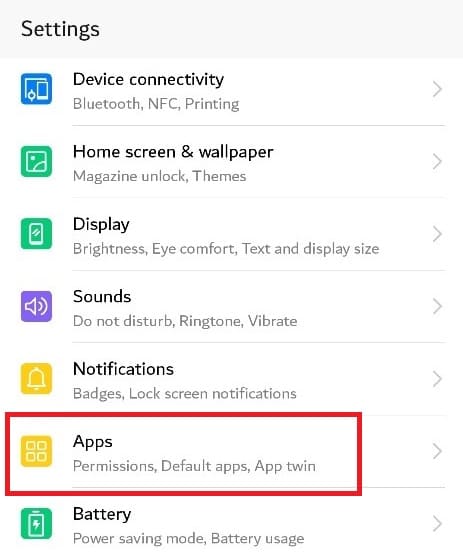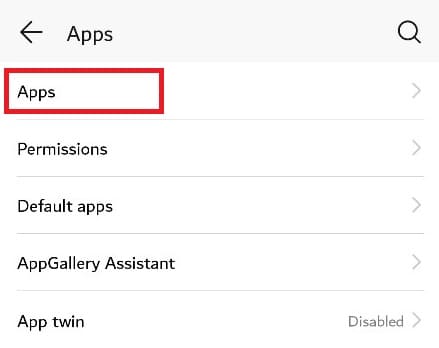Just as how cleaning helps maintain most of the things in life, so does it do for your Android device as well. Especially in today’s age where there is so much stored data, browsing data, and downloads on to your device, it generates a lot of junk and clutter.
Having this for a prolonged period of time affects the performance of your phone in terms of its speed and even takes up extra storage unnecessarily. You can also check my previous Android Antivirus Apps Post.
The first thing you might hear from someone when you say that your phone has become slow is, ‘Restart the phone. Isn’t it? Well, that works. But an even more effective way which quite a few users might not be aware of is to clear cache to improve performance. It is not surprising if some users are reading this word for the first time.
What is Cache Memory in Android?
Users use a single app multiple times. The phone does not find it effective to load data, more specifically, scripts and media files each time you start an application. So, it stores these in a separate memory called the cache memory and makes them readily available every time you launch the application.
But, Cache on a higher – level is pretty much useless to the user and only decreases the performance of the phone when the accumulation is high. Sometimes, it even goes up to 2 GB or 3 GB worth of data. Clearing the cache will not cause any observable difference to the experience in any applications. So, go ahead.
How to Clear Cache from Android?
1. Clearing Cache on Android Phone
On recent Android versions, you must remove the cache files for each app manually. It is important to note that deleting all cache from your device is rarely necessary. Deleting the cache from a few troublesome applications will usually address storage or performance measures. To remove cached data for an Android app, follow these instructions. We utilized stock Android 11 in this example; your smartphone may appear somewhat different.
- To enter Settings, drag down on the home screen and then press the cog symbol.
- Select “About phone.”
- Click on “Storage”. Drag down till the end.
- Select “Cleaner”.
- You’ll see a list of all the files that can be deleted. These files include cache files, obsolete files, packages, memory, and residuals.
- Select “Cache files.”
- You can now see the icon for freed-up data that looks something like the image shared below.
That’s all there is to it when it comes to clearing the cache files for any app on your Android phone. We have used the Redmi Note 8 for this article. The wording of the relevant settings option (as mentioned above) may differ from device to device.
It’s worth noting that if you choose Clear Storage instead, you’ll delete all data from the app. This is also known as factory resetting your device. This effectively restores it to its original condition, as if you had just installed it from the Play Store.
You could remove all cached files at once in older Android versions by navigating to Settings > Storage > Cached Data. When you get the option to remove all cache files, simply press OK. However, in recent versions of Android, there is no built-in mechanism to delete all cache.
2. Clearing Cache Data on Android Apps
It’s child’s play to clear cache data on your Android phone. But a thing to note. You cannot clear the overall cache memory in some versions of Android. Instead, clear the cache memory of individual apps. Here’s the process:
- Open Settings
- Tap on ‘Apps’
- Click on ‘Apps’. This will open the list of all installed applications on the device. Depending on the load on the phone, this page might take some to open.
- Click on any app whose cache you want to remove. A tip: Social media apps such as Instagram and Facebook will have the most amount of cache data.
- Go to ‘Storage’.
- This screen will breakdown the space occupied by the app on the memory. Click on ‘Clear Cache’.
- Voila! Your Cache has been cleared.
- Repeat the same steps for many applications and for sure, the performance of the phone will significantly increase.
3. Clearing Google Chrome Cache
- Launch Chrome and select the three-dot icon.
- Select “History.”
- Tap “Clear browsing data…” at the top of the History menu.
- You may also pick a time period from the drop-down box to only delete cached files acquired during a particular length of time. Select “All time” if you wish to erase everything.
- Check the box next to “Cached pictures and files.” Uncheck the boxes next to “Browsing history” and “Cookies and site data” unless you’re okay with removing those as well. Select the “Clear data” option.
- If a new dialogue box opens, asking you to confirm that you wish to remove data from certain sites, select “Clear.”
4. Best Android Cache Cleaning Apps
You can follow the above manual way to find and clear cache from larger apps, and you have other easy ways too. Just Install a cache cleaner app and clean all the junk in seconds.

For Android, there are plenty of Cache cleaning options available on the Play Store. We have ordered the best according to their number of downloads, ratings, and features. If you are looking to download the next cleaning app for your phone, consider this list!
1. Clean Master: Antivirus, and Cache Cleaner
At the time of writing this article, this insanely popular app has more than a billion downloads and a rating of 4.7 from 37 million users. So, you can probably guess how amazing this is.
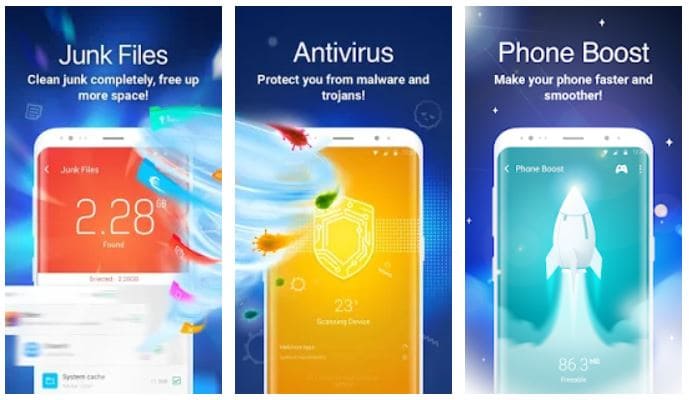
To quickly run over the basic features, it provides you with:
- Space clean up
- Cleans Cache in seconds
- Scan through the phone to find any virus and remove them
- Through the boost option, you can speed up your phone
- Accelerate your games and stop them from hanging
- Helps you lock applications with a password or PIN
- It helps you save battery life through the Saver mode.
As you can see, it is an all-rounder, that is, a single app for cleaning antivirus, app lock, cleaning cache, temp and, junk. The application will send timely notifications when cleaning is required when there is a malware, or when a specific application is consuming too much of the background activity. The more advanced updates include accessing it through the microphone from the lock – screen.
2. 360 Security: Free Antivirus, Booster and Cache Cleaner
This viral app from 360 Mobile Security Limited has a 4.6 rating from more than 14 million users and a total download count of 100 million+.
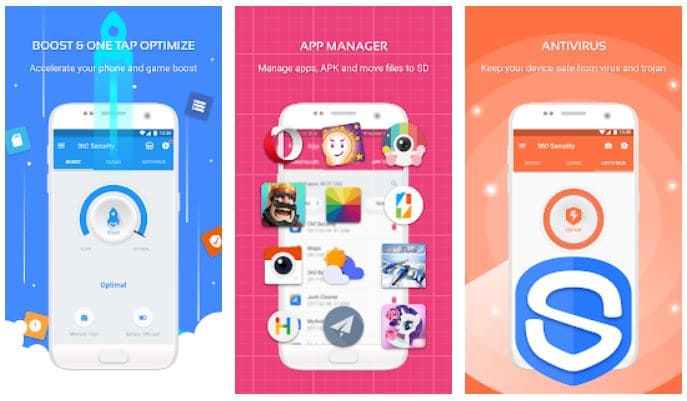
- Like the Clean Master, it provides junk – clean up options that can speed up your phone by half!
- Deletes all the system generated junk files, mainly the cache memory associated with image and media files.
- It provides real-time notification of viruses and cleans them instantly.
- Helps filter out unwanted calls or messages
- Locks social media applications to protect your personal data, accessible through fingerprint or PIN
- Provides a dynamic lock – screen enabling the display of weather notifications, music player, other important phone battery consumption notifications and a tool to quickly turn on / off or manage the phone network settings.
The interface is standard, neat and easy to use. With the paid option, you can choose to remove the advertisements as well.
3. Super Cleaner: Antivirus, Booster and Phone Cleaner
Standing third in this list is Super Cleaner from Hawk. At the time of writing, it has a rating of 4.6 from 1 million users and more than 100 million downloads.

Some of the typical features that this application provides is:
- Clean Junk and Cache to boost the performance of the phone
- Super Cleaner Provides real-time temperature of your phone and helps it cool down
- Provides real-time scanning options and tracks down viruses
- Locks applications and other important files with passwords
- Helps manage notifications to only let the important ones show up
- Private browsing helps you to browse without the fear of the history being stored
- A dynamic screensaver that displays the real-time performance metrics of your device
Use this application around 3 times a day and see the difference it makes for your phone! The interface is smooth for first–time users of such applications as well. With the regular updates from Hawk, you can also be assured of any bug getting fixed immediately.
What is the best Cache Cleaner Android App?
So, these are our top three picks for the best Cache cleaning apps for Android. The functionalities of all of them almost remain the same, they might only differ in the effectiveness, although all of them are. Download them and give a new lease of life to your Android phone!
FAQs on Clearing Android Cache:
The limited storage space on your Android phone may rapidly fill up. One reason for this is because the programs you use, produce new files on a regular basis to store information.
These temporary data records are known as cache files, and they may take up a significant portion of your Android device’s storage capacity.
Learning how to clear Android cache is an important skill to have, especially if you frequently run out of storage space. Removing your cache might even help speed up a slow phone in some situations.
On an Android device, there are two primary caches: the Chrome cache and the app cache – keep reading to learn how to clear both.
- What is Android cache?
When you start an app, your phone uses temporary data saved in cache files to rapidly remember associated information. Soundcloud, for example, may store your most frequently used playlists so that they don’t have to load their song lists every time you access them. Chrome may cache a huge image on a site you visit frequently so that it does not have to download the photo each time you access the page.
Caching occurs when the operating system or apps store temporary files to your phone so that they may be accessed more rapidly afterward for quicker operation and load times.
A cache record is solely beneficial to the linked software; Soundcloud, for example, has no use for Instagram’s cache. In many situations, once an app determines that the stored temporary data is no longer relevant, it deletes the cache files that go with it. Cache files are used by websites, applications, and games to provide a faster browsing experience.
The cache is utilized by more than just your Android phone; it’s also a feature of desktop browsers and other apps. Without caching, your device would have to refresh pictures and other components each time you visited them, which would be wasteful. - What would happen after you clear your cache data?
You would reclaim some storage space after clearing the cache files, and the program will continue to function normally. Nevertheless, because you deleted the data that was used to improve speed, some components may load more slowly the next time you use the program.
While browsing around may take a little longer initially, the app will build up cache again based on your activity over time. Clearing cache should not result in a logout or any other significant changes. You will not lose data such as game progress, browser bookmarks, or anything else.
Cached files might get damaged or overcrowded over time, causing performance difficulties. Your phone may gather a lot of files you don’t actually need, causing performance issues with your Android phone. Clearing the cache on Android will allow you to make better use of your smartphone. - How does clearing your cache help?
Cache files are vital, but you shouldn’t meddle with them. However, manually removing cache files from your Android phone can be useful at times.
Clearing the cache on Android might be useful in the following ways:- Trying to clear cache helps you retain storage space on your phone in the near run. However, this is only a temporary solution because fresh cache files are produced as you use programs.
- Old cache files might get corrupted at times. Applications may have performance issues as a result of this. These problems can be resolved by deleting defective cache files.
- Old cache files, in principle, might offer security and privacy risks. Your browser’s cached web pages may include critical information. If an unauthorized individual obtained access to these files, they may be able to utilize them to gain private information.
- Deleting cache can compel a browser or other program to fetch the most recent version of a website if it fails to do so.
- When you spend too much time online or have been visiting websites for a long time, you may have accumulated a sizable cache. It thus may have an effect on the speed and performance of your computer while you surf the web, especially if you are running low on hard drive space. Deleting the cache makes some space available and may maybe speed things up again.
- When you return to a website, your cache is meant to check to see whether it has changed so that it can offer you the most recent content. When you clear the cache on a regular basis, you force your browser to restart, ensuring that you are viewing up-to-date pages and data.
- Particular websites, for instance, could be sluggish to load, would not launch, will produce an error message, will freeze at a certain stage, or may generally fail to respond as they ought to. In many situations, deleting your cache before closing and restarting your browser can resolve these issues.
Cached files can improve the experience of using some apps, but you don’t want your phone or tablet to get clogged with garbage data. Chrome, for example, may keep files from sites you never visit, but the app cache may take up space with files from programs you used once and then abandoned.
Your most-used applications might also wind up taking up gigabytes of space in cache files, so it’s good doing a clean-up every now and again. Although the deletion is irreversible, you may restore each app’s cache by running it regularly.
- Should you use Android cleaner apps?
There are several applications on the Play Store that claim to swiftly and safely delete unneeded pictures, movies, and cache files from your phone. While these applications can occasionally provide a helpful function, they are typically not worth utilizing for a number of reasons:- They frequently make misleading promises, such as that deleting cache files would significantly enhance your phone’s performance.
- The applications take up more storage on your device and could even slow down efficiency by operating in the background all the time.
- They’re frequently crammed with advertisements and in-app purchases.
If you opt to utilize Android cleaning applications, use caution. If at all possible, avoid them. Most Android phones already include smart storage that automatically deletes outdated files, making third-party apps superfluous for this purpose.
Ready to Clear Android Cache?
Clearing unneeded cache files on Android is a good method to temporarily clear up space or fix app problems. However, it is not something you should do frequently or through untrustworthy third-party apps. Use it solely as a one-time technique to improve device performance.
Alternatively, if you’re using an outdated Android phone with little capacity, you may seek alternative ways to maximize your device’s storage.