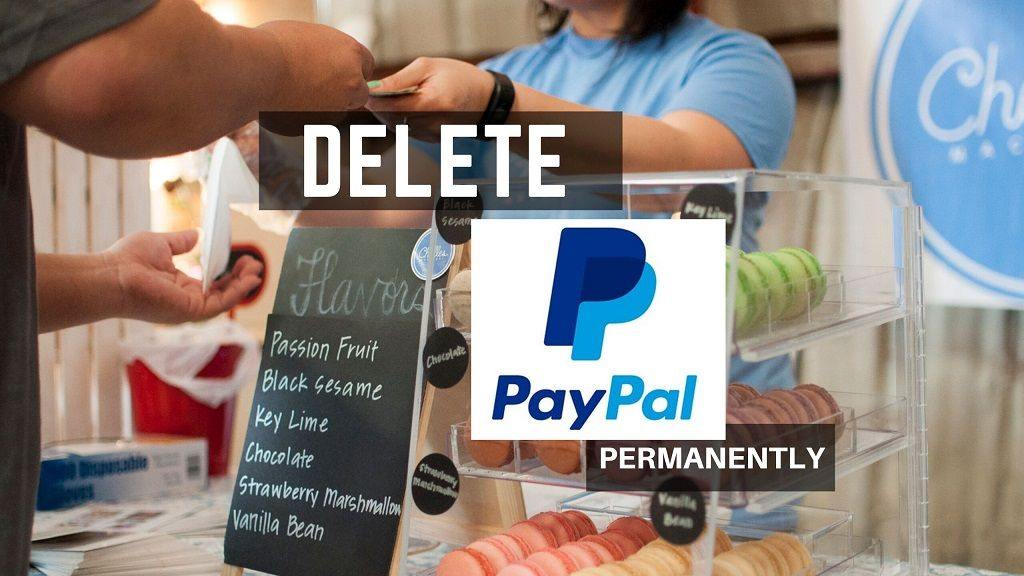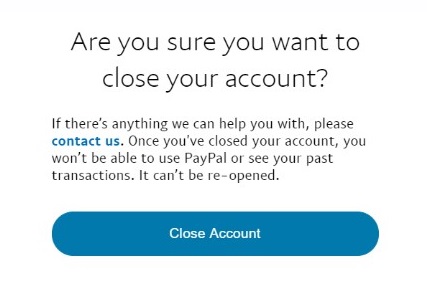Delete PayPal account quickly with this post. PayPal incorporation is a US-based company operating an international payment system online. It is a substitute for traditional payment methods i.e. via cheques and cash transactions.
It is an online money transacting website. You can pay or receive money by making a PayPal account and entering your bank details. You have to enter your debit card or credit card details to carry out your money transactions. The money gets deducted from your bank account directly when you make a transaction.
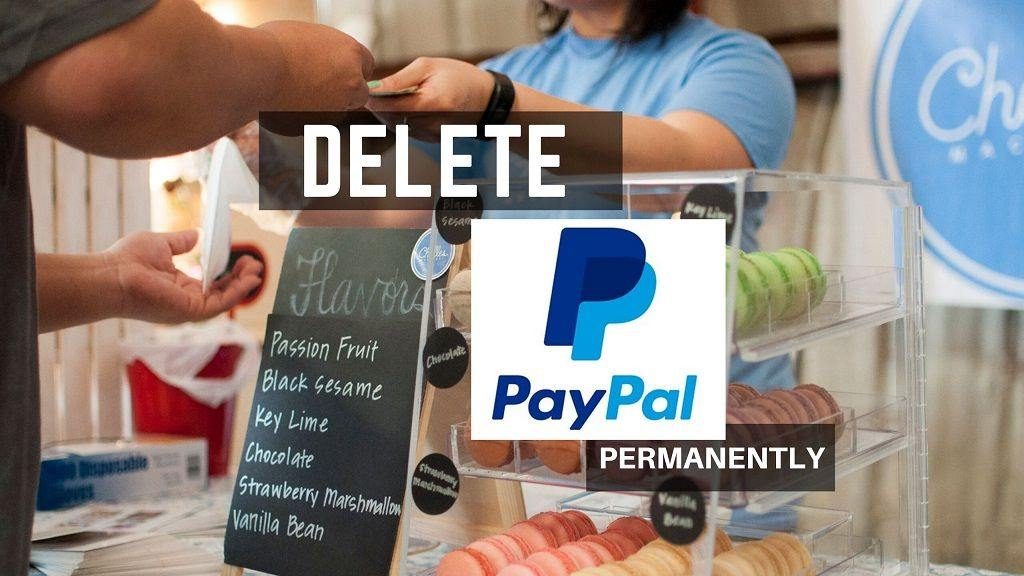
PayPal is widely used in almost all the countries for online shopping, banking, paying fees or some other charges, subscriptions to newspapers, magazines or online courses, or any other transaction. When signing up for a PayPal account it also provides for an option of personal account or a business account. PayPal also provides online transactions for businesses.
You may want to delete or deactivate your PayPal Account permanently for some reasons like the work you wanted is done or something else.
Steps to Delete your PayPal Account
Following is the step to step guide on deleting your PayPal Account permanently with photos attached for every step so the process becomes simpler for you. You can carry out this process via your desktop computer, laptop, through your phone through the browser or in the app. Here are the steps to follow –
Step 1 – Open your browser and type www.paypal.com in the URL space to be redirected to the sign up for the login page of PayPal.
Step 2 – Login to your account by entering your email address and password address and password and you will be directed to the main page.
Step 3 – Click on the symbol of settings next to notifications on the upper right corner of the page.
Step 4 – Click on ‘account’. This option is available on the top of the page on the left side.
Step 5 – Scroll down and tap on close. This option is situated next to ‘close your account’ under the heading ‘account options’ on the page.
Step 6 – Some instructions will appear on the screen. Follow them.
Step 7 – Mention the reason for leaving PayPal and deactivating your account and then select the option ‘continue’. (if appears on the screen)
Step 8 – Select the option ‘close account’. This will delete your PayPal account permanently.
Step 9 -You will be redirected to the login or sign up page after selecting the option mentioned above.
Re-activating PayPal account
Once you have permanently deactivated your PayPal Account, you cannot reopen it. you will have to make a new account with the new sign up procedure if you want to use PayPal again. Delete your PayPal account only after you have made sure there are no on-going transactions or subscriptions.
If you have any transactions that are scheduled for later or are incomplete then they will be canceled automatically.
If there are any unresolved problems, balance, or some limitations you will not be able to delete your PayPal account. You will be able to deactivate it once the issues are resolved.