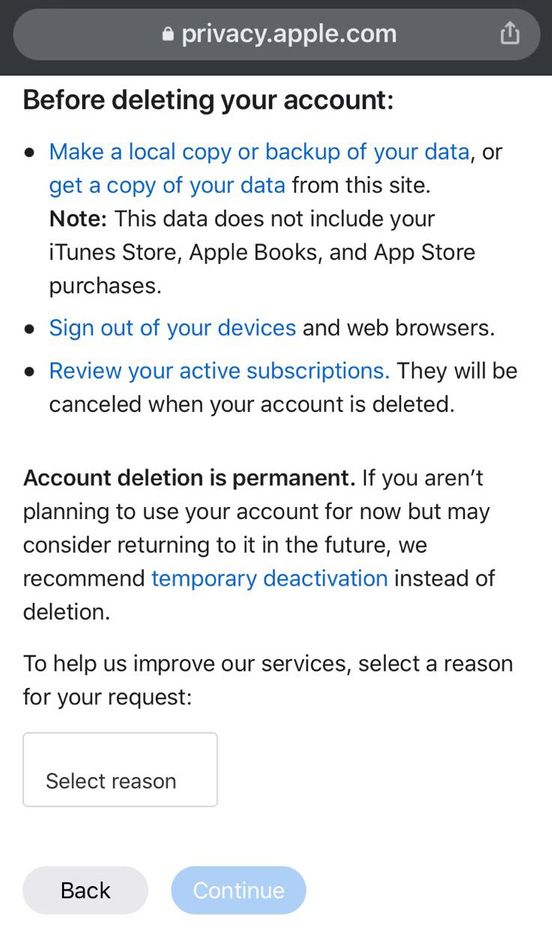Waftr’s Quick Answer to Delete Apple ID:
1. Back up Everything before deleting.
2. Log on to privacy.apple.com.
3. Under Data & Privacy, choose to Delete your account.
4. Read Terms & Conditions, enter reason if you prefer.
5. Save a copy of the access code in case if you want to revert the changes within 7 days.
6. Choose to Delete the Account.
Read more to get a detailed answer on How to Delete Apple ID?
If you are fed upon using Apple Products and moving to Android or other ecosystems, it’s always a good idea to delete your Apple ID. This is very essential because these data privacy issues have become so common. I’d always suggest you take a good backup of the data and delete your Apple ID.
Delete / Deactivate
Deleting & Deactivating your Apple ID are two different things. Please make sure you know the difference. Delete your Apple Id only if you are never planning to use it ever again because the action is permanent and cannot be reversed at any cost. Apple’s policy doesn’t allow it at all.
In case by a slight chance you might come back to using Apple Id, Please make sure that you deactivate it. Apple strongly suggests you to do so.
Things to do before Deactivation or Deletion
- BACK UP EVERYTHING.
- Make sure you review your subscriptions.
- Sign out of all the apps and third party accounts that you use Apple Id to sign into.
How to Delete Apple ID on iPhone iOS 15
Here are the steps to delete your Apple account permanently on your iPhone.
- Visit privacy.apple.com on Browser
Open Safari or Google Chrome or Any browser in your iPhone and go to privacy.apple.com
- Log in to your Apple Account
Using your iCloud or FaceID login to your Apple account.
- Choose “Delete your Account”
From the list, choose “Delete your account – Permanently delete your account and associated data from all the Apple apps and services.” Click on Request to delete your account.
- Choose Reason and Click Continue
Now, read the “before deleting” and scroll down to choose reasons, and Click Continue.
- Agree to the Terms and Delete your Apple Account
Read and Agree to the Terms, once done Choose Delete and your Apple account is permanently deleted through your iPhone.
How to Delete Your Apple ID Account
Assuming you have chosen to delete the account, here’s How you do it. To delete your Apple ID, go to privacy.apple.com. You will see a page as below. This site can be accessed via Mac, Windows, and Linux Desktop or iPad.

Enter your Apple ID & password and log in. If you are logging in for the first time or from a new browser, you will be asked to verify your login using a secondary authentication method. Basically, you will receive a request as to whether to trust this login as below.

Click Allow. This would reveal a 6-digit code which you could enter on the privacy page. The above example is showing on my MacBook. If you have an iPhone, you would receive the code there.

Enter the code in the privacy login page which would take you the landing page of the Data and Privacy Settings.

Under the Delete, your account, choose Request to delete your account. Please make sure to read the disclaimer which says Permanently deletes your account and associated data from all Apple apps and services.
You could also choose the reason as to why are deleting your account. The reasons include concerns about the privacy of your data, Stop Using the account, being Afraid of Compromising data, not preferring to explain why and others. Select a reason for deactivating your account even if you don’t have one. Just say “prefer not to say,” and select Continue.

On the next page that appears, you will be told clearly what will happen if you delete your Apple ID. The most important things are you won’t be able to access your apps, photos, videos & documents because they will be permanently deleted. Your messages using iMessage, FaceTime won’t work anymore. All your purchases/subscriptions will be lost. So, please be careful when you are proceeding with this. The ramifications are permanent.

Choose Continue at the bottom.

The next page is the boring Terms & Conditions. Im sure none of you are going to read this. But the whole point is that you will lose all your data in your Apple ID. That’s about it. So, be careful.

The deletion process has a review process associated with it, so it would take about 7 days. So, Apple requires you to give information about your contact for them to update you on the status of your deletion of the Apple ID.

In the next page, you will be given a unique access code. Please make sure to write it down, or print it or even save it somewhere. Its because in case if you change your mind about deleting your account, you need this access code to stop Apple from deleting your Apple ID account in the next 7 days. So, please make sure you make a note of it. Press Continue.
Just to verify whether you have actually made a note of it, you will asked to enter the access code in the next page.

Enter the access code that you are provided in the previous page. This will make Apple sure that you have actually made a note of the access code.

Clicking on Continue would show you the final Page of the process where you delete your account or at least request to do it. You can see that above. Once you click on Delete Account, you will be notified that the Apple ID team is working on deleting the ID.
/article-new/2018/05/working-on-deleting.jpg?lossy)
If you are deactivating it, these will happen
If you are deactivating instead of deleting the account The following stuff would happen ideally.
- Apple will stop processing your data. It will be deactivating literally.
- You wont be able to use Apple services at all.
- No access to iCloud like photos & documents.
- No services like App Store, Apple Pay, Messages, FaceTime or Finy my Phone will work anymore.
- No notifications services would work from Apple.
- Your deactivation wont affect your hardware purchases or service orders like repairs, replacements.
Request a copy of all the user data
Apple lets the users actually download a copy of all their personal user data. So, in case if you are deleting or even deactivating its always a good idea to request a copy of your personal data.
This could be done in the same privacy portal as seen below.

Click on Request a copy of your data. In the next section, choose the areas of your data you need a copy of and Click Continue.

Clicking on continue would take you to a screen where you could customize the file size of the data you want to download.

You could divide the files into chunks of 1,2,5,10,20 GB files. After choosing the required file size, Click Complete Request.

In the next screen, you will be notified that apple is preparing your data and will take up to 7 days to do it. You will be notified in the registered Apple ID Email. Apple promises to finish the data processing in 7 days but the size of the data depends on what options you chose to take a copy of. The larger the options and longer you have used the account, the bigger the size of the files would be.
Ready to delete your Apple Account?
With all the above instructions, you can easily delete your Apple Account in very simple steps on your iPhone (iOS 15), Mac, iPad, and Windows. But, don’t forget to take backup and manage subscriptions.