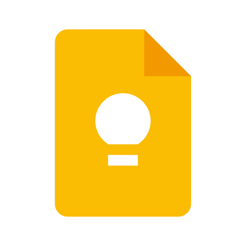- Top Note taking apps for iPad to try in 2021
- The list given below is made by keeping iPadOS 15 in mind. Hence, these are the best note taking apps for your iPad with iPadOS 15.
- You can use Apple Pencil with these Apps.
Note-taking is one of the main reasons why everyone prefers using iPads. Whether you take notes for your studies, research, office work, or hobby, the iPad gives you an unparalleled experience that is hard to resist. Note-taking on iPad has its own benefits. You can access your notes anytime, anywhere without carrying anything besides your iPad. Another great benefit of note-taking on the iPad is the different ways of taking notes. You can type, use speech to text, or even make handwritten notes on your iPad using an Apple pencil.
iPads have so much latent potential that we would never require physical notes if we use iPads in the correct manner. So, what is the correct manner to use the iPad? Quite easy, just use the best apps available for taking notes on your iPad and you’d see what wonders your iPad can do for you.
Best Note-taking apps for iPad in 2021
Don’t know which apps to use? No worries, we’re right here for your aid. Here’s the list of the best 10 apps for note-taking on your iPad. These apps are ranked from 1-10 on the basis of their features, liability, and productivity. Make sure you try all of them and find which one suits you the best:
1. Notes [Apple]
What could be better than an in-built application by Apple? Though users found many features missing in the Apple Notes app earlier, they’ve begun to love it the most after a few recent updates. Why so? Because of so many reasons such as a better search tool, a home screen widget, a much smoother interface, and many new Apple Pencil capabilities. Apple Notes is, by far, the most convenient way of taking notes. It lets you take notes by several methods such as typing, writing, and even speaking. That’s right! If you’re driving or too busy to even type something, just say ‘Hey Siri, take a note’ and dictate your idea or words to Siri, you’re all set.

Since iPad-OS as well as your iPads have gotten so advanced and keep getting better, their AI has also improved significantly. You can see this while taking handwritten notes using the Apple Pencil or just your fingers. The Apple Notes app would read and understand your handwriting with almost 100% accuracy and it’d save you the trouble of typing. Other features of The Apple Notes App include sharing notes, creating tables for organizing data, sharing links and texts directly to the app, organizing notes in folders, and many more. But do you know what feature could be your favorite one in the Apple Notes App? Well, It is the feature of locking your private notes so that other than you, nobody else can access your valuable secrets…too great, right? Note-taking with Apple Notes is really easy and something you must try. I’m pretty confident that you won’t need any other app for taking notes if you can use Apple Notes to its fullest. Since the app is pre-installed on Apple devices, you’d have no difficulty finding them too.
If you are a Mac user you can use Quick Note in macOS Monterey
2. Google Keep
Google Keep is one of the most simplistic, safe, and easy-to-use note-taking app for iPad you’d ever find. This is also one of the must-have apps on the iPhone. If you aren’t a hardcore worker and just want an app to open and jot down notes pretty fast, Google Keep is something you’d love. It provides you with many useful features such as setting reminders in form of notes so that you won’t just write and forget them.

You can add text, handwriting, and photos to your notes and make things easier for you while reading them. Google Keep allows you to create notes using your voice too, using Google Assistant in particular, and trust me, it works like a charm thanks to the vast knowledge of different languages of Google. Create photo-oriented notes, to-do lists, and much more. The app is free-to-use and perfectly suitable for anyone who just wants a quick notepad.
Bonus: 7 Notes App for Android 2021
3. Notability
If Apple Notes App hadn’t got any updates recently, Notability would’ve been ranked the best in our list. Notability is an app that lets you create notes using handwriting, photos, sketching, drawing, and typing, all together in a single note. The best way to write or read notes is to insert images, handwriting, or creative texts in them so that they can be fun to read and write and Notability is the best app for that. Notability has a wide range of sketching tools that would help you a lot. It even lets you open and adds notes to pdf files, which could come in handy in many ways.

Notability can be called the most ‘flexible’ note-taking app because it lets you create a note just how you want your note to be. Didn’t understand? Think of it as a notebook along with sketch pens, pencils, pens, rulers, and anything you’d use while writing something physically. So when you start taking a note, you can draw almost all the shapes, highlight keywords by changing colors, use different tools to create sketches or diagrams, and whatnot. In short, Notability lets you make handcrafted notes easily and efficiently. But that’s not all. Since you’d be making sketches and diagrams, you’d need to pay extra attention to the details too…right? So hey, Notability lets you zoom in and out while writing notes so that you can work on amplifying those details which matter the most. What else would you expect?
Tips: If you use texts in different languages use Apple translate.
4. Zoho Notebook
Despite lacking new trending features which the competition provides, Zoho manages to be much better and higher on the list than the other apps. How’s it possible? Well, Notebook provides you beautiful designs, unlimited notes, embedding notes’ links, and many other tempting capabilities, for completely free. Now you’d be wondering that there are other free apps too, then what’s so special about Notebook? This might sound a bit unfair, but most apps which claim to be ‘100% free’, are not free. Wait…what? Those apps might show you some ads to get their revenue, which isn’t so bad, but that can’t be considered completely free. Furthermore, if those apps would’ve just shown you some ads, it wouldn’t be such a great problem but, many times, those apps might sell your precious information to the highest bidder and you wouldn’t even know. How terrific!

Notebook, on the other hand, is completely different. Zoho, its parent company, made it clear that this app is completely free and they’re collecting their revenue through their other paid apps; they’re honest. What about the features? You get almost everything you’d need and desire from this free-to-use app. Zoho Notebook does the impossible task of transforming the most boring, unlikeable note into a super-expressive and colorful one. The final look of your note is going to fascinate everyone with those elegant and unique colors which Notebook offers. Note-taking on Zoho’s Notebook App can be differentiated into several cards such as Text cards, To-do cards, Audio cards, Photocard, etc. which can all be used amazingly well for all different purposes as their names suggest. The notebook would take care of all the things you’d need for taking notes, for free while even protecting your privacy. Isn’t it more than enough?
5. Microsoft OneNote
One of the oldest note-taking apps out there, Microsoft OneNote has been the epitome for all the other note-taking apps too. What’s so different about OneNote? It’s absolutely free for all the users who have a Microsoft account…free!

OneNote is a feature-loaded app that lets you use it over multiple devices with great ease. It has all the basic features you’d need for creating desirable notes as well as many advanced tools too. OneNote has a great feature, called Optical Character Recognition or OCR for short which lets you scan documents and photos for extracting words and symbols from them and using them for creating notes. OCR may not always be 100% accurate depending on various factors such as complexity of words, quality of images, etc. So, it is always recommended to recheck your notes after using OCR. Though it isn’t completely correct every time, OCR saves you a lot of effort and time while making notes. The feature of ‘ink-to-text’ lets you convert your physical, handwritten notes into text within a few clicks and can be edited on the go. Its accuracy is as high as the words are clearer to understand for the OneNote app. OneNote if one of those fewer apps which let you insert videos and photos to your notes, legitimate! Most of the note-taking apps you’d find on the web would just let you insert an image or audio in your notes but Microsoft OneNote lets you create a note using short video clips. So, you can add clips from your conferences, meetings, etc. in your notes and keep shining. OneNote also offers an option for taking notes by dictating them. So if you don’t feel like typing or writing, just start speaking to your phone directly and you’d get your notes prepared, easy…right?
6. Evernote
If you’re willing to spend some bucks for taking notes, then trust me, Evernote is gonna please you, seriously. Every single thing about Evernote, except its high price, makes it worth using. Evernote has tons of great, usable features and is available on all the major platforms. Its paid version isn’t just a note-taking app, it basically becomes a complete project management tool that can be accessed by everyone from any device they use…Woah! Evernote lets you sync your data with multiple devices so that there’s no risk of losing data. You can create many, with extra emphasis on ‘many’, types of notes and files which include photos, audio recordings, sketches, handwriting, reminders, and many more.
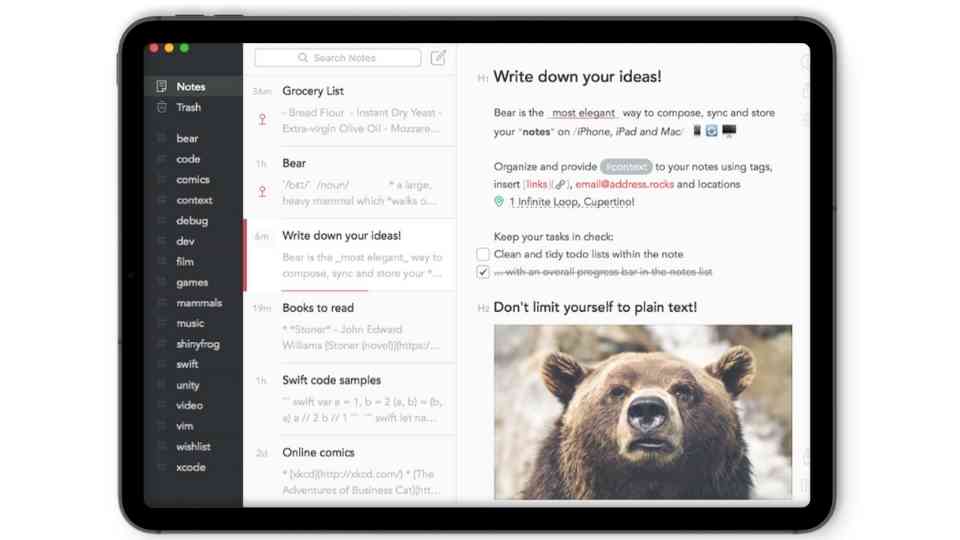
The major types of notes which you can make on Evernote are blank notes, meeting notes, essay outlines, lecture notes, etc. These many options would be enough to cover almost all of your works whether they are related to your office, school, or personal notes. Organizing your notes with Evernote is a completely different experience when compared to the rest of the apps. How? You can organize your notes in almost every way you can think of; let it be according to the dates, topics, words, or anything you’d be comfortable with. Those notes would then be organized in a single notebook which would make it easier to access them since you can create multiple notebooks and then many notes in every single notebook…Evernote is big. You can always scan documents, images, and business cards so as to convert the words and symbols in those pics and documents into text, which can be used for preparing notes in Evernote. Evernote, just like OneNote, has OCR which can detect 11 handwritten and 28 typewritten languages from handwritten notes that are inside the app and photos of reminders or project whiteboards. Web-clipping is one of the most crucial features of Evernote. It lets you take clips of any text or image in a browser and save them directly into your notes. Evernote is clearly a great app for you if and only if you’re willing to pay for it and can use the most out of it. Since the free version has lots of restrictions on it, we won’t recommend using it over the other apps mentioned in the list.
7. Noteshelf
Noteshelf is a great option if you love a simplistic user interface and want all the necessary tools for taking notes. Just like Notability, it has the feature to annotate PDFs and can be used for multitasking with your iPad’s split-screen. Noteshelf is a boon with the facilities to add voice notes as well as handwritten notes which can be really helpful for various purposes. Wanna know something unique about Noteshelf? Here it is- Noteshelf recognizes handwriting in 65 different languages…mind blown? This would really help you a lot if you’re taking a language class or trying to learn a new language. Noteshelf even lets you export your notes to iCloud, Terabox, Google Drive, OneDrive, and Evernote. Therefore if you use Evernote, Noteshelf would be the perfect match for you.
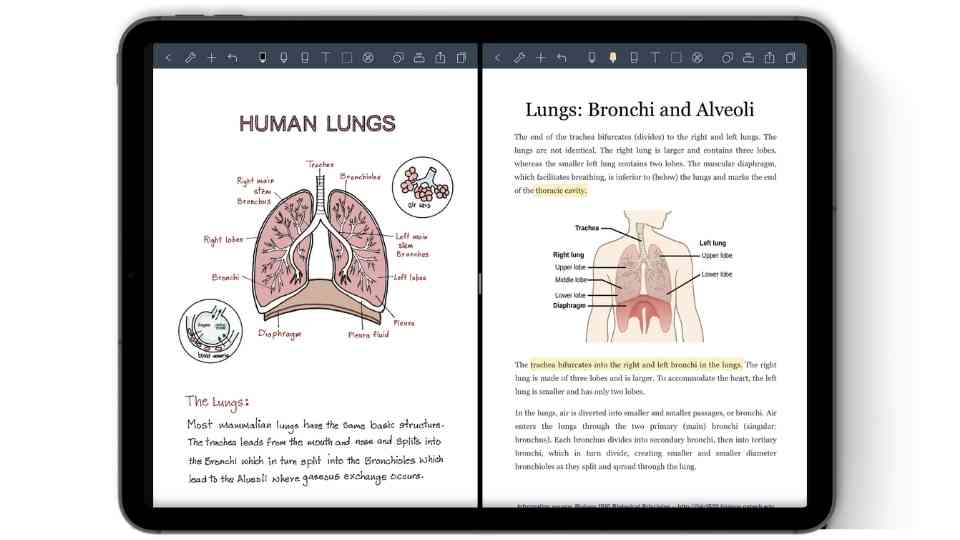
Noteshelf gives an additional benefit to Apple Watch users. You can record voice notes with your Apple Watch using the Noteshelf Apple Watch App. Noteshelf provides you with every essential tool for note-taking which are, pen, highlighter, eraser, selection tool, and even locking tool. For organizing your precious notes, Noteshelf has classified sections called pages which contain many notes. Those pages are then collected inside a notebook. All in all, Noteshelf lets you organize your notes in the best possible manner. There are a lot of great things about Noteshelf which can’t be understood until you it yourself. Noteshelf works perfectly fine with the medium-sized iPad Air or the huge iPad pro. So, what’s the hold-up?
8. GoodNotes 5
Hands down the best app when it comes to a great, user-friendly interface that gives you access to your notes easily and in an organized manner. GoodNotes 5 isn’t an app where you’d open it and just start jotting down your notes, nope. GoodNotes 5 is a much more committed app that has the sole goal of making things easier for you in the long run. How, do you ask? When you start creating a document in GoodNotes 5, it asks you if you’d like to create a single note, a notebook, a page, a folder, or anything else. After selecting an option of your choice, it then acts, depending on your answer and takes decisions, organizes everything accordingly, and offers you a systematic workplace…whew, that was long. This would definitely help you in the long run if you’re too serious about your work and want everything to be perfectly organized.
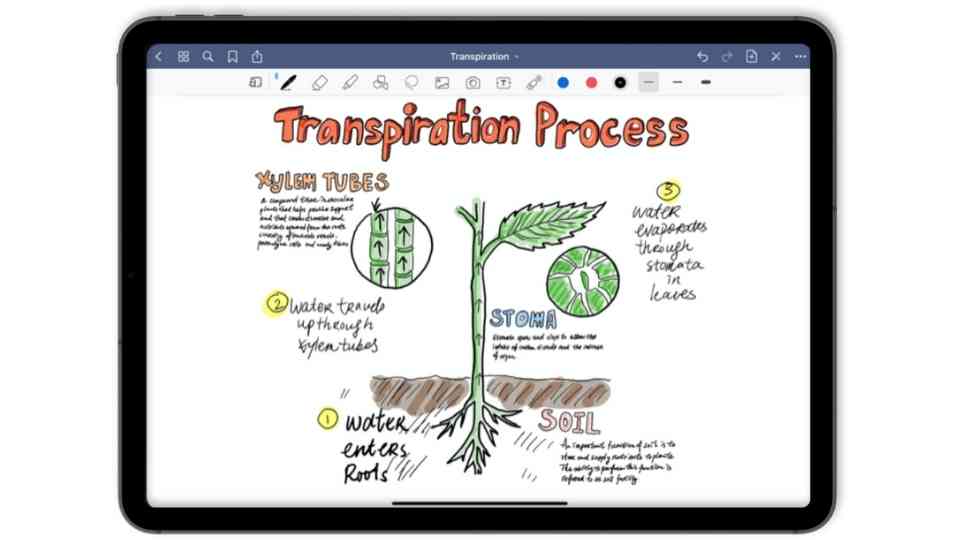
GoodNotes treats every single notebook as a separate entity and provides all the customizations you’d need for your notes’ notebook such as changing pages, themes, colors, and layouts. The notebook customizations on GoodNotes 5 know no bounds. You can change the themes or colors for every single page, or just one, however you like. One of the newest features of GoodNotes 5 is flashcards. Using flashcards is a great way to interact with your readers. While using GoodNotes and creating a digital note, it allows users to write their question on the front part and its answer on the other. When the readers reach that particular point in the note and tap on the question, the back part unfolds and reveals the answer to the readers…wow! If you’re likely to be working on a single app most of the time, then GoodNotes 5 should be your priority because its well-settled layout and the option to set anything and everything as per your liking make it unique.
9. Penultimate by Evernote
Creating digital notes is well and good but what if you want that aesthetic, physical feel of jotting down handwritten notes? Just go for Penultimate which is a note-taking and scribbling app which pays more emphasis on handwriting. Penultimate has a smart drift feature that automatically adjusts and moves the page to accommodate your writing…something different, isn’t it?
Penultimate also processes your notes after completion so that when needed, you can find them pretty easily with just some texts. One of the major features of Penultimate is its option for connectivity with Evernote which would help all the users who’d want to use Evernote, along with another app. Moreover, Penultimate is a free-to-use app that would quench your thirst for everything you’d need for preparing notes. Penultimate is an app that is developed by the Evernote team and thus, provides endless supports with its parent app. It is an iOS-only app, so make sure to show off it when you’re creating your notes and make the best out of the app. Penultimate offers an entire library of different paper types to choose from so that you never run out of options. It contains everything from lines, dots to calendars so as to provides a premium notebook experience for completely free. There are many different options to select from even while using normal pens and strokes. You can adjust almost everything as per your requirement and get that old-school writing experience in this digital era, sounds nostalgic. Penultimate, when combined with the Apple Pencil, on your iPad, would rival the heavens of writing digital notes. While using the Apple Pencil, you won’t even have to worry about your palm resting on the screen of your iPad because the app will automatically handle it, thanks to its familiarity with all Stylus. While using any stylus such as the Apple Pencil, we strongly recommend using Penultimate to get all the advantages you’d ever want. Penultimate even links with Terabox so that your notes and data are unaffected even if something unexpected occurs. Seriously, there’s no reason for you to not try Penultimate after considering all of its features.
10. Nebo
If you like typing, you have some apps. If you like writing, you have some other apps. If you like both, typing and writing, then to you have a few options. But what if you want typing, as well as handwriting in a single note? Is it possible? Everything is, just believe in us. Nebo is the first and the only app which lets you mix typing and handwriting texts by using interactive ink. Nebo lets you create handwritten notes, while simultaneously preparing typed notes and vice-versa, just awesome! Use either the keyboard or handwriting, the input won’t matter, the content would always be the same, thanks to the great Artificial Intelligence features of Nebo. Nebo’s legacy doesn’t end here. It also has many customization options to make your notes a lot attractive. You can choose between many different color shades, pen thickness, shapes, symbols, etc. You can even insert images while using Nebo, nothing to complain about.

Nebo allows scribbling, which means you can create and edit diagrams and express yourselves in a much better manner. Using Nebo, you can even import and annotate PDFs and other documents. You can always share your notes in PDF files or publish them on the internet, life’s easy dude! You can even get your handwritten notes converted into text so that you can use them how you see fit. All of these features weren’t enough, so Nebo also included the feature of dictating notes to the app which comes in handy when required. Wanna create mathematics notes? No problem at all! Nebo lets you use math objects to develop equations and matrices across several lines. Nebo would also solve simple mathematical calculations for you, so sweet! There’s nothing which you’d find missing on Nebo, so definitely try it once.
Bonus Note-Taking Apps for iPad
This covers the list of the 10 best note-taking apps for your iPad. There are 2 more apps that aren’t bad at all and must be considered before you make your final decision. Here are the two additional apps for note-taking on your iPad:
11. Whink
Think of Whink as Evernote, but more user-friendly. When is a note-taking app which is equally proficient in typing and writing when compared to other major apps such as Evernote, Notability? This globally famous app features fast, automatic backup and sync via iCloud, so you can access your notes from all of your Apple devices. When launched for the first time, Whink fully explains all of its capabilities and everything it can do to please you. You can annotate PDFs and photos, attach stickers, add shapes or add new audio recordings, though you’d first need to pay for that. Whink brings a much clearer and simpler user interface when compared to Evernote.
This better user interface helps to make sketching easier. It also helps in annotating, writing, and typing with the usage of the full potential of all the tools. Whink is just what you’d expect a basic, yet useful notepad to be. Whink allows you to edit the pages in every way possible and even provides a cover page to the note which, however, can’t be edited or deleted. Whink is one of those few apps which work fine even when you were your content using your finger, offering pressure sensitivity on 3D touch-enabled devices. Since the app isn’t completely developed, it still has many issues to be fixed such as the size of buttons, which are a bit small to use easily. We hope that these small issues would be fixed in the near future and till then, you can give it a try and find out if this app suits you the best.
12. Simplenote
Just as the name suggests, Simplenote is yet another note-taking app that makes it easy for you to take down notes in a jiffy. Do you know how Simplenote works? Open the app, start writing…that’s it. Yup, that’s pretty much it. Simplenote is the fastest way to record notes on the go and give to the option to sync your notes across all of your devices.
Unlike other note-taking apps, Simplenote has almost no customization options and no systematic organization of your notes. It is just a place to write down your thoughts even before you forget them. Simplenote is a free-to-use app and can be recommended to anyone who isn’t too much committed to writing notes and can handle those moments when they’d need to scroll a bit to find the required notes.
This concludes the list of the best note-taking apps for your iPad. If we were to suggest a single app among these, it’s most definitely be Apple Notes because of its many features and above all, no extra cost. But it doesn’t mean that the other apps aren’t any good. Every app has its own merits and demerits. So it’d be best in your interest to find the perfect one for you. All of these apps are available on the Appstore and thus, completely secure to use. Using your Apple Pencil, along with these apps on your iPad, you’d be able to create wonders and we’d love to know about them. So make sure to let us know which app suits you the best and your experiences with it. We’d love to hear from you and try our best to solve any queries too.