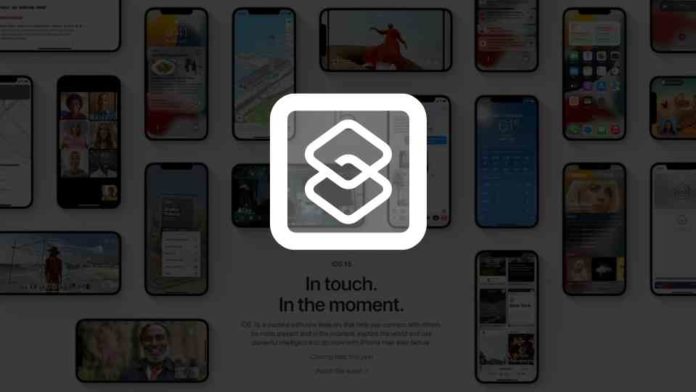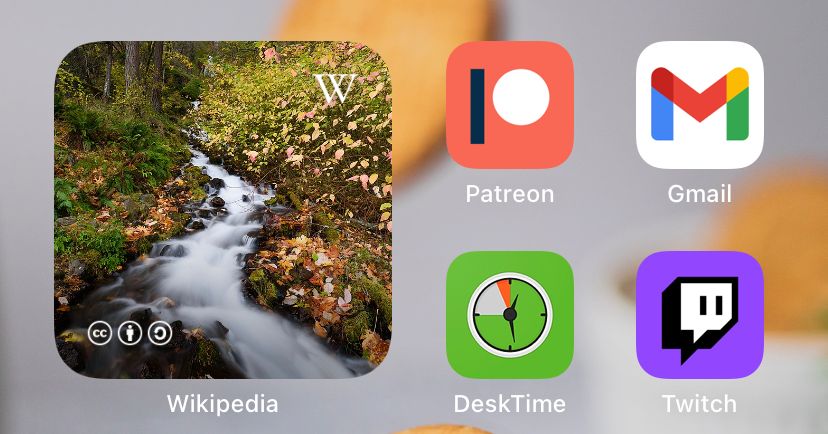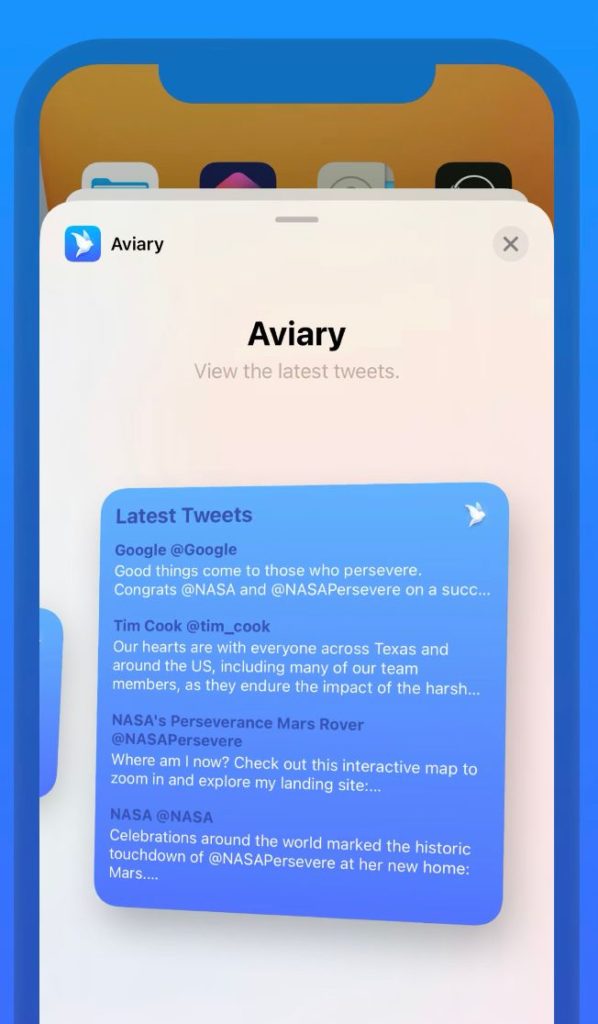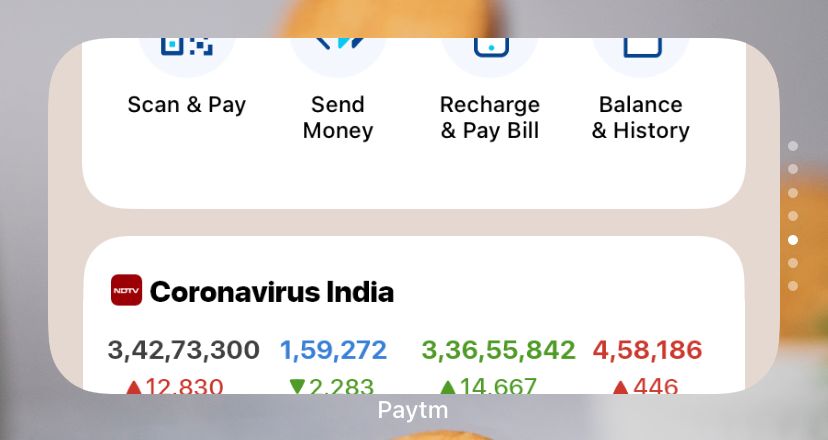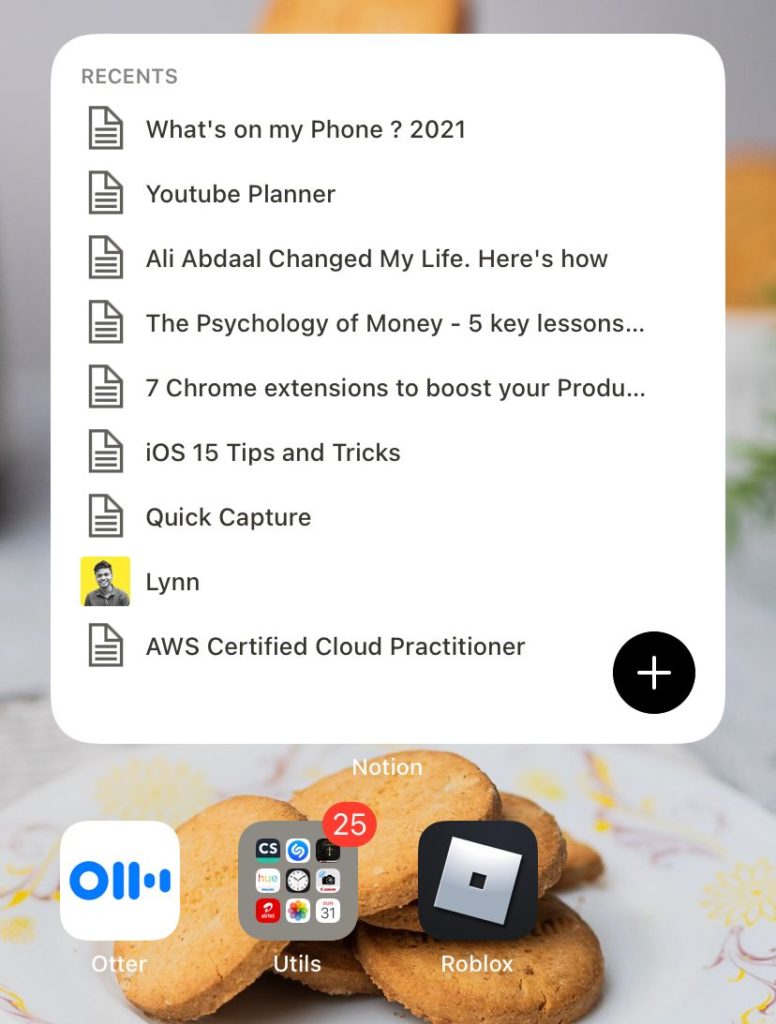- New and improved iPhone Widgets on iOS 15
- Use dedicated widgets for Find My, Contacts, Sleep and more.
- You can also try these widgets on iOS 14.
Widgets on iPhone and iPad came with the iOS 14. Apple managed to do the demo with Fitness, Calendar, Mail, Smart Widgets which are all based on Apple apps. The redesigned home screen with custom widgets lets the user customize their home screen based on their own personal usage. It became a trend on the Internet to post your home screen with your custom design. Now, with the iOS 15, we can see a lot of beautiful and useful widgets.
Over the last year, a lot of third-party apps have come up with their own version of widgets that you could add and use in the Home screen. I personally love Notion, Fitness and Battery widgets. They are probably the most useful ones from the widgets collection.
Top iOS 15 Widgets for iPhone and iPad
Now, that iOS 15 has been in the hands of developers for a few months, App Developers has taken good use of the new feature and has developed its own widgets. Since its official release, App Store has been flooded with third-party app updates including the widgets. Here’s a list of 20 iOS 15 widgets that you could do use to make your mobile computing a lot more effective.
1. Sleep widget

As you would have imagined, Sleep Widget shows your bedtime and wake-up time and it comes only in one shape. Also, when you wake up in the morning, you get more info like how you slept and you could also review your sleep schedule directly from the home screen. On tap, it would open up the Sleep section of the Fitness app where you could detailed information about your sleep schedule and performance.
Add Sleep Widget to Home Screen
You can see how to add the sleep widget to your iPhone home screen and you can follow the same steps to all other iOS 15 Widgets.
- Press and Hold the Home screen and then in the apps starts jiggling as you can see. This is normally where you would find the apps to be removed or deleted. Once you are here tap on the + button at the top left corner.
- In the new window that appears, search for Sleep as you can see in the screenshot below. This is where you manage Widgets.
- Tap on the Sleep in the search results. Now you can see the widget’s look and feel. As you can see we have only one Sleep widget as of now. Tap on the Add Widget button at the bottom to add this to the home screen.
- Once you have done that, the widget would sit on the home screen as you can see below. The widget will show information about your sleep data that day. To set it in the Home screen, tap on the Done button at the top corner.
- If you tap on the Sleep widget you would be taken to the detailed Sleep data in the Health app as you can see here.
This is you can use the Sleep Widget directly on the home screen to take full advantage of it.
2. Contacts widget

Contacts Widget for iOS is a great way to continue to stay connected to family and friends directly from the Home screen. Contacts Widgets also show the status of people whom you care about. You could customize it to fit your preferences as much as you can. Family Sharing is also part of the Contacts Widget and can give you more options like screen time requests or purchase approvals.
3. Game Center widgets

The Continue Playing widget displays your recently played Game Center–enabled games across devices. The Friends Are Playing is a section of the widget where you will be shown what games you are playing in Apple Arcade. Also, Continue Playing Game Center Widgets allows you to quickly access recently played games. It comes in all three sizes, so go for whatever size fits you.
4. App Store widget
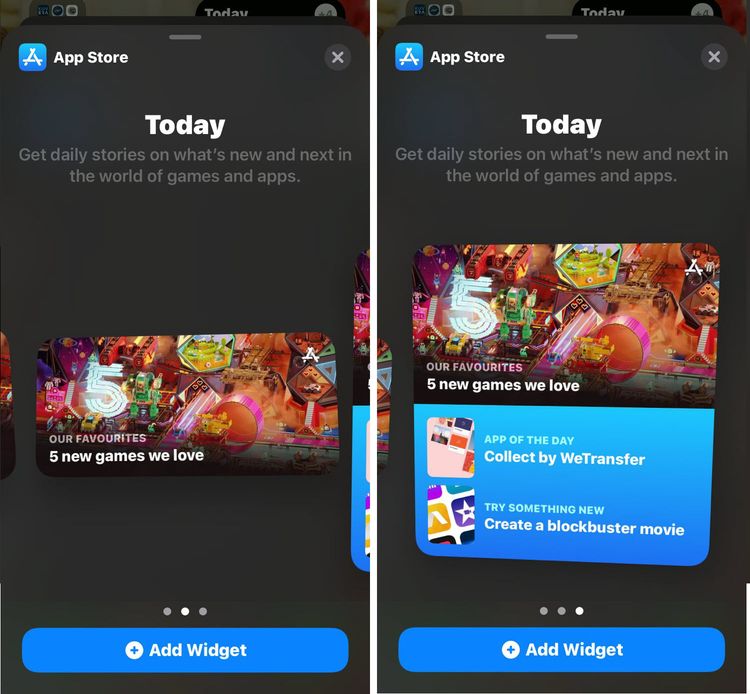
You must have seen the redesigned App Store with a landing page full of articles and quick tips. The App Store widgets for iOS are basically the same thing but from the home screen. You could get daily stories on what’s new and next in the world of games and apps. If you are into exploring the app world and finding new stuff, this widget is definitely for you. It comes in three different sizes 2×2, 2×4, and 4×4.
Bonus: iPhone Clock Widget
5. Find My widget

Find My Widget for iOS will enable you to track your friends and tagged devices right from the iOS Home Screen with the Find My widget. As you can imagine, any device that is connected to your iCloud account can be tracked directly from the home screen. The Find My Widget comes in two types and two different sizes. The types are People and Items. The People Widget is to keep track of friends and family who have shared location with you. The Items type is mainly for AirTags and other devices. Both the types come in two shapes of 2×2 and 2×4.
6. Mail widget
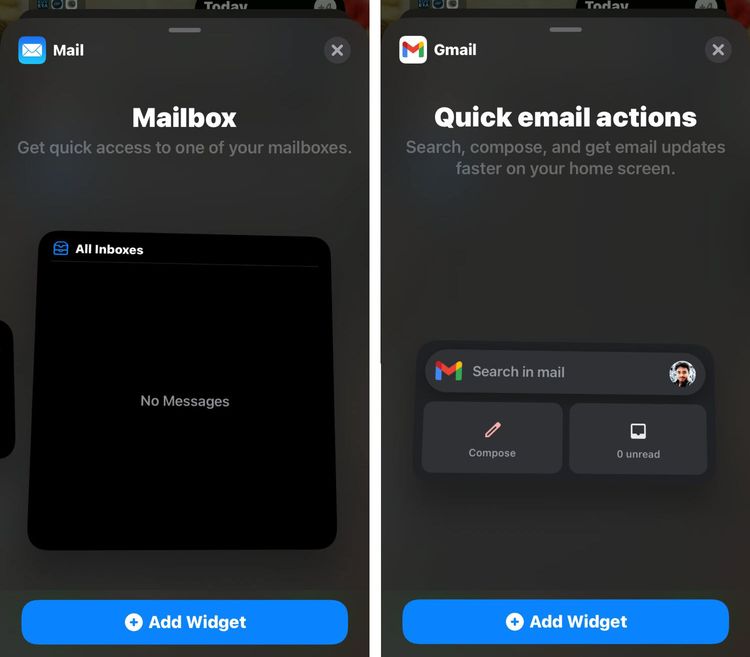
Apple Mail Widget is a quick access widget for your iCloud mail. It’s well designed and can help you get a glance at all of your latest emails and on one tap goes directly to the mail without you having to have to search for the Mail app on the iOS home screen. You can also add a Gmail widget if you are a Gmail user.
7. Google Search
Well, coming back to Android, Google Search Widget is there on your Android Phone Home screen. I don’t think its a widget anymore. It’s just a part of your Android phone. But in an iPhone or iPad, if you want to make a google search, you have to open the app or open safari and search for it. But with this widget, it’s super easy to do a google search.

Recommended: How to set Google Chrome Default on iOS 14
The gadget comes in two different sizes. One is a 2×2 apps size and the other is a 4×2. The smaller one has only the search box. The bigger one has a bigger search box and three buttons. The buttons are
- Google Lens
- Google Voice Search
- Incognito Mode.
Here is a SearchEngineJournal article on How to add a Google widget on iPhone or iPad with iOS 14, In case if you want this for your Android phone, try 9to5Google Tips.
8. Apple TV
Apple TV app has its own version of widgets as well. It has been there since day one when Apple announced back in June at WWDC 2020. If you are an iPhone user, you know about the Apple TV subscription, then you will have access to Apple Original shows and movies. These widgets can be very helpful with info about the shows you are watching and resume watching them directly from the widgets.

It’s super easy to add this widget. Press and hold on any app to enter jiggle mode where you can add widgets by tapping on the – icon on the top left corner of the screen. In the screen that appears, choose the widget you want to add and tap on Add Widget.
This widget has three different sizes that you could choose from. The sizes are 2×2, 4×2, and 4×4. All these sizes pretty much show the same thing but in different sizes with a cover image of whatever show you were watching.
9. Todoist
Todoist is an amazing task manager app that gives you the confidence to do your tasks in the best way possible. It’s vital to make sure you are focusing on the important things and stay focused on our goals.

Todoist is widely used all across the world by millions of people on a daily basis. Having a widget makes it super efficient to convey your daily tasks. This widget comes in 5 different shapes. Yes, you heard it right. 5 different shapes. They are 2×2, 2×2, 4×4, 4×2 and 2×2. These widgets show the upcoming tasks, add a new task, and many more. A few of them seem redundant but the rest can come really in handy.
10. Apple News
Apple News is the news aggregator app developed by Apple Inc., for its iOS, iPadOS, watchOS, and macOS operating systems in the Apple ecosystem. Apple news was first launched for the iOS version was launched for the first time with the release of iOS 9. Previously Apple had an app called NewsStand which was pretty much a collection of many news sources and not an aggregator itself. The Newsstand app doesn’t exist anymore.

11. Things [Task Manager]
Things are the award-winning personal task manager that helps you achieve your goals. It’s the task manager I use. I tried Todoist but it’s not for me. I use Things in my iPhone, iPad, Mac, and even my Apple Watch. It has the simplest UI you will find on any task manager. Checkboxes and task content are all are required and lists are there to separate concerns of different types of tasks.

12. Apple Fitness +
This is the Apple Fitness gadget. If you are a user of Apple Watch Fitness, you know how effective it is to track your daily activity and keep yourself healthy. The widgets can be healthy to remind you of how much you lack in physical activity. It comes in two different sizes. 2×2 and 4×2. You can see your move, exercise, and stand activity in terms of both percentage and also calorie burnt.
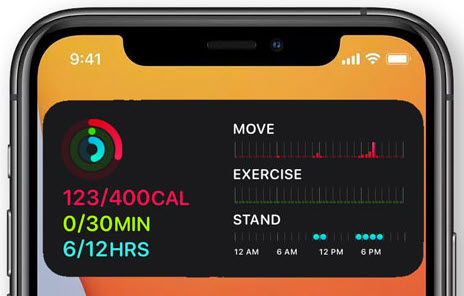
This widget is primarily useful if you are an Apple Watch user. I personally do have an Apple Watch Series 5 which is awesome and has helped me this year to lose about 10kgs of weight just by using Fitness workouts and decent eating.
13. Dark Noise
Dark Noise is a simple But super powerful app to play ambient noise which in turn helps you sleep better, focus on tasks, or even just relax.
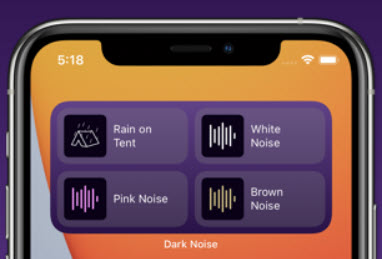
Dark Noise has 40+ high-quality sounds and features which let you create custom mixes for an endless variety of soundscapes. There are features to start even by using Siri and most importantly by using widgets as of now. Just tap and it starts playing and you can directly start relaxing or get some good REM sleep right away without any hassle. You can set up a time to fade out noise while you sleep so that you don’t have to listen to it all night.
This App has Airplay Support and also 3 widget customizations specifically for iOS 14.
14. Tangerine
Tangerine is an amazing self-care app that lets you take a moment to take good care of yourself. It helps you to form habits, even track your mood, and journal every day. All these features are all added to the same app under the genre of self-care which I personally love. I found this app recently and came to know that they have added new iOS14 widgets as well. That’s perfectly the best option.

Using this app, you can start putting yourself first and prioritize your physical, mental, and emotional well-being through Online Therapy. Improve your overall self and strive to be happier through better self-esteem and less stress. Tangerine allows you to create and track habits while reminding you to do them and celebrating your achievements.
You can also try these Mental Health Apps and Therapy Apps on your iPhone or iPad.
15. Carrot Weather
Carrot Weather is probably by far the best weather app that lets you even check the weather from your wrist. Notifications, customizable complications, watch app, and now even widgets. It’s not a free app but it’s worth every penny.

Its beautifully designed for a minimalistic feel and the weather data is as accurate as possible. Dark Sky is the source of data for Carrot Weather. But other sources are also available via upgrade like AccuWeather, ClimaCell, Foreca, MeteoGroup, Aeris Weather etc., There are also funny spoken dialogue, secret locations siri shortcuts, alternate app icons etc.,
There are three different iOS widgets that serve three different purposes. The smaller 2×2 one just shows the temperature. The 4×2 widget shows rain status and has even time-based information. The bigger one shows the map and even weather details.
16. Apollo for Reddit
Apollo for Reddit is an amazing Reddit client for using credit that is built by a couple of former Apple employees who have spent the time to take feedback from thousands of credit users across the world and they have built the best client possible it is being used by millions of people across the world and it has received the best reviews ever.

The pages are loaded so faster and it has an amazing media Viewer experience. It accompanies the most beautiful design which is made for the iOS platform. As part of iOS 14 Apollo has added a new feature which is the gadgets for the home screen along with other features like picture in picture video, photo picker and so many other Sporting and other improvements.
17. Weather Line
Weather line is probably the best weather forecast application in the industry There isn have which does the forecasting as best as weather line does. Weather line ensures maximum privacy including no background Location tracking and it never stores for research your location data. All your information is stored in your local device and never transferred to the Weather line servers.

iOS 14 widgets that are part of the weather line app guides you throughout the day with the weather information and also give you warning based on AQI about incoming rain, sunrise, sunset, and also the forecast for the next day.
18. Streaks
Streaks is a basic to-do list that helps you effectively to form good habits. Maintaining a streak without a break is crucial to building any habits.

Streaks is the to-do list that helps you form good habits. Every day you complete a task, your streak is increased and it keeps on going until you reach your goal or break it. Working on something every day helps you form a new habit. Don’t break the chain, or your streak will reset to zero days.
19. Rise: Track Sleep & Circadian
There’s one thing that matters most to get the benefits of sleep. Sleep is crucial to having a good day. Read Mathew Walker’s Why we Sleep book to understand why this app is important for your daily life.

The Rise app lets you track your sleep and circadian rhythm and gives you a report based on your data. You can also configure habit notifications through SMS and also keep track of your sleep quality.
The iOS14 widgets are very useful as well for reminders and other features.
20. WaterMinder
As the name suggests this is a reminder app that lets you know whenever you need to drink water it is downloaded and used by more than 3 million people or across the world. this app has been featured by many publications across the world and some of them are Apple, the New Yorker, Glamour, The Telegraph, Mashable, etc., It is a very easy and intuitive app that helps you to track your daily water intake.

You can enter details like your body weight or your personal goals and the app will give you suggestions and recommendations based on the info that you entered.
The newest update for IOS 14 also has a widget that has added the water log warning feature which lets you see when to drink water directly from the home screen even without opening the app.
21. Pedometer++
Pedometer++ is an amazing app that lets you use your iPhone as a step counter. This app enables you to easily keep track of your daily and weekly step counts. You can view your progress each day from either the iPhone app, Today View widget, or Apple Watch app.

This app has very less impact on your phone battery. It uses very minimal energy to take count of your steps. If you have an Apple Watch its the best thing. The app works at its peak using an Apple Watch.
There are many different widget formats as you can see in the image above. It clearly shows the no of steps and your activity throughout the day. Keeping an eye on it once in a while will help you have a more healthy lifestyle on a daily basis.
22. Day One Journal
Day One is an exceptional personal journaling app available for Android, macOS, and iOS platforms. It has amazing features like synchronization of data across all your devices, end-to-end encryption quick entry menu bar; and reminders.
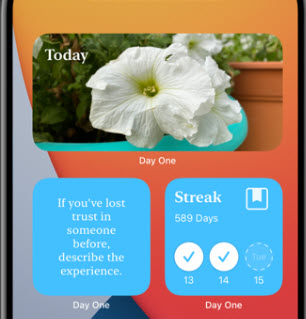
Journaling is a great thing that lets you reflect on your daily life and make a note of it so that you could enjoy it reading say after 20 years. Keeping a journal is an act of love. It makes you aware of your surroundings, cognizant of your actions, and open to adapting to all the changes around you.
Day One has created four unique widgets which incorporate Day One features right on your iPhone home screen. You can check the different sizes and choose what fits you.
23. Wikipedia
The Wikipedia app has widgets that you can keep on the home screen of your iOS device. The Wikipedia app offers three different types of Widgets. They are Picture of the Day, On this Day, Top Read. All these three types are offered in three different sizes. (2×2, 2×4, 4×4). As the name suggests, Picture of the Day shows an image in the widget and if you tap on it you will see more details.
On this Day shows you detail about what happened on this day in the past years like you see below.
Now, Top Read is a chart of the pages that are visited a lot on the current day.
24. Aviary
If you are not aware of Aviary, it’s a beautifully designed Twitter client app for almost all Apple devices. It’s not available for free but it’s worth every penny spent. The Widgets can be used to display timeline feeds and the latest tweets from your account. The Widgets are also available to customize and also they look very good.
25. Spotify
Spotify is probably the most preferred app for music listening at the moment. Even Spotify has iOS widgets that you can use on your home screen. Now it has only one kind called Recently Played. and it comes in two sizes (2×2, 2×4). It will show you the recently played song or playlist from your Spotify app. The widget will have the color of the playlist its showing.
26. Smart Stack
Smart Stack is one of Apple’s signature widgets. It’s a specially designed widget that takes machine learning to give you all the information you need by just swiping a few times right from the home screen. This would even help you put some apps out of the way so that you can have a decluttered home screen.
Similar to Spotify, the widget comes in three different sizes and has only one kind of widget.
27. Castro
Castro is my preferred app of choice for listening to podcasts. I use it almost every day to listen to my favorite podcasts. The Queue and the auto-download feature make it extremely easy to use this amazing app seamlessly in my daily life. The iOS widget for Castro is called Queue and gives you information about your queue directly from the home screen. It also comes in all three sizes.
28. Pinterest
Pinterest is the world’s most famous and favorite image-sharing social media service. It’s a great place for ideas and concepts and good content. I use it almost every day. Apart from the amazing iOS app, we also have iOS 15 widgets. Pinterest shows the best of images on the internet and now we have videos and GIFs etc.,

There are two types of Pinterest widgets. Board and Interests. You can choose either to show up on the home screen. Both of these boards come in two different sizes.
29. Notion
The notion is probably the best note-taking app out there at the moment. It got extremely popular in the last couple of years and I have to say, it’s the best out there and it works just fine. Now the iOS Widgets for Notion app comes in two different kinds and also different sizes. I personally enjoyed the bigger-sized widget. The kinds of widgets are Page Favorites and Recents.
I can tap directly on the note page in the widget and it will directly open it automatically.
30. News
Apple News is a news aggregator app for iOS and other Apple platforms. It collects and shows news from different sources and it was launched back alongside iOS 9. Apple News is a great place for information on the internet.
As an iOS Widget, we have a Today Apple News kind and it comes in all three different sizes and I personally enjoy using Apple News. You can customize the source of news information to be shown in the widget as well.
31. Siri Suggestions
Siri Suggestion is another signature widget from Apple. It has two different kinds of widgets, App Suggestions, and Shortcut Suggestions. It comes in three different sizes as well.
App Suggestions show you the apps entirely based on your usage and even time of the day. So, if say you use Facebook at 10 pm every day, your phone understands that behavior and shows you suggestions accordingly.
Shortcut Suggestions works the same way. Instead of showing apps, this widget shows you shortcut suggestions based on your patterns and behaviors.
32. Gmail
Gmail is the most popular email app for millions across the world. Now, with the Gmail widget, you can search, compose a new email, and even see the list of unread emails.
There is only one size of Gmail Widget called Quick email actions and it’s shown in the screenshot below.
33. Battery
Battery is another widget that is, as the name suggests, meant to show you all the battery information from all your devices connected like Apple Watch, Airpods, and even other main devices.
The widget is called Status and it comes in three different sizes. I personally enjoy the 2 x 2 size and it’s the only way to check the battery level of AirPods.
34. Google Maps
The widgets are Know before you go and find places nearby. They come in only one size. This is one of the widgets that I use a lot. It’s the best way to use Google Maps instead of opening the app and going through all that friction.
From the home page, you can tap on the Search and start typing immediately. Also, your favorite places are shown in the widgets as well.
35. Notes
Notes app widgets are in three different sizes and two different types. They are Folder (3 sizes) and Note (1 size).
Notes app shows you recent notes and also the folder of all the available notes. You can tap on it and see it immediately by opening the Notes app.
36. Photos
Photos app is the native image management app for iOS. Over the years, there have been so many improvements to the Photos app to make it a worthy opponent to the ever famous Google Photos app. As part of iOS 14, we have the iOS widget for the Photos app as well.
The For You widget for Photos app in iOS widgets comes in three different sizes. It shows your Featured Photos from the iOS Photos app. You can change preferences and settings inside the Photos.
37. Reddit
Reddit is my favorite social media app. It’s the best place to gather useful information on the internet. Following the proper subreddit can bring you all the information you need to go on with your life.
Reddit Widgets for ios come in 4 different sizes and three different sizes. The types are The Front Page (3 sizes), Pretty Pictures (3 sizes), Deep Contemplation (2 sizes), and Cat Calendar.
38. Calendar
Calendar is probably the most useful app in terms of productivity. Scheduling your day and time can be extremely helpful to get more work done. The Calendar app is native to iOS but you can integrate your Google Calendar as well since there is no specific widget for Google Calendar. I would prefer that more than the iOS Calendar Widget.
Now, Calendar widgets come in three different types and also different sizes. Up Next shows the event that is coming right next in three different sizes, Month shows the calendar monthly view of the current month and List is just the long list of upcoming events from the current time.
39. Alexa
Now, this is the simplest but works like a charm widget. Tap on the Alexa widget and you can start talking to the Alexa assistant. I’m not sure as to how many times you would use this on your smartphone but it’s better than searching and opening the app.
It comes in only one size and it looks like below. All you have to do is to tap on it and start using it immediately. This is the easiest way to use Alexa since voice recognition is not allowed on iOS devices.
Ready to try iOS 15 Widgets on your iPhone?
These are the best 39 we can give for you and there are actually many more widgets you can try and add to your home screen. One good tip I can share is, plan your home screen before adding icons and widgets, many times you may end up finding space or resize or totally rearrange your home screen.
Please share this post and also comment on your favorite iOS 15 Widget below, feel free to ask for help in the comment section below.