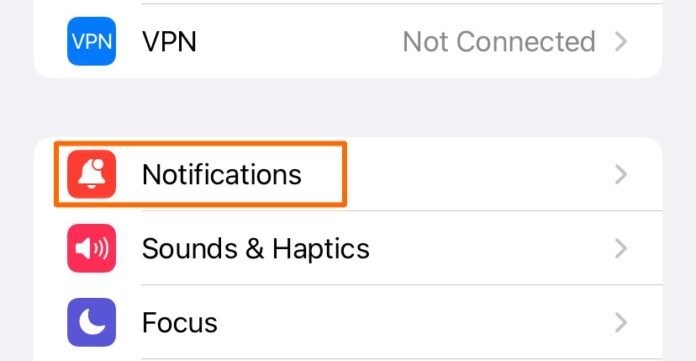Apple’s iOS 15 came with so many new features that can actually help its users have a very productive life. From FaceTime links to Focus Modes to Notification Summary, Apple is facilitating its users to have a distraction-free smartphone experience.
Both Focus mode and Notification Summary are entirely built for this purpose. If you are not aware of what Notification Summary is, instead of receiving non-time-sensitive notifications right away, The summary options group all the notifications together and show up at a chosen time of the day, and you could glance through it all in one sitting.
This will help you use your phone less than before. That temptation to check your phone when you hear the bling is reduced a lot more than before.
How to Turn Off Notification summary in iOS 15
The first thing to notice is that this feature is unique to iOS 15. As of Early September 2021, we don’t have a public release yet. But if you choose to use it now, you can sign up at beta.apple.com using your iCloud id and download the public beta.
But in case if you don’t want to do it, you could probably wait till the end of this month to download the public release and then use or not use this feature.
-
Assuming you have iOS 15 by now, Open the Settings app.
-
In the Settings app, choose Notifications.
-
Under the Notification Settings, Choose Scheduled Summary. As you can see, I have scheduled a summary already enabled for 8 AM. If you see something like this, that means it’s already been enabled.
-
Under the Scheduled Summary, disable the option that is pointed out in the screenshot below. This is pretty much where you set up all the details relevant to your scheduled summary.
-
Once you are disabled, it would look something like this. Now all your notifications, both time-sensitive and otherwise, will be delivered to you with sound as soon as you receive them.
Even though you have disabled the notification summary, all your old settings will be still be retained, and when you enable the scheduled summary, all those settings will be applied right away.
But in case if you delete the scheduled summary (say 8 AM), you will have created and customized it according to your needs once again.
So, it’s easy to turn off the notifications summary rather than deleting it.
I, personally, am a good fan of the Notification summary. I have put Twitter, news apps, bills, and other payments scheduled at 8 AM so I can go through them in a glance and take care of payments right away in the morning.