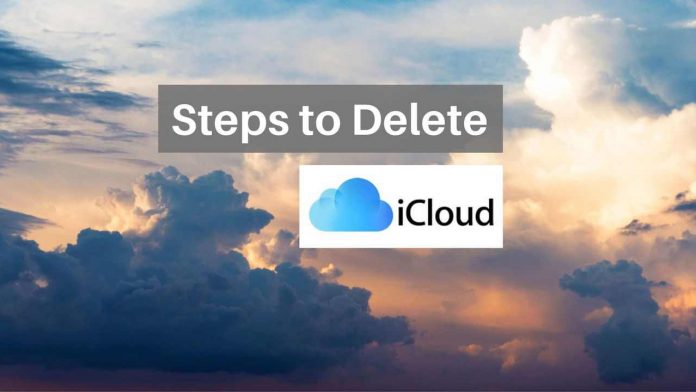Looking at how to delete your iCloud account? You are in the right place. iCloud is the cloud storage service provided by Apple. Through the iCloud, one can save photos, documents, videos, application data and music in one place and accessibility is provided to them from all Apple Devices and PCs. The files and folders can also be updated from all these devices. According to the user data provided for 2018, the platform has close to 850 million users with a steady increase from the previous years.
Steps to Delete your iCloud account

Before deleting your iCloud account take a backup of everything, not to regret later.
Deleting the iCloud account is very similar and some steps are exactly the same as deleting your Apple ID account. If you decide not to use the service anymore and want to get rid of the account, follow the steps outlined below:
Step 1: Log in to your iCloud account with your user credentials.
Step 2: On the top right, click on the drop-down menu next to the account name. From the menu, choose ‘iCloud Settings’.
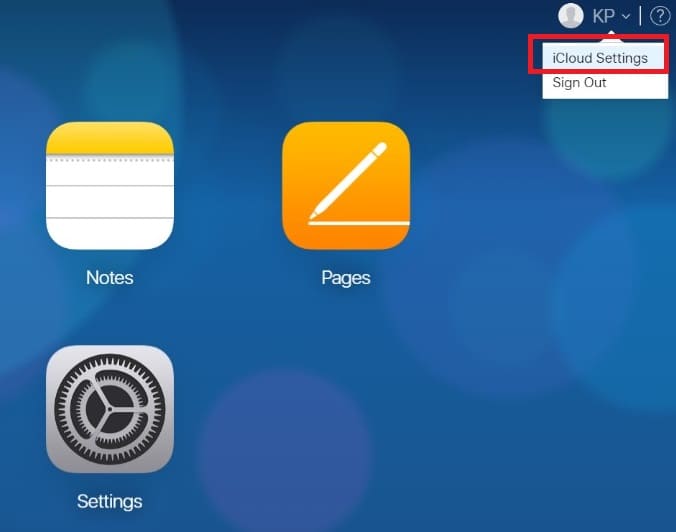
Step 3: In the next step, click on ‘Manage’ under the Apple ID title placed beside the account name and the email address.

Step 4: On the next page, scroll down to the ‘Data and Privacy’ section and click on ‘Manage your Data and Privacy’.

Step 5: You will be required to sign in with your Apple ID again.
Step 6: Scroll down to the bottom of the page and click on ‘Request to delete your account’.
Step 7: You will be provided with further information and tips before deleting your account. Read through them carefully and select the reason for deleting your account. Note that once the iCloud account is deleted, you will not be able to access any content stored in it. Click ‘Continue’.
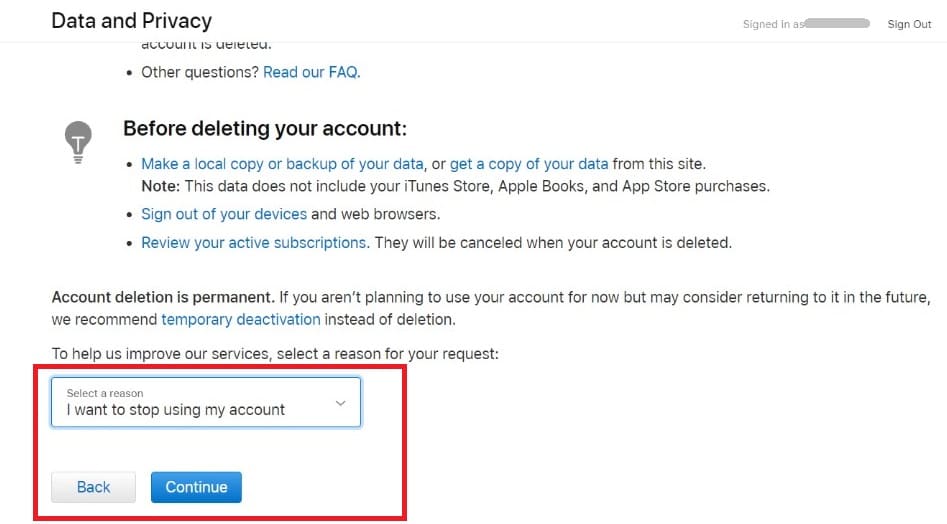
Step 8: Click ‘Continue’.
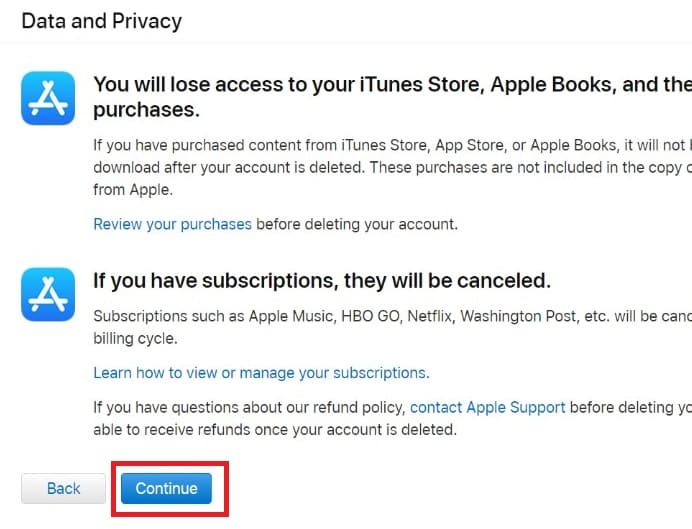
Step 9: Agree to the terms and conditions and click ‘Continue’.
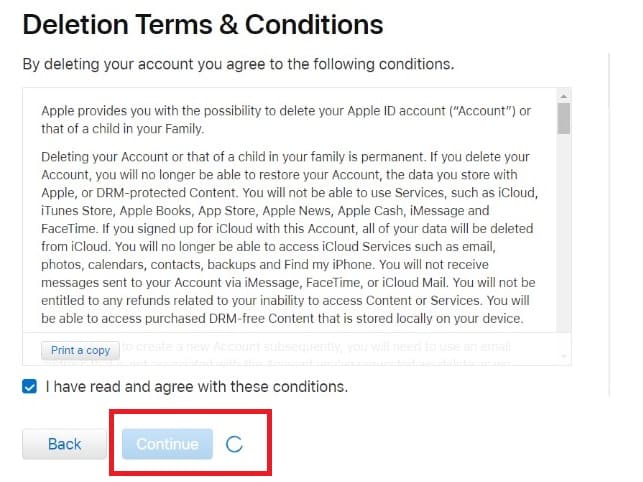
Step 10: In this step, choose how you would like to receive further updates from Apple. Click ‘Continue’. You will then be provided with a code to access your records. Click ‘Continue’, verify by re-entering the code and click on ‘Continue’ again. Your iCloud account has been successfully deleted.
Ready to delete your iCloud account?
As said earlier, take a backup of your iPhone or iPad before deleting your iCloud account. Thanks for reading, let us know in the comment section if you have any doubts.