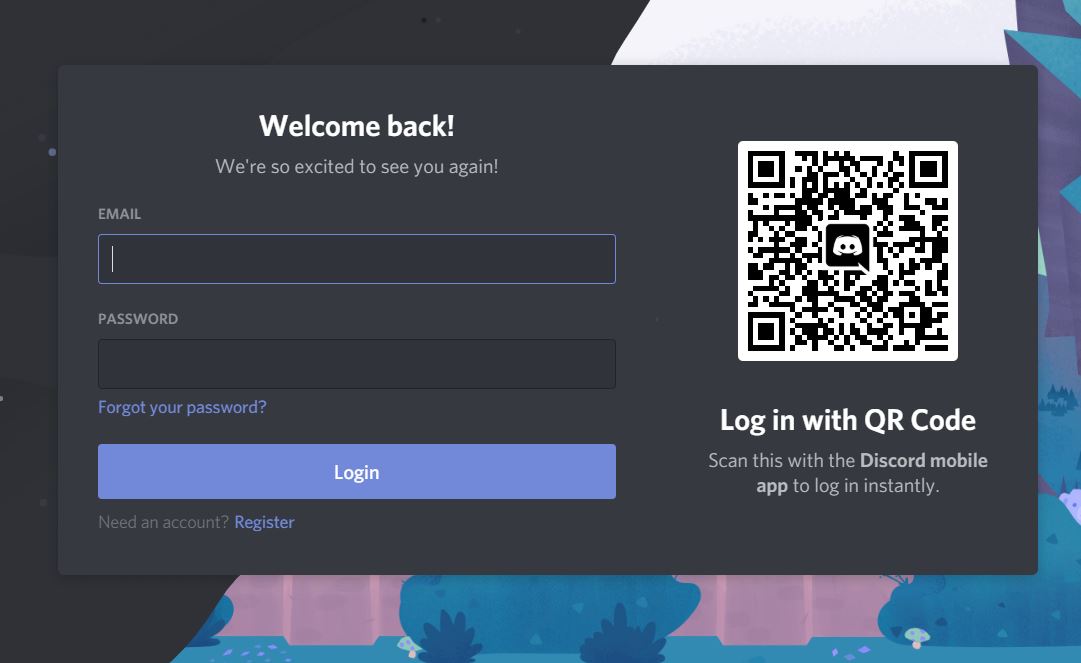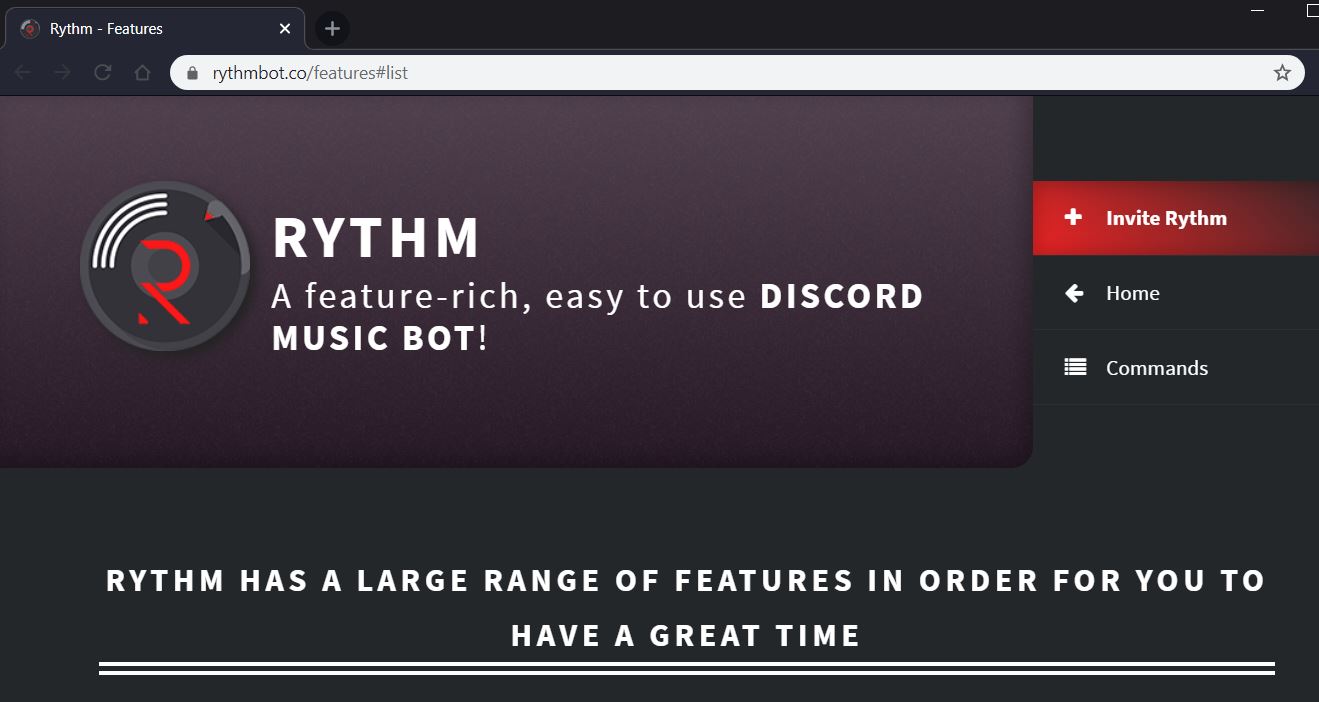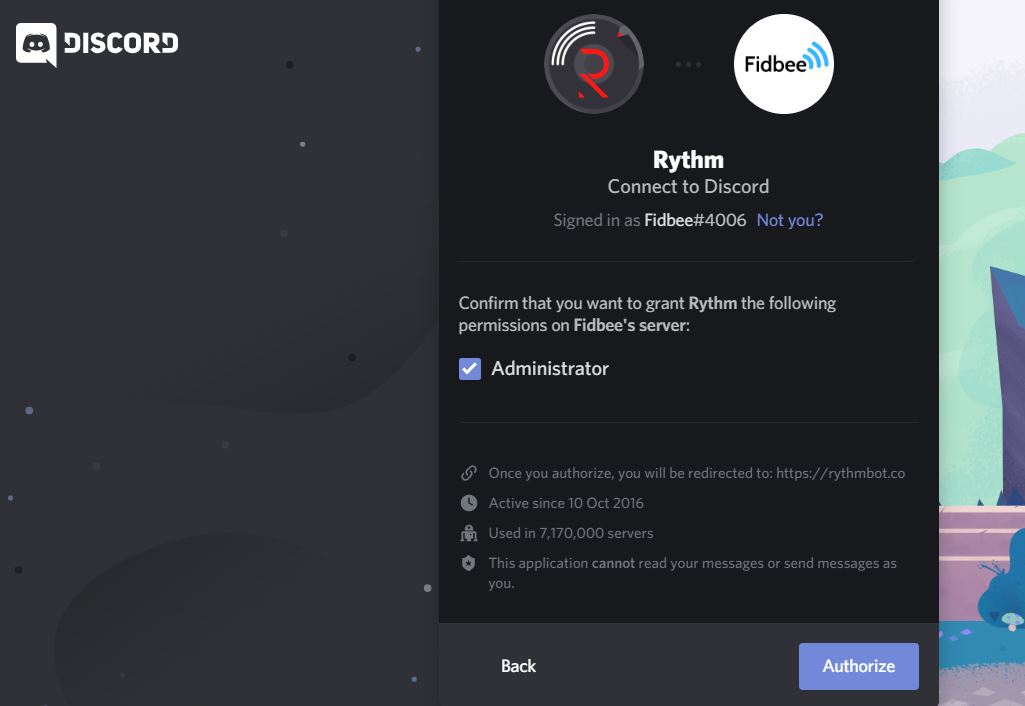Discord is one of the gaming community’s most popular chat platforms. Used by many gamers worldwide, Discord is considered one of the most interesting ways to connect with different people across the world who share the same interests and passion as you. The app is built with a powerful interface that can be customized as per the user’s choices and preferences. In Discord, the users can add bots to their servers. They can also help you handle your server better while putting fun add-on functionality into it.
Top 5 Best Discord Bots
There are Bots for Music, News, Personal Assistant, and more. In this post, I have compiled a list of 5 discord bots, which personally I liked the best. Check them out!
1. Tatsumaki Bot
Tatsumaki will help you to give a lot of moderation commands, for example, the welcome messages and alerts signals which help you in adjusting settings from the dedicated dashboard. And these functions also help you to browse the internet more effectively linking with Reddit commands, and keep your RSS feed up-to-date.

Apart from all these features, Tatsumaki also offers you the reward scheme that will encourage you to be more involved in discord bot’s different levels. Your status on a Discord server is displayed as a visually appealing coin, which encourages you to communicate more frequently with other users.
2. Rythm Discord Bot
If you ever wanted a music-only bot, then Rythm is one of the best Discord bots you could add to your server. It’s completely stable and has already supported more than 6 million Discord servers. You can achieve the best music experience from various sources with Rythm, and that includes YouTube, SoundCloud, Twitch, and more.
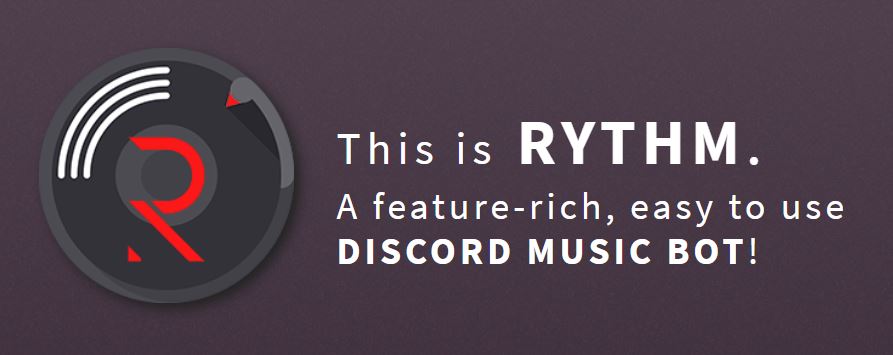
And, not to mention, you are going to get music delivered without sacrificing on the sound quality. You do have lyrics support (Ask for Lyrics and it’ll give you), autoplay and comes with a set of prefix commands to control the playback of the song.
3. RuneScape Discard Bot
This Discord bot, as the name suggests, allows you to play the popular RuneScape game right on your server. It may sound surprising how one can play an MMORPG fantasy game inside a messaging client, but it’s possible. RuneInfo offers a collection of 113 gameplay commands for your mates.
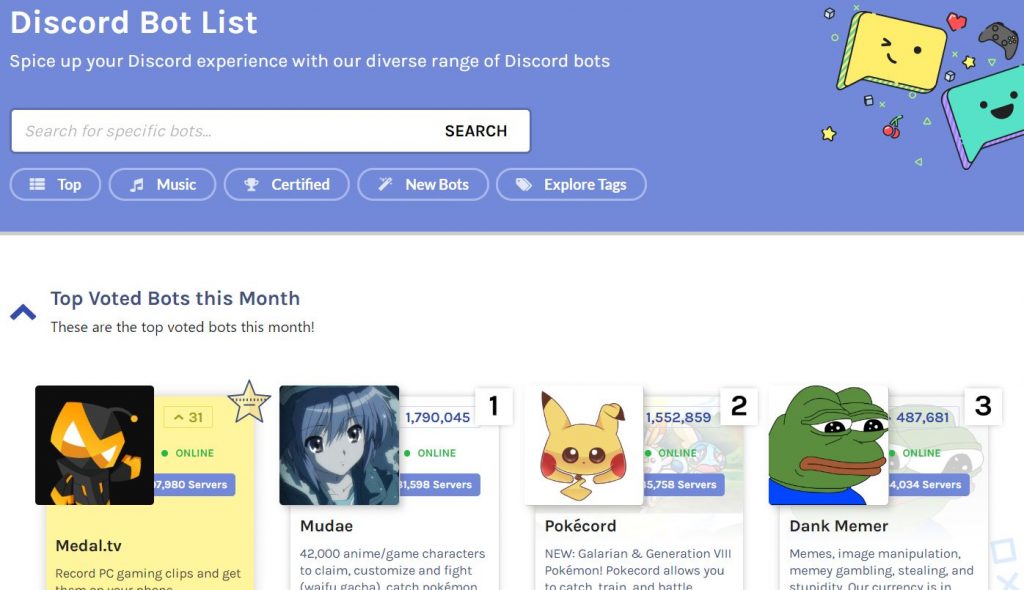
4. Miki Discord Bot
Looking for a potent but enjoyable Discord bot? If yes, then check out Miki. Miki is second to none when it comes to Apps. This gives you complete power over your Discord server. You may control your server, give members incentives like role rewards, make level-based roles to encourage positive competition.

Miki is one of the best features of the leaderboard structure. Members earn experiential points based on messages received, being successful and receiving regular rewards, etc. Miki also allows members to play in a blackjack game with their experiential points so members can enjoy and win.
5. MEE6 Discord Bot
With MEE6, you can set up different commands to give or delete roles automatically, send a message in the current channel, send welcome messages, build a leveling program, and more. You can set restrictions based on several infringements, moderate users who spam the website, block them, fine them, and more. Eventually, MEE6 also enables you to send updates to your server whenever you go online, or to your favorite game streamer. All these attributes offer users an incentive to join your server and give them a reason to stay. If you want a simple bot that adds a nice layer of functionality, this is a good starting point.

The options listed above are fantastic choices and will add very well to your Discord server. Whether you choose one or all, it doesn’t matter; they keep your Discord server free, stable, and fun. Don’t let it stagnate, pick up some bots and let them solve your problems for you. Please read below to know how to add them to your Discord.
A step-by-step guide on how to adds bots to the server:
Time needed: 5 minutes
Below are the steps to add Discord bots on your Desktop or Mobile phone
- Log in to Discord
Before installing a bot, it is mandatory to sign up as a user on Discord. This means logging into the desktop version, as well as creating an account on the Discord web app. When you log in into the Discord account, make sure that the connection settings are turned private with two-factor authentication enabled. Discord authorizes the users to login using the QR code, which should be scanned with the Discord Mobile app.
- Invite the Bot
Once the login procedures are completed, it is time to choose a bot that can be added to the respective server. Select ‘View’ on a bot, which displays a page showing information about the bot. While setting up, make sure that the bot is active and is ready to communicate when invited to the server. Click on ‘Invite’ or ‘Add’ depending on the site, which is being used to download the bot. A pop-up page will appear with a large button that states ‘Add to Discord.’ Click on it, confirming the bot selection.
- Select the server
After inviting the bot, the next page displays the servers to which the bot can be added. It is important to understand the administrative capabilities the user has over each of these servers. Without full access, a Discord bot is not invited to the server. Confirming the necessary details, make a selection of the server on which the bot is to be invited.
- Authorize the Discord Bot and Assign a Role
Once the server is administered, the Discord will display the list of powers the bot will have once it is added to the respective server. Ensure that the correct server is selected. Go through the bot’s powers to understand its accessing nature. It is recommended not to tick off any managerial powers of the bot as this will cause issues relating to its functions. Click on ‘Authorize’ at the bottom right. Assigning emphasizes that the bot is added to the server. The bot appears on the right sidebar, among other tools of the server. To assign a specific role for the bot, go to the server setting menu.
- Communicate or Set up the Bot
Since there are multiple bots on a server, it is necessary to understand the information of each bot. Bots can have different features and commands that can be used to activate them. Type ‘Help’ that displays all the available commands to get you started.
Bots on Discord can assure a lot of functionality on the server that they have been added to. You are sure to have some fun with these bots. Follow the above steps and engage in a terrific gaming experience.
FAQs on Discord Bots
Discord Bots are the computerized systems that respond to the commands on the Discord server. For some people, bots might sound completely unfamiliar. Bots are add-on bits of code on the Discord server that establishes a smooth connection within the server. It has additional features that can be manipulated with different commands.
Bots on Discord automate different functions on the server, for example, sending welcome messages to the new members. Playing Music, Games, and many more. There are tons of bots named Groovy and Pokecord that can be invited to the server.
Gamers who are familiar with the coding methods can find their way out by customizing their own Discord bot that furnishes their needs. For the members without any coding experience, they can sign up for the popular bots in the Discord community. One of them is Top.GG; it allows users to search for certain utilities. When you are trying a Discord bot, make sure to check its features and details before implementing it.