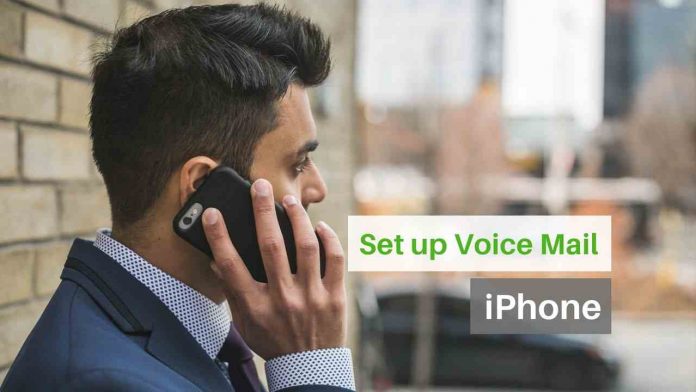Looking for ways to set up voicemail on your iPhone? You are in the right place –
What is a voicemail and how to use it on the iPhone?
One of the most significant aspects of using a phone has to be the calling feature. Although many of us use phones for browsing through the net and texting people, a few of us call our friends and family here and then. One of the lesser-known components of the iPhone is the voicemail feature. Voicemail is a feature that lets people record a message when you’re unavailable. If you’ve been curious to Set Up Voicemail on iPhone, don’t worry because we’ve got you covered. These steps will help you understand everything you need to know about How To Set Up Voicemail on iPhone.

There are two ways To Set Up Voicemail On iPhone. You can set up either the basic or the visual voicemail system. Visual voicemail helps you view the list of the voicemails received with which you can decide which ones to delete and which ones to keep. The basic voicemail, on the other hand, is a traditional voicemail system that is used by almost everybody today. The basic voicemail system is a bit less complicated and is hence best to use if you’re a beginner. Let us understand How To Set Up Voicemail On Iphone for both visual and primary systems.
How To Set Up Voicemail on iPhone 7, 8, X, 11:
First, go to the official website of Apple and check the accepted carriers for voicemail. If your carrier is specified, follow these steps given below, these steps will work for iPhone 6, 7, 8, X, 11.
- Find the Voicemail Icon.
The Phone app which is present below the home screen of your iPhone comprises of the Voicemail Icon. Select it. Scroll to the bottom of the phone app feed. You will find the Voicemail app here. Click on it to open the Visual Voicemail screen. - Click on ‘set up now’.
After you click on the voicemail tab, a screen will pop up. It will have space along with a ‘set up now’ button. This button is present in the corner of your screen. Click on it. You’ll have two options now. If you’ve ever made use of the voicemail services, you will have to enter the old password to sign in. You will be able to view your voicemail history. If you’re new to visual voicemail, you’ll have to sign up by making a new password. After entering the password, press ‘Done’. - Customize your greeting.
After signing up for visual voicemail, a greeting screen will pop up. You can press the default button if you’re unwilling to enter your voice recording or your personalized greeting. If you want to record and make your appropriate greeting, click on record and put it on ‘repeat it back’. Once you’re fully satisfied with how the greeting sounds, click on done. - Read about Visual voicemail on the official Apple website.
You aren’t required to do much after setting up the voicemail. However, to learn more about how exactly voicemail works and what more you can do with it, go through the guidelines given on the website carefully to learn about setting up Voicemail in your iPhone. - Transferring your Voicemails
It is essential to understand that you cannot reset the password of your voicemail through your phone when you forget it. You are required to reach out to your carrier services to change the password. Inserting another SIM card will mostly erase your saved voicemails.
You can transfer your voicemails if you follow these steps carefully-
- Open the phone app.
The phone app which is present below your home screen consists of the voicemail icon. Press on it and scroll down to find this icon. Click on the voicemail button. - Press on set up now.
Press the set up now button that is present in the center of your voicemail feed. - Sign in.
Enter the password of your existing voicemail and press done to finish. - Set the greeting.
Make your customized greeting or choose the default voice note to set up your voicemail greeting. Now click on save.
Other posts on the iPhone:
1. How To Screenshot On iPhone X, XS, XR
2. How to Delete Contacts on iPhone?
3. Steps To Block A Phone Number On iPhone
4. How to Clear Cache on iPhone
5. How to Rotate a Video on iPhone
6. Connect iPhone To Tv (Wireless, USB, HDMI)
7. How to Change AirDrop Name on iPhone, iPad, or Mac?
Follow these steps if you’re unable to set up the visual voicemail:
Before contacting your carrier, you can try these steps to Set Up Voicemail On iPhone.
- Update your software. See to it that your iPhone has the latest update.
- See if there is an update on the carrier bundle. You can view this by clicking on Settings. Go to ‘About’ which is in the general tab. The ‘About’ feed will notify you if you haven’t updated to the latest version.
- Call on another number to check if your cellular network connection is proper. Sometimes, the poor network can fail to set up voicemail.
- Check if you followed the steps correctly while setting up the iPhone voicemail.
- Another way to Set Up Voicemail On Iphone is to call on your number from another phone and leave a message and check if you received it.
- Type 1 on your keypad. You can even click on the call voicemail tab. Here, you can see if you have received any voicemails.
- Go to the voicemail screen through the phone app and change the setting of the greeting. Choose either the default feature or record another voicemail greeting.
- If you have the latest iPhone, you might have 2 cellular plans on your iPhone. Try switching the plan to the other one. Call on the first SIM through the cellular data and leave a voicemail.
- Go to settings and reset your voicemail.
Setting up your voicemail might seem difficult, however, following the above steps carefully will help you understand How To Set Up Voicemail On iPhone without facing any hassles. Choose an appropriate carrier service that is accepted by Apple to have the best chance of understanding How To Set Up Voicemail On iPhone with ease.