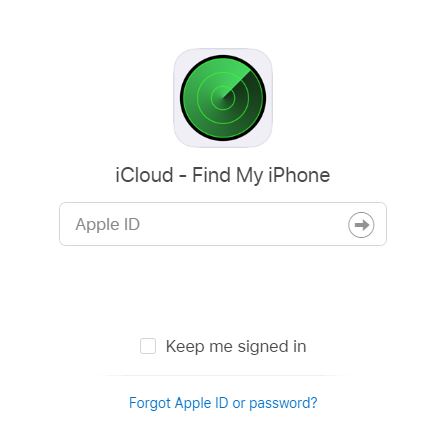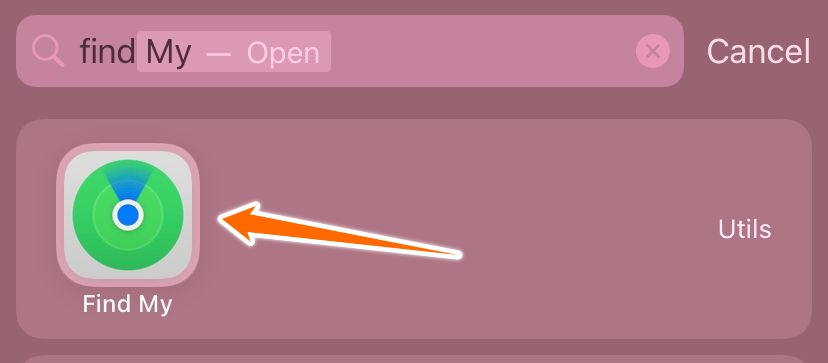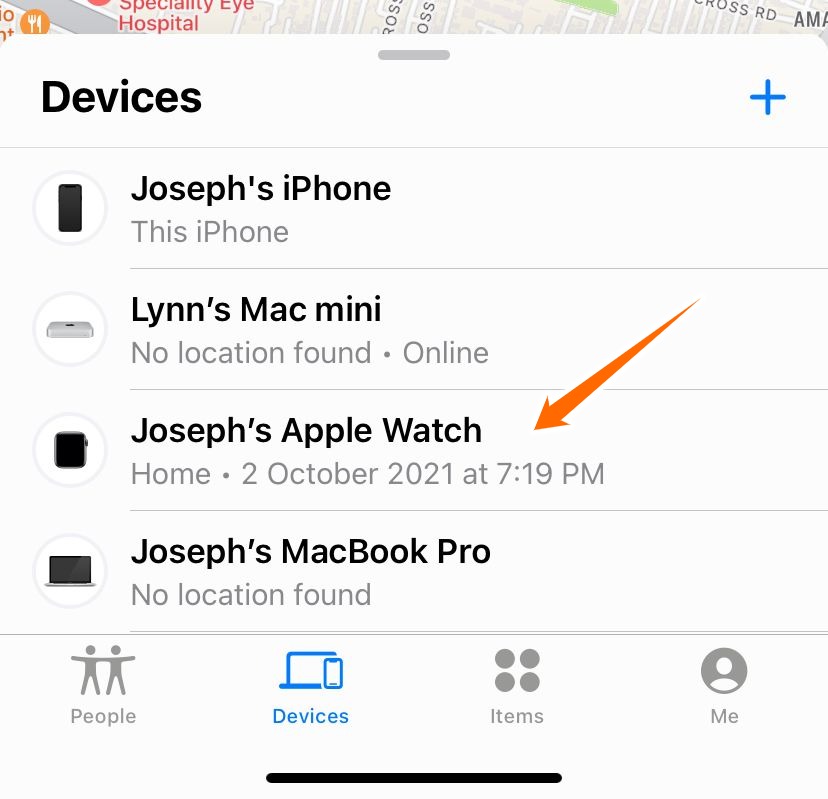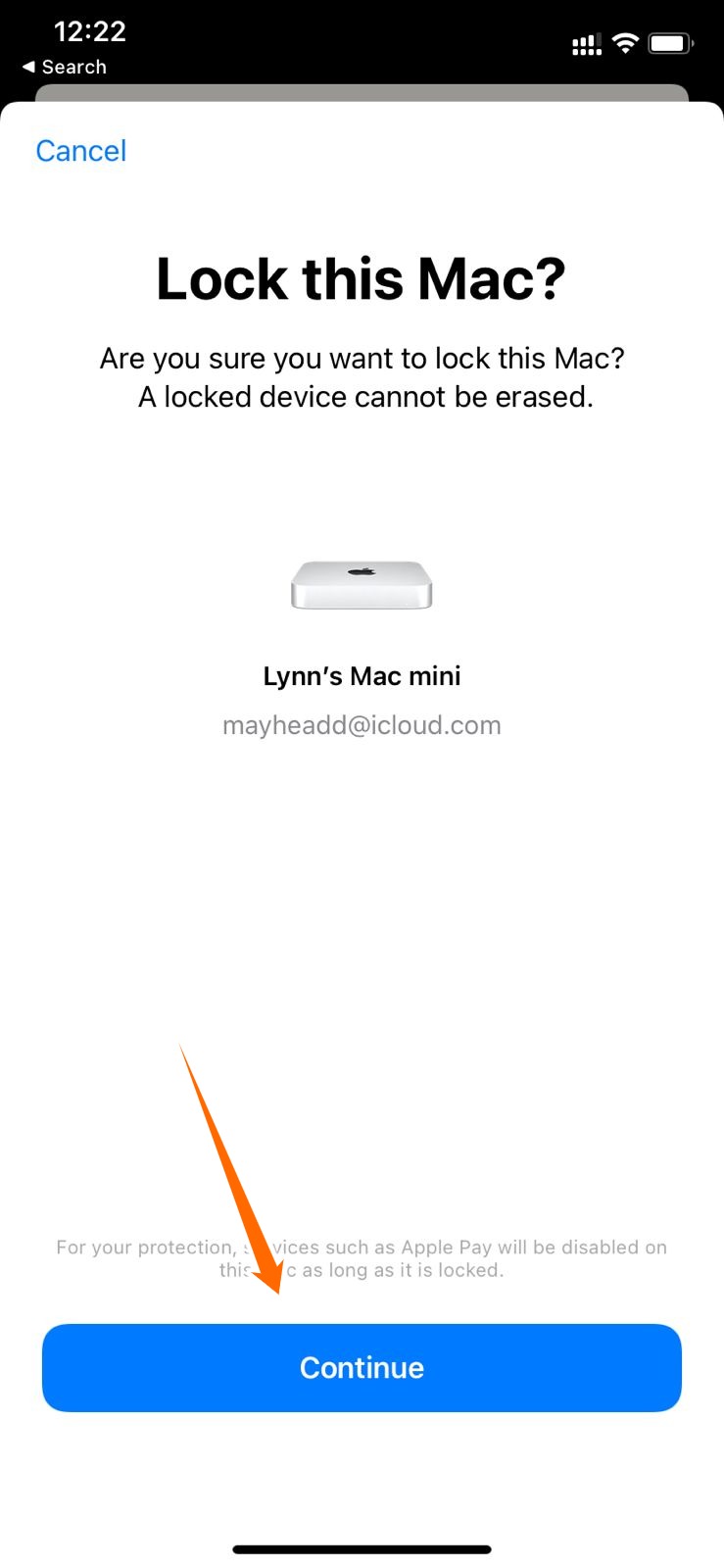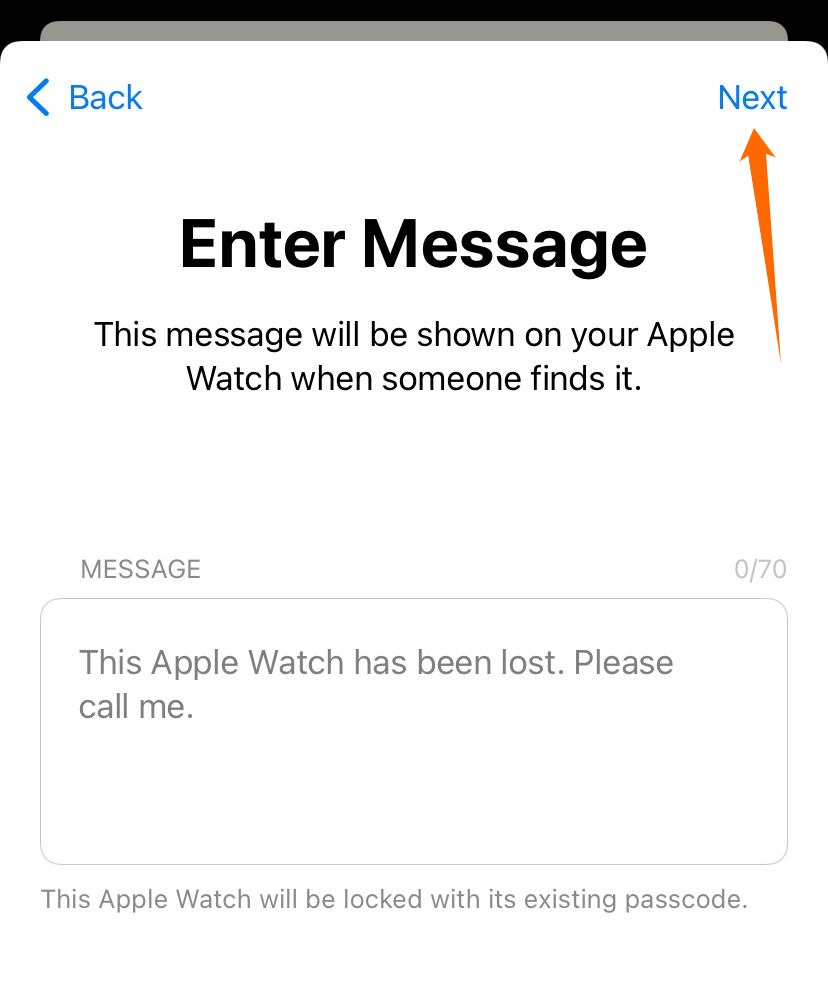- Find lost iPhone using 4 different methods.
- Do you know, you can also find your iPhone using Google Maps?
- I’ve also given some steps to find the iPhone even if it is turned off.
Did you recently lose your iPhone? Losing your iPhone can be quite stressful. Along with a considerably high price, your iPhone has all your photos and other information saved in it which makes it even more of a reason to find your iPhone. You might think that it is impossible to get your iPhone back, but there is still hope.
Quick Answer to Find your iPhone:
1. Go to icloud.com/find
2. Type in your Apple ID
3. Click the arrow button at the right
4. Choose – Play sound or Locate mode or erase iPhone

We have given 4 different methods to find any lost iPhone or iPad in this article, Methods include using iCloud, find my iPhone App, without an iPhone App, and using Google Maps. please check the methods below-
1. Steps to find my iPhone using iCloud-
If the Find my iPhone app is switched on in your iPhone that you lost, you can safeguard all your information and other such details and hopefully find your iPhone.
- Step one: Log into iCloud
Go to the iCloud website and go to the find option (icloud.com/find) on the site. Log into your iCloud ID through the web, or you can log into your iCloud account in the Find my iPhone app from another iPhone or any Apple product for that matter. - Step two: Search for the iPhone
Once you download and log into your iCloud account from the Find my iPhone app, click on the Find iPhone option. After this, you need to look for the location shown on the map. You’ll have to click on the desired device to do so. The device will play a tone if your iPhone is nearby. - Step three: Lock your iPhone
There is a ‘lost’ icon in the Find my iPhone app. Select and label your iPhone as lost. Your iPhone will thus be locked entirely with the help of the passcode. You can even exhibit a personalized message with the help of the number whose SIM is in your lost iPhone. The message will hence pop on the lost iPhone’s lock screen. You can also suspend all the payments that this device can make and keep an eye on the location of the iPhone. - Step four: File a complaint
It is highly recommended to go to the local police station and file a report on your missing iPhone. If the iPhone’s serial number goes for a request, you might have a higher chance of getting your iPhone back. - Step five: Wipe out all your information
You can effectively remove all the information on your device so that nobody will have access to it. Although this won’t benefit you in getting your iPhone back, it will help you protect your privacy. Once the data gets erased, the payment and other such details won’t be handy for anybody. Once the activation lock is switched off, anybody can use your iPhone, but they can’t use your account. - Step six: Block and disable your SIM
You can complain about your iPhone to the carrier, which will help you erase all the SIM details such as call history and other similar information. This will also help you to disable any access to your SIM.
If you have a family Apple subscription, then they can help you search for your iPhone. You’ll have to log into the iCloud ID through their ID which will thus let you search for all the devices linked to that subscription.
useful Tip! Steps to backup your iPhone to iCloud
2. Find my iPhone App
Apple has come up with this remarkable app that helps you to locate the lost/stolen devices. It will also help you lock your iPhone so that the user doesn’t have access to your data. The Find my iPhone app is a brilliant app that has helped multiple people in finding their lost iPhones. If you follow the below steps carefully, this app might just work wonders for you.
It is highly advisable that your Find my iPhone App is switched on and you have set up a passcode. This is significant because this will give you maximal support in trying to find your iPhone. It is essential to follow the below steps deliberately to have the best chance of finding your iPhone. We’ll be guiding you on how to find your iPhone both using the Find my iPhone app and without the find my iPhone App.

3. Steps on ‘how to find my iPhone’ Without Find My iPhone App
This won’t help you in any way to find the location of your iPhone. On the bright side, you can secure your entire data through the below steps.
- Step one: Log into iCloud
Log in to your iCloud through a different Apple device and make changes in your password, it will let you secure your subscriptions and data. Once you change your password, nobody will have access to all the information linked to your iCloud. - Step two: Modify the passwords of your social networking sites
It is recommended to change the passwords of all of your social media accounts, including Twitter, Instagram, email, Facebook, etc. This way, you can protect your social media accounts. Since most of your data is saved in your social networking apps, it is best to change the passwords so that your messages and other such things stay protected. - Step three: File a complaint
It is also best to go to your local police station and find a complaint against your missing iPhone. This won’t help much, but if the police agree to help you identify the serial number, it will be easy for you to find your iPhone. - Step four: Lock the SIM
Go to your carrier services and ask them to disable the SIM number that your lost iPhone has. This way, you can stop the user from getting access to the information on your SIM. Hence, your call logs, iMessage and other such apps will be safeguarded, and your information will be protected at all costs.
Bonus Tip! How To Block Calls On Android Phones
4. How to Find your iPhone using Google Maps
Tried all the Apple ways to find your iPhone, now try the Google way, If you have Google maps in your iPhone and if your GPS is on, then follow the below steps
- Login to google.com
- Search “Find my phone”
- Now Google will show your iPhone location
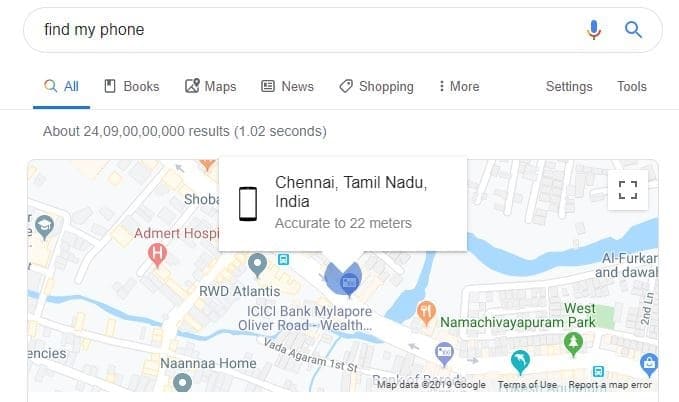
Note: This will only work if your iPhone is linked with the Google Account you signed in to.
Also using Google maps, you can find your lost Android phone.
How to Locate iPhone when powered off
Have you ever heard of a story where someone lost their Phone and then when tracked via law enforcement, they had to give up because the device was turned off by the one who stole it or picked it up from somewhere? That’s how it has been working for so long because when the device is turned off, it cannot transmit its location to people who are trying to locate it.
But, now we have iOS 15 which has a feature that lets you track your device even when it’s turned off. So, people who steal phones? You are not safe anymore. Also, don’t steal phones.
Big Disclaimer
Like I said you can track your phone even when it’s turned off. So, if you suspect that your phone is stolen and you were able to find the location of the device, please do not track it down yourself. Contact the local authorities and let them take it over because there is a real threat involved in solving the crime yourself.
Apple is trying to help you’re out and just because they do that it doesn’t mean you could take the law into your own hands and try to solve the crime in your own hands. Apple definitely isn’t liable for your actions so it’s always a good idea to keep your safety first in mind.
How to Locate iPhone when powered off
This is also a great feature if you are trying your phone when it’s dead because you can’t call it. This is a super cool feature that I think will help a lot of people find the phone when they misplace it. Also, it can help the local authorities as well to solve a lot of crimes.
Assuming you have iOS 15 installed in your iPhone or iPad device, follow the steps below to enable this feature and even track the devices. Also, this works in iPadOS but we are showing it’s working on an iPhone device.
- Open the Find My app in your iOS or iPad OS device.
- Once the app opens up you will be in the People tab. Tap on the Devices tab
- In the Devices tab, you will find all the devices that are connected to the same iCloud account as the device you are using now.
- Tapping on the device will show you detail as you can see below. Now, you will have options to Play Sound on the device, get directions to them, Notify when Left behind, Notify when found which will be disable because you need to mark as Lost. And in the bottom you will have an option as Mark As Lost. Choose Activate below that as you can see below.
- Now, you are in the Lost mode popup where you will be show all information about the Mode like, Activation Lock, Message to the person who finds it etc., Also once you are done reading if you wish so, scroll down, tap Next.
- It might be a different screen in case if you choose the Lock the device as you can see. If you want lock your Mac like I’m doing here, click Continue.
- Now in the Next screen of the Lost Mode, You will have an option to. enter a Phone Number so that the person who finds the device can get in touch with you if they choose to do so. A lot of people when they find lost devices, they can’t do anything to find the details of the owner even they are a good hearted person and want to return the device to the rightful owner.
- After tapping Next, You can enter a custom message for the person who finds your device. If you choose the not enter a custom one, Apple will automatically send a message saying “This Apple Watch has been lost. Please call me”. So, its a good idea to give your Phone Number.
- Now that you have done all of that, tap on Activate at the top right corner of the screen to enable the Lost Mode where you could find it if you want.
- Now, in case if you want to find where your device is tap on Direction and it would open the Apple Maps app with the directions to navigate to that device as you can see here. My Apple Watch is right here at home with me so its showing the route for that. When you tap on Go, the Apple Maps app will start showing you information as to how you can reach where the device is. I wish they had support for other third party apps like Google Maps or Waze but then we can expect that in the future, hopefully.
- You could also see the location of all the devices connected to the Apple iCloud account in the Devices tab of the Find My as you can see below. Since all my devices are with me here in my home, its showing all of them together in the same location.
- This is another way to show a notification in your device. Here I have shown an alert in my Mac Mini which i triggered from my Find My app in your iOS device. Like this you could also play sound or even lock the device from your device even if you are not connected in the same network.
Some features of this Find My app is disabled at the moment and what we have heard from Apple is that they would enable it in the future. This also includes features like SharePlay etc.,
Ready to find lost iPhone?
This is a great feature because Apple has taken responsibility for helping users to locate their devices in case even if it’s not turned on at the moment.
I’m assuming we will have integrations to reach out to local authorities and directly share a report of information required for them to catch the thief in case of a stolen iPhone. This would be similar to how the doctors can take your health data directly from integration without iCloud account.
Finding your iPhone is quite petrifying. You have a very minimal chance of finding the iPhone but don’t give up yet. By following the above steps carefully, you will be doing everything in your power to get your iPhone back. If you have theft/loss insurance through Apple device care, you can set a complaint about your lost iPhone. Don’t get disheartened if you don’t find your iPhone. The more important component is to safeguard all your information so that the user does not get access to it.