Have you ever wondered How did I missed this app so far by seeing any app in your life? Google Lens is one such app every one need on their phone. before seeing What is Google Lens, let’s see Why Google Lens.
Why Everyone should have Google Lens on their Mobile?
Have you experienced getting stuck in a different country on a tour without knowing their language? Need to copy some text from your physical book? curious to find the name of a food, flower, or a dog breed just by seeing them? Want to know what brand shoe or watch you are wearing? What is that building in front of you? Can I try this restaurant? How can I scan QR or Bar codes? Answer to all this is just one answer, Google Lens. Yes, you can find the answer to all the above question just by using this single App called Google Lens from Google LLC, let’s see how this can be done!
What is Google Lens
Google lens is a scanner like a search option to search what you see through your mobile camera, through which you can translate texts in realtime, Identify things, Plants and animals, Find different buildings and places, check what dish you can order, and much more just by using this app. This is just like how we saw Google 3D animals using AR.
- Developed by: Google
- Initial release: October 4, 2017
- Original author: Google
- OS: Android – 6.0 and above, iOS – 12.0 and above.
- Website: lens.google.com
- Source: Google Lens Wikipedia

How to Install and Open Google Lens
Before Going on Installing this app, you can find this on your Google Assistant, Google Photos, and Google App. If you don’t have any of these, then Install Google Lens from Playstore or use Google app from the Apple store to use Google Lens.

Features of Google Lens
Below are the six different features you can use on Google Lens using your Android or iOS smartphones. This works even on a single camera phone.
1. Search Anything in-front of you:
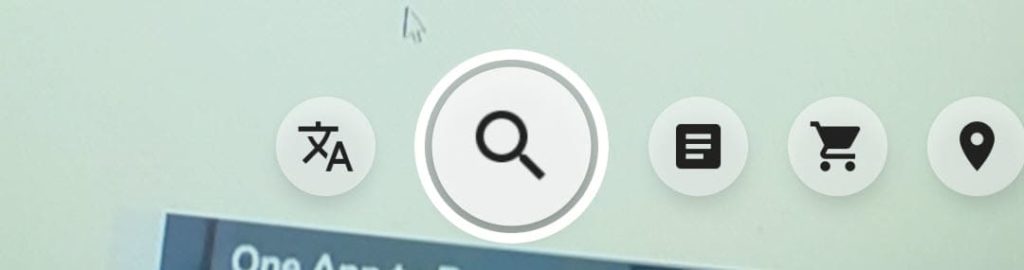
When you have this question “what am I seeing?” open Google Lens and scan the object, Plant, Animal, or whatever you see, you will get the detail about the object you scanned from the Internet.
- If you scan a company logo, you’ll get all the information about the company, scanning a plant will give you the plant’s name and much more.
- You can also scan QR and Bar codes anywhere you see.
- Seeing a visiting card, scan it click on the phone number on a visiting card you see through Google lens click on that to make calls, or click on the website URL to visit the site.
2. Translate Languages:

Open your Google Lens and click on the translate icon, and scan the text you want to translate and choose the language you want the translation in.
Note: Make sure you have selected auto-detect language or choose the language you have in front of you. We also saw how to translate a website using Google translate in our previous posts.
3. Copy Texts from Images:
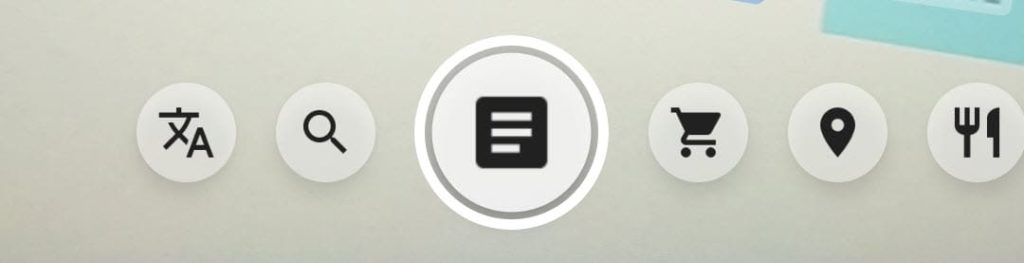
If you are in need to see and write something from any physical document to your computer or mobile, Google Lens can help you using the OCR (Optical Character Recognition). Choose the Text icon to copy any text from the object in front of you, You can copy and paste text anywhere you want.
4. Shop the product you have in front of you Online:

Now you are out for shopping, but you are seeing the price tag of a product which you thing that the product is not worth for that money, You can search for the product online by giving the product and brand name, but what if you don’t know the product name?, You can simple one your Google Lens and scan the product, it will show you the product from various shopping site, You can compare the price and you can quickly order that online. You can also find similar products using this feature.
5. Find more about a Place or Building

You are going on a vacation to a foreign country and you want to know more about a building or a statue or Going out to find a good restaurant, you can use Google Lens to scan the building to find more about that and also get Google ratings about the restaurant or a shop.
6. Find the Food item

You are visiting a different cuisine restaurant which you haven’t been to, you can scan the menu to find the popular food, also you can scan any food to find what it is.
Other places where you can use Google Lens:
- During a Google Meet meeting, you can scan a person’s name to find them on LinkedIn in split seconds to know more about them.
- You can also use Google Lens to do a Reverse Image Search
Frequently Asked Questions on Google Lens
You don’t have Google Lens for Windows, Mac or Chromebooks yet, but there are many ways now to copy paste texts from your Mobile to PC. You can Copy something through your Mobile Google Lens and Paste that to Google Docs, which will be synced on your PC Browser, from where it will be easy for you to get the content on your PC through Google Lens.
You can either uninstall Google Lens from your phone or Go to Google Lens App info and choose disable option to disable Google Lens.
If you think the app is not working for you or facing issue finding images, Try clearing the cache. Go to App info and choose clear cache option.



Nice article, thanks for sharing about Google lens