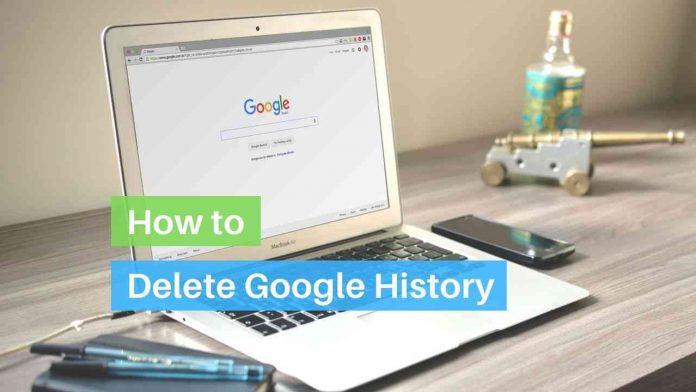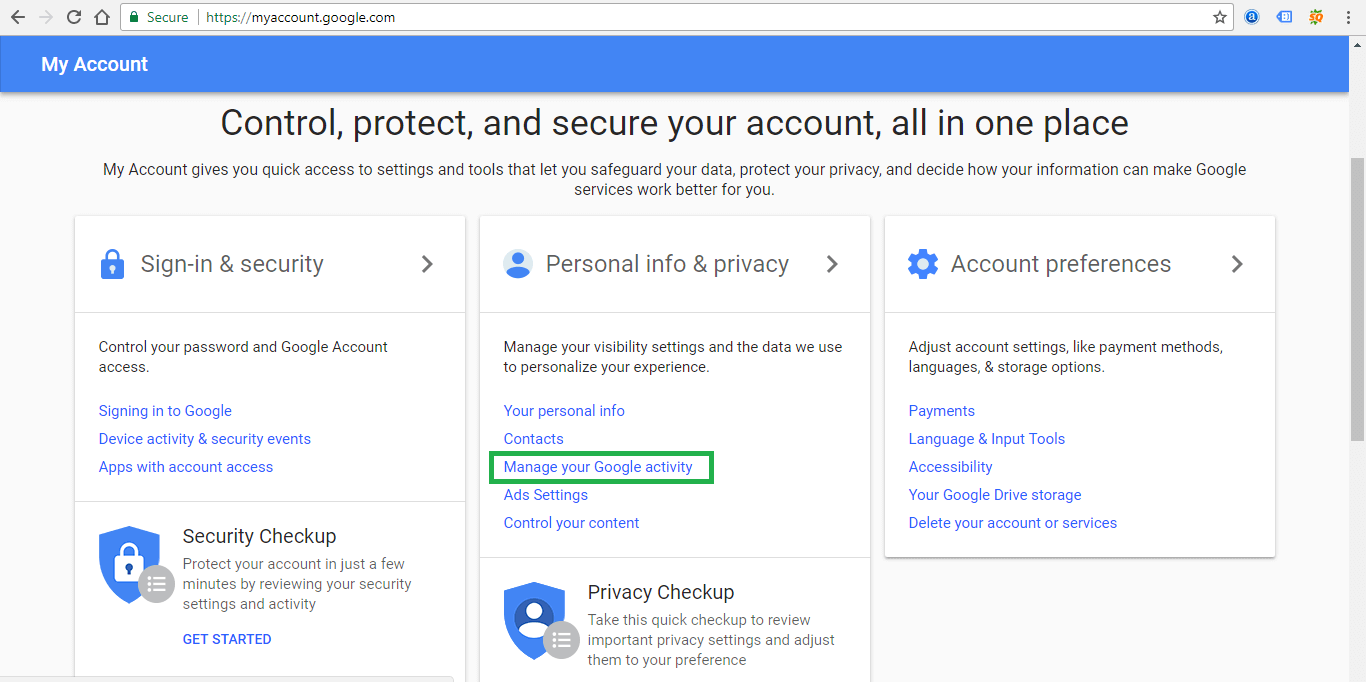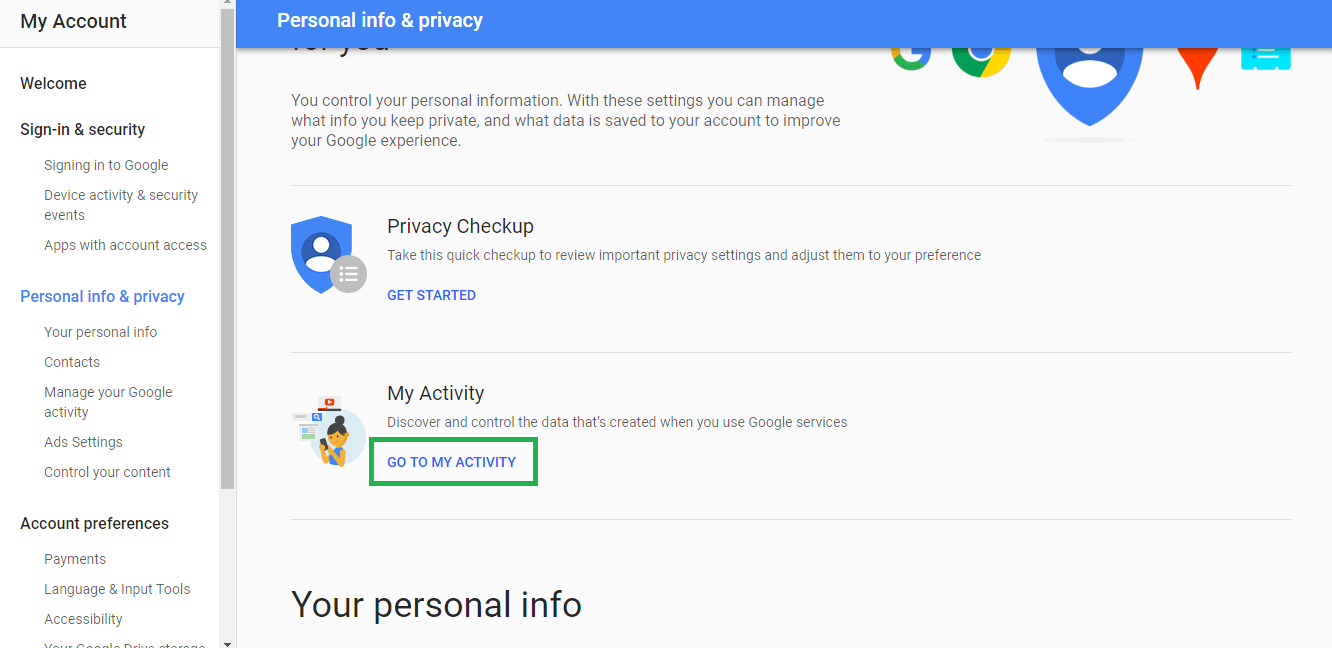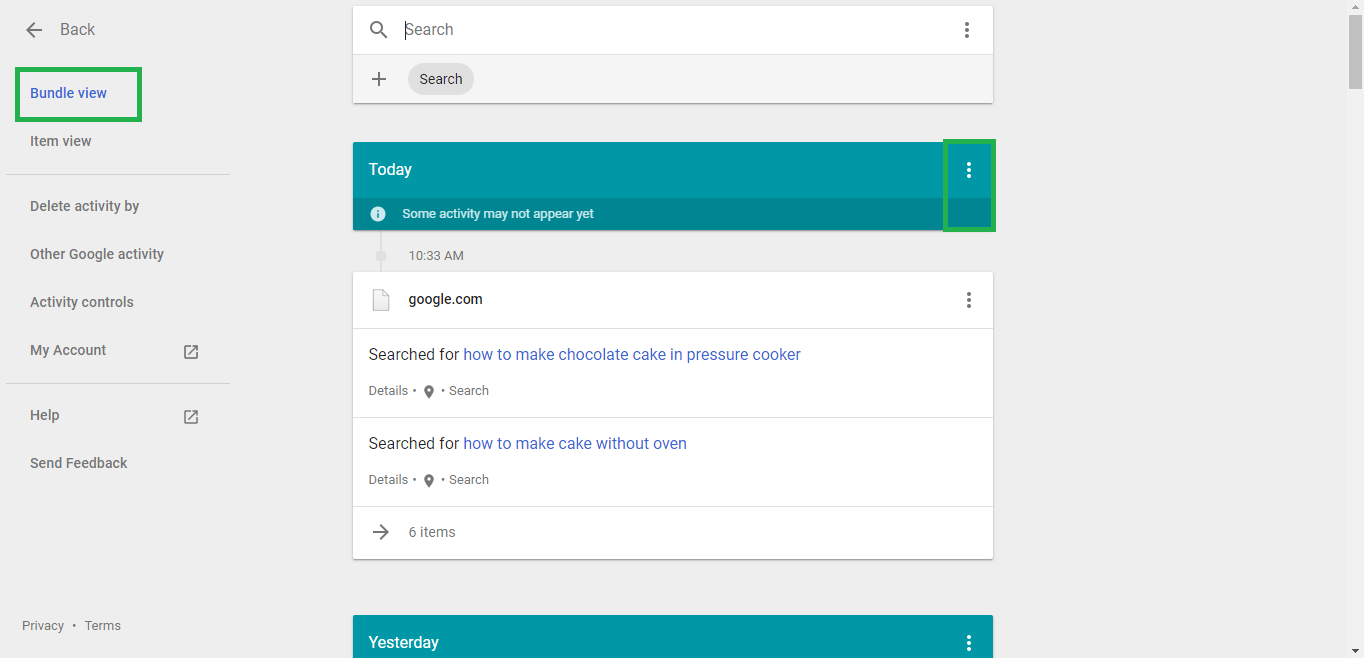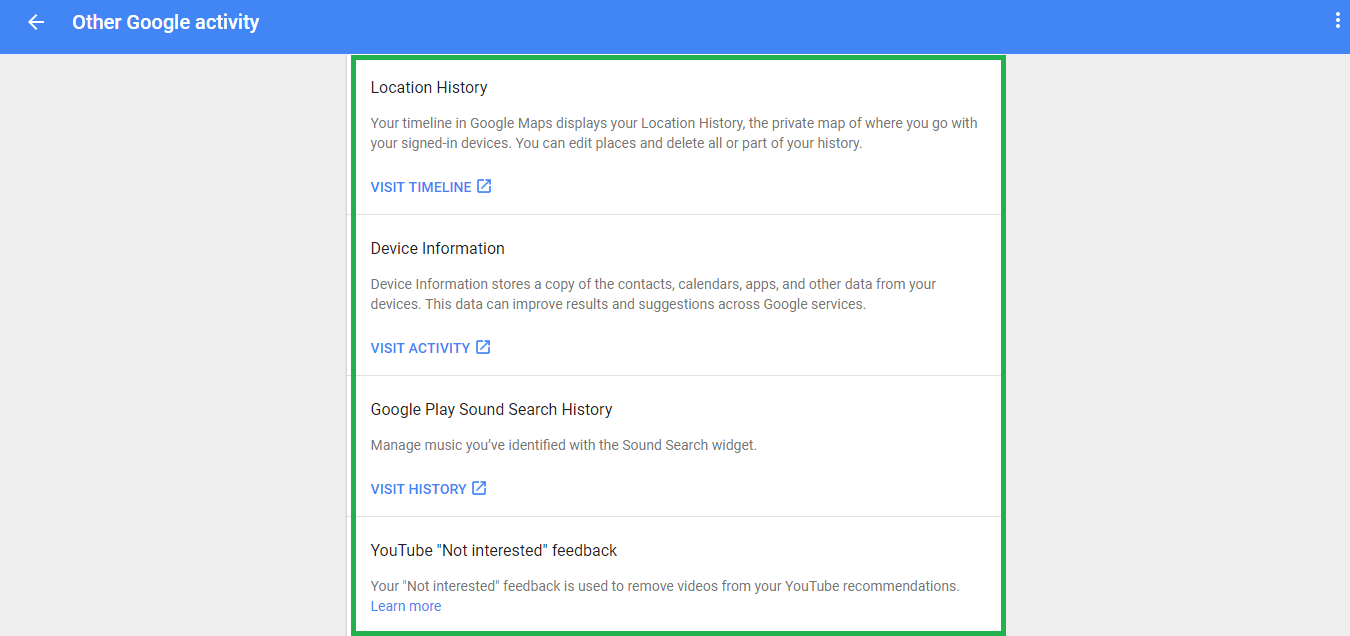Today, your apps know you more than even you know yourself. It is no secret that your journey through the interwebs is not hidden from the internet overlords who dictate how we interact within the platform. The added worry of the slew of hacking acts only further burden those skeptical of trusting a single opaque entity. If you harbour similar concerns, here is how you can delete your Google history.
Quick Answer to Delete Google History:
- Sign in to your Google account.
- View your Web & App Activity at https://history.google.com/history/.
- In the top right corner, you shall spot the gear icon that is usually indicative of a Settings menu.
- Here, select “Remove Items”.
- The new page allows you to delete all records or specific records in a particular time frame. You get to decide the time frame.
- You can even use a predefined time frame.
- Now, just “Remove” your search items.

One may want to delete their Google history to enhance their privacy and protect themselves from those keeping track of their every move. Moreover, Google keeps a lot of data on each individual that may be used to deduce desires, manipulate decisions and destroy freedom of choice. One must keep in mind that deleting one’s browser history is vastly different. Browser history only keeps a local track of sites you visit. However, Google tracks your internet activity, the devices you use, where you use them and your ventures in general.
How to Delete Google Search History in 2020?
It is well known that all your activities on Google search engines and other Google products such as Youtube, Gmail, Google Maps, etc are tracked and saved. This is primarily done to optimize your experience on Google in an attempt to give you the best user experience. However, on the other side, it is important to set your privacy preferences optimally to avoid Google knowing things about you that you wouldn’t want them to know or to avoid embarrassing situations, like when your friend finds out your activities on Google. For this reason, it is imperative to delete Google history, while you set activity preferences per your comfort.
Here is your step by step process to delete your Google history in Android and iPhones or in PC and Laptops, you can use any browser like Chrome or Firefox. Here we go!
How to Delete Google History in PC:
Step 1 – Visit Google Account – https://myaccount.google.com/ and log in using your Google credentials. In your Google Account Home Page, under Personal info & privacy section, click on Manage Your Google Activity link.
Related: How to Delete Google Account
Step 2 – Click on Go to My Activity link, which takes you to My Activity Home Page.
Step 3 – Under My Activity page you can view and control the entire online activity website you have visited, places you have visited (Google Maps), videos you have watched etc. All these logs will be used by Google to enhance your user experience on their products as long as you ask them not to or you delete these activity logs completely.
Step 4 – It is on this page i.e. My Activity, you can delete Google history, and these deletions can be made possible in many ways. Let’s discuss each one of them.
Delete Google History – One activity at a time
In order to delete Google History one activity at a time, click on Item View. This lists down all your Google activities in the order from latest to oldest. Against each activity, you will notice 3 dots. Click on it and select Delete to permanently delete the activity from your account log. You also have a search bar, which can be used to find your activities for deletion.
Delete Google History – Bundled
If your interest is to delete Google History in bundle i.e. all logs by date or all logs by Google product (e.g. YouTube), Click on Bundle View. In this view select the bundle that you would like to delete permanently. Click on the 3 dots that are made available in the header of each bundle and then select Delete. This deletes the complete bundle. In the image below, I am trying to delete complete Google search history that is logged today.
Delete Google History – By Date
Want to delete Google History by either Date or Google products? If yes, click on Delete Activity By in your Google Activity main page. Upon doing so you are navigated to Delete Activity By page where you can either by keyword or filter by product, then select Delete results from the menu, to delete all matching activities.
Delete Other Google Activities
Google also has provided additional options to delete Google and related product’s history logs. Here are some of the things you can additionally do –
- Delete Google Map History (Location History)
- Device Information, such as calendars, apps, contacts etc
- Youtube Survey Information
- Google Play Search History etc
In order to achieve any or all the above, Click on Other Google Activity on your Google Activity page.
Yes, deleting your Google activity logs and other browsing histories can help your privacy, but you are welcoming some drawbacks on your side as well. Activity logs are maintained, primarily to give you best user experiences that are based on your activities, preferences, saves, and searches. For example, if you have a tendency to visit a particular website more than others, Google will label this website as a preferred one for you and makes future searches ( with respect to the website) easy for you.
How to Delete Google History on Android Mobile
To delete individual search items, it cannot get easier than this.
- Open any medium that you use for Google search.
- Tap on the Search Box and wait for suggestions to pop up.
- Long-press any item you want to get rid of.
- A pop-up window shall come with a warning. Tap on Delete for the effect.
This is to delete your Google history for individual items. Sometimes, you may want to delete a series of items or a suggestion that cropped up a long time ago. One might even want to delete all items in their search activity. So, how to delete Google history in bulk?
- Go to myactivity.google.com in the browser.
- Another way is Google Now > Settings > Accounts and Privacy > My Activity to get to the same page.
- You may have to reenter your password before proceeding.
- Tap on the Hamburger icon to access the menu.
- Tap on the Delete Activity By option.
- The new menu page allows one to delete a variety of Google history that they have on an individual.
- If you just want to delete the search history, select Search from the All Products drop-down menu.
- Next, select the range of dates between which you wish to get rid of the Search history.
- Finally, tap on the button and be greeted by a warning about the permanence of these actions.
- Tap on OK and be done with it. Good riddance.
How to Delete Google History on iPhone or iPad
iPhone has its way of deleting Google history. The Google app not only keeps an on-device history, but it also makes a note of it making each search a multiple entry event.
- In the Google app, tap on Settings.
- Go to History from here.
- This is the Google Activity page. It lists all your browsing activity.
- If you want to delete a specific keyword, search for it in the top search engine.
- To get rid of any of the results, tap on delete results.
The Google app allows you to even delete all records within a time frame. This is how to delete Google History on iPhone, in bulk.
- Tap on the Menu button and navigate to “Delete Activity By”.
- The new page allows you to delete all records or specific records in a particular time frame. You get to decide the time frame.
- You can even use a predefined time frame.
- To define your time-frame, use the two boxes under “Custom”.
- You can select a specific product, to delete related activity.
- Click on “Delete”. Accept the confirmation box.
Searches “are no longer associated with your Google Account.” However, the company writes, Google may “store activity separately to prevent spam and abuse and to improve our services.” We know how important our privacy is to us. It makes sense when we try to protect it. There are various reasons to learn to delete Google History. A crucial reason is protecting our sense of security. What we do on our search engines, may be deeply personal to us. We might not want the browser to leave traces of it on our devices.
Deleting your Google history and cache is a promising way to protect your passwords and personal details. There have been infinite occurrences of misuse when it comes to personal details. Surely you won’t want to add your name to that list?
Use the step-by-step guide above and know everything about deleting Google history. We have curated this thorough guide in easy words, so any layman may benefit from it. If this guide satisfied your concerns, we hope you shall share it with your friends and family.