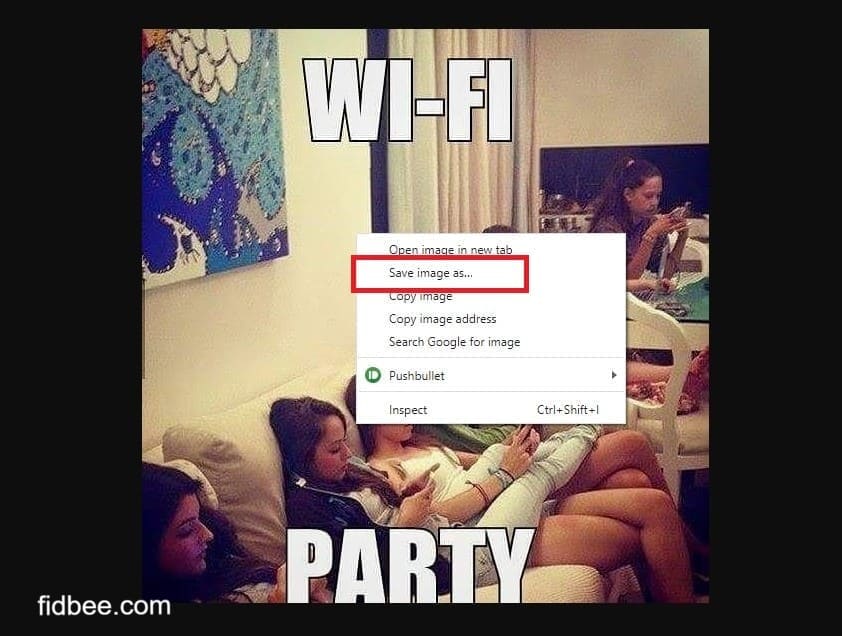Looking for ways to Download Instagram Photos to your Android, iPhone, or PC? You are in the right place. You would have seen something interesting or a very important image or stylish look from your famous celebrity and you are here to find how to download that image. In this post, I’ll teach you all the ways to save Photos on Instagram to your mobile phone and PC, No matter what operating system you use.
How to Save Instagram Photo on PC
1. Using Inspect in Browser
You can use the inspect option in any of your browsers, I’m using Google chrome browser to open an Instagram website in my PC.
Steps to save Photos from Instagram to PC (Windows or Mac)
- Right click and choose Inspect Elements
Open Instagram on your PC and click on the image to view big, now right-click and choose Inspect element.
- Check the Image URL
When you inspect, You’ll see the code on the right side where the image shows in a small box. Make sure you are seeing this URL and the image.
- Right click and Open Image in New Tab
Right-click on the image URL and choose Open in a new tab. This will open the full image in a new tag.
- Right Click and Save the Image
You’ll see the new image on the new tab, right-click the image to get options. Click on Save image as… option to save the image to your PC.
Check my previous post on:
1. How to Download Video on Instagram
2. How to Download Instagram Stories
3. Ways to View Private Instagram Profiles
4. How to post on Instagram From PC, Laptop, Mac
5. How to Repost on Instagram
2. Bulk download using Google Chrome Extension
If you are using Google chrome browser, you can do many things in Instagram using a single chrome extension.
- Install Downloader for Instagram
- using this extension you can download Video, Images, Stories, Sliders and IGTV.
- Using the Pro version you can Bulk save images, also using the Hashtag, Images and much more.

Install the extension and refresh your Instagram page, you’ll see Download icon on each image, click on that to download images. On the top right you can see download Icon, become a pro member to bulk download images.
3. On MAC or Windows Using DownloadGram Website
This method can be used on MAC or Windows PC to download images quickly.

- Copy the link to the image from Instagram Website
- Go to DownloadGram website
- Paste the image URL on this website and click Download
- You’ll get Download Image option below
- Click on the Download image to save the image.
4. Taking Screenshot on Windows or MAC
This is one of the easiest ways, you don’t have to go to any website or install any plugin. You can just take the screenshot of your PC and using image edit to crop the remaining area. Below are the ways to take a screenshot on PC.
- Take Screenshot on MAC
- Take A Screenshot on Windows 10
- How to take screenshots on Chromebook
- How to take a screenshot on windows PC
How to Save Instagram Photo on Mobile phone
Below are the various ways you can use on your Android and iOS mobile phones to save images from Insta.
1. Using Screenshot
Best way to save image from any website is to take a screenshot. Taking a screenshot won’t take more time too and a easy process to on your mobile phone.
- Open Instagram and scroll to view the image on your mobile phone display
- Press and hold Power and volume key for a second.
- Now the screenshot will be saved to your mobile phone gallery.
- Open it and crop the sides using image editor.
If you are still confused about taking screenshots, Here are the steps to take a screenshot on Android and screenshot on iPhone 11, screenshot on other iPhones.
2. Saving Images to Collection
Do you see the Bookmark icon at the below left? Just click on it, create a collection name, and start saving Images there. The easiest way to save many images and videos in different categories inside Instagram.

- Click on the Bookmark icon on the bottom right corner
- Click on Save to Collection
- Create a New collection and Name it
- Now click on the collection and save the image.
Hope this help, If you find any difficulties on saving the image, check and let me know on the comments.