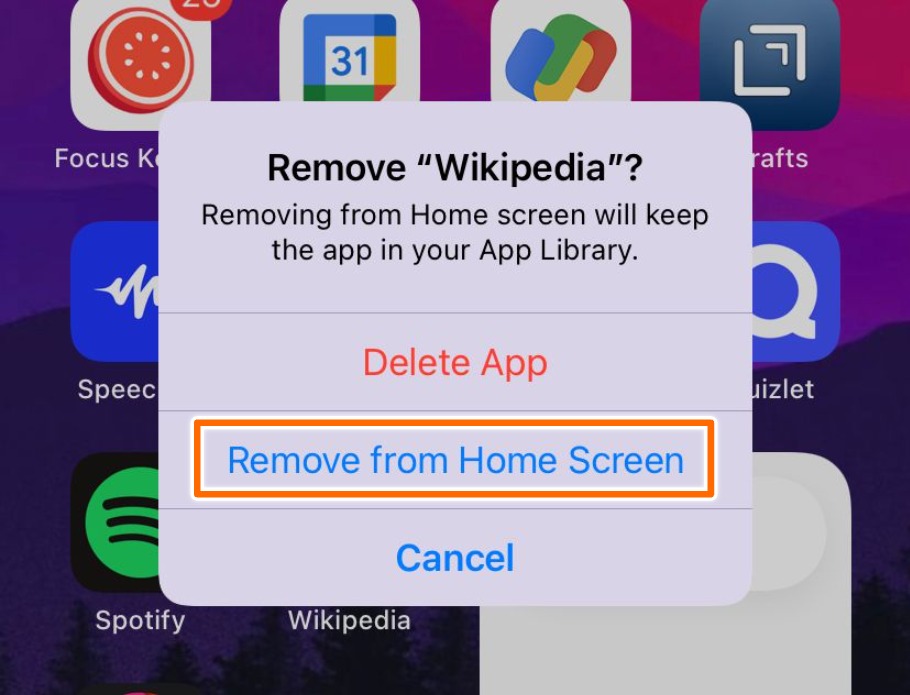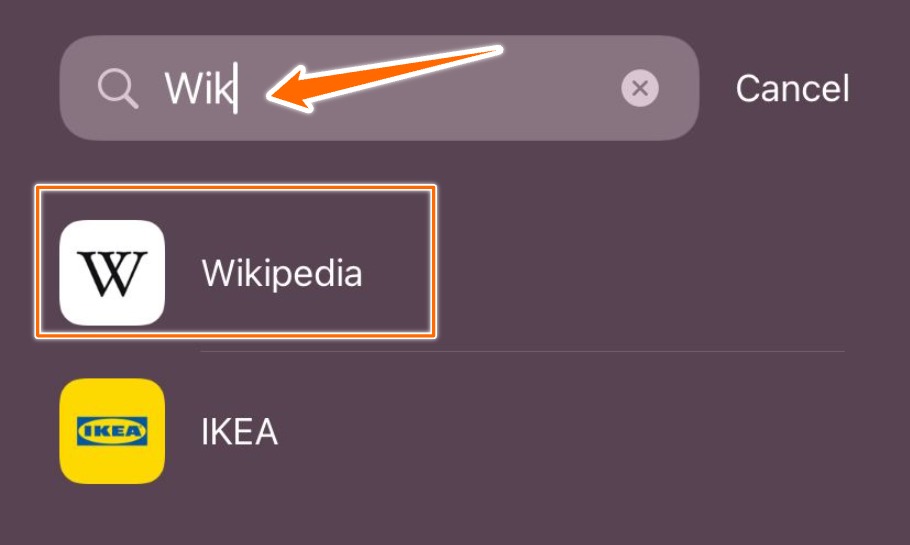With iOS 14, Apple has opened up the ability to customize the home screen a little more than before. Obviously, it’s nothing compared to what Android users can do with the home screen, but something is better than nothing.
One feature of this customization is the ability to hide or remove apps from the home screen but not remove them from the phone. So, basically, the app is hidden from view but it’s there in the device.
But the major problem with this little feature is that we often forget about things that are not in our view anymore. Just because it’s not there on the home screen we will go to the conclusion that it’s not there on the phone at all. Also, the second issue is that when you need it, you won’t be able to find it. In this article, we will look at all the ways that you can unhide a hidden app on your iPhone.
How to hide apps in iPhone?
Before jumping on how to unhide apps, we need to know how to hide apps first. Let’s see how to do that. Follow the steps below.
- First things first, choose the app that you want to hide from your home screen. Once you have to app you want to hide in your view, press and hold over the app until this menu appears like you see in the screenshot below.
- Once that appears, choose Remove app from the menu. You don’t have to panic thinking this would actually delete the app because it won’t. You will be prompted again for confirmation.
- Now, you see a pop with option to both Delete app and also Remove from Home Screen. Like I said earlier, Remove from Home Screen is the option we want to hide the app without uninstalling it.
Now the app will be hidden from the home screen as we expected from it.
Unhide apps using App Library
Now, that we have learned how to hide apps, let’s see how we can unhide it and get ourselves out of this mess. Follow the steps below and I assume that you already have iOS 14 or later in your iPhone.
- Unlock your phone and then swipe left from the home screen until this App Library screen appears on the screen. This is where you will find all the apps that you have currently installed on the screen irrespective of whether its hidden from the home screen or not. Once you are there tap on the Search bar above as pointed out in the screenshot below.
- In the Search bar, type the name of the app that you have already hidden from the home screen. For the purpose of this article, I have choosen Wikipedia app which I have already hidden before.
- In the search results that appears, tap and hold on the Wikiepedia option and drag it over to the home screen (probably on the left side) as you can see in the screenshot below. Once the green plus icon (+) appears at the top right corner of the Wikipedia app, it means that its ready to be added to the home screen. Drop it over the home screen and now you have successfully unhidden the app from the home screen.
This is the easiest way to unhide apps on your iPhone. Please be aware that you need iOS 14 or later for this to work because it’s a relatively new feature in the iOS ecosystem. I have used iOS 15 to take screenshots for this article, so in case if you are using an earlier version the options might look different but it shouldn’t be difficult to follow through.
Year after year, Apple is loosening up on its tight control over the customization and I think its a good thing that Apple is doing that because even though we have more control over how our home screens look, Apple is still keeping an eye on how their devices look and feel even with customizations.
What do you think about the Apple Home screen customizations? Do you think it’s good enough or is it a long way from even coming close to what Android devices can do at all? Do let us know in the comment sections below.