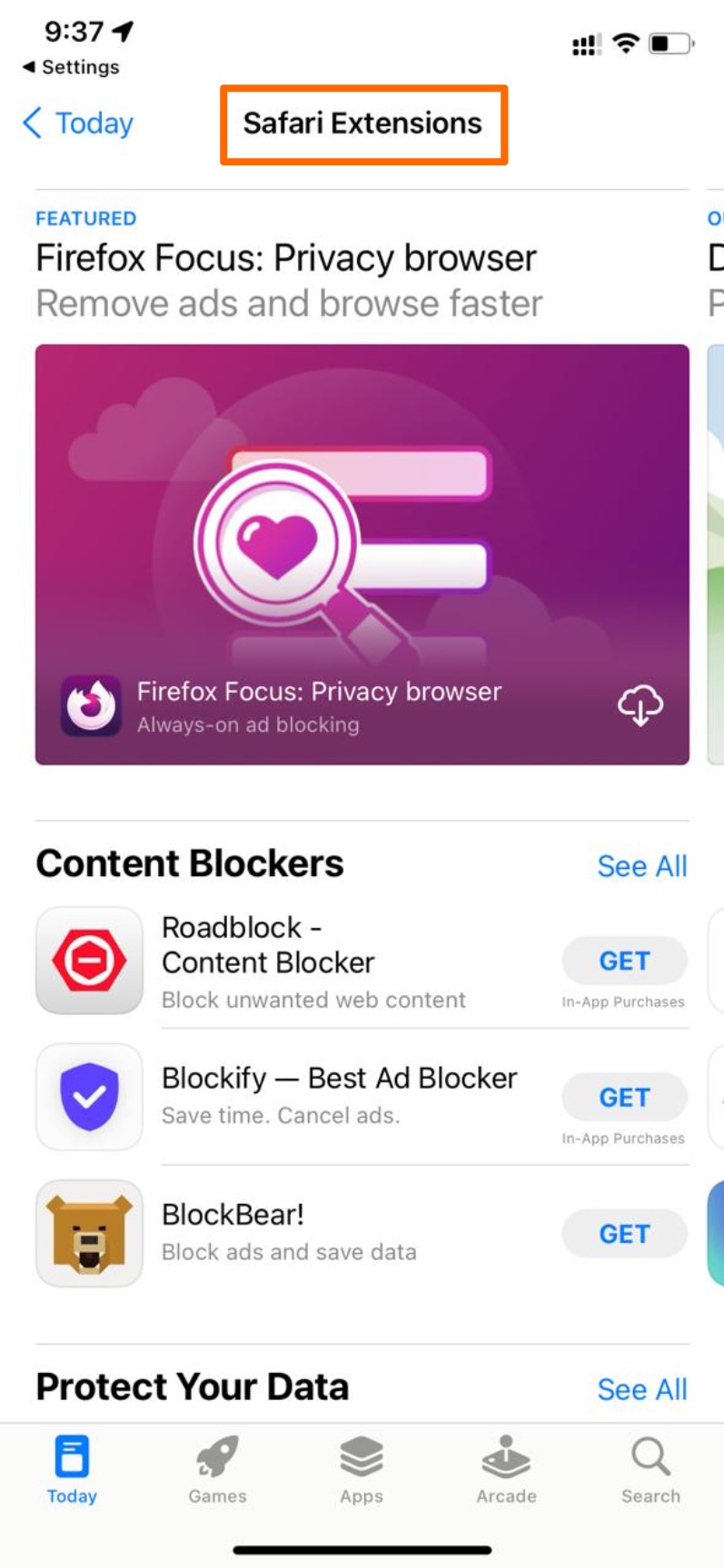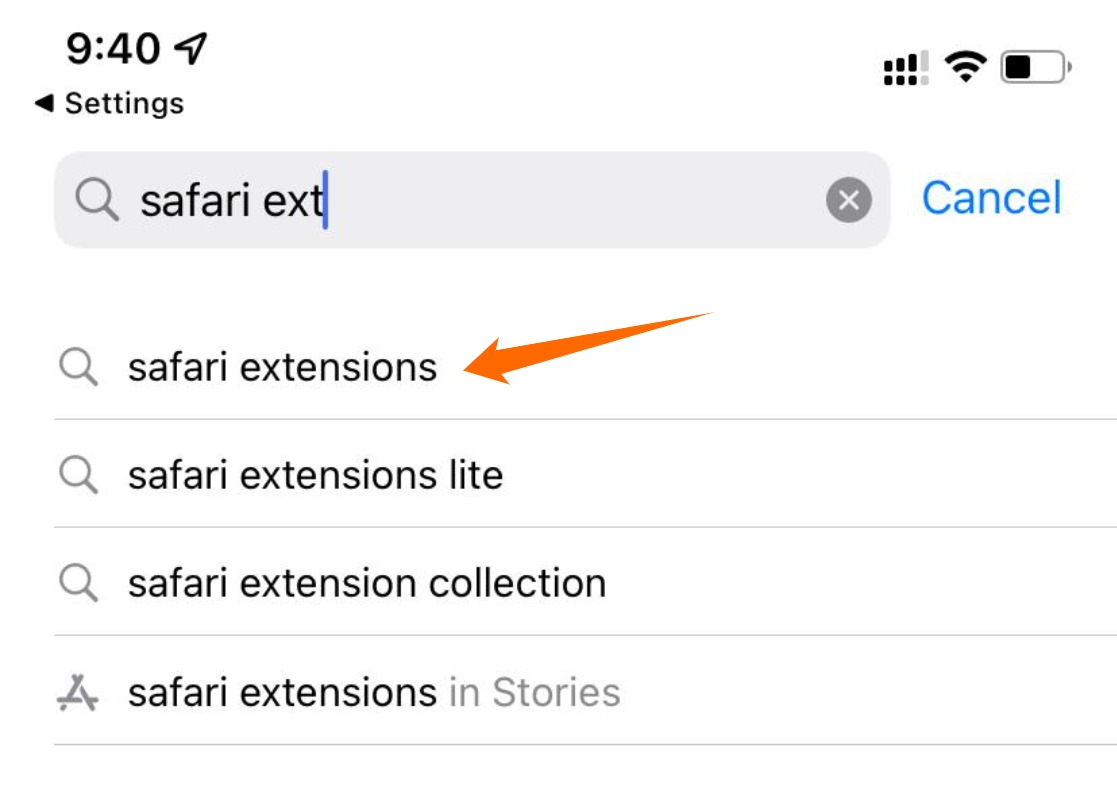- Install Safari extensions on iPhone.
- You can Install AdBlocker, VPN and many extensions in 3 steps.
iOS 15 brings the most amount of features when it comes to Safari, FaceTime, and iMessage. With the recent iOS update that was announced as part of WWDC 2021 back in June, we have a new redesigned Safari with so many new features. Alongside Tab Groups, we now have the ability to install Safari extensions in your iPhone Safari.
We’ve had extensions for the Safari macOS version for a very long time. Even though they are not as good as the Chrome extension ecosystem, Safari extension works just fine for its users. I have been a long-time user of adblockers and password managers. Now that, Safari extensions are coming to iOS, we can expect Safari to be more versatile and function heavily in the coming days.
Steps to install Safari extensions on your iPhone
The Safari extension-related settings and features are accessed and managed entirely via the Settings app. So, you can add, remove, configure anything that is relevant to the Safari extensions that could be done outside the Safari browser app.
For this to work, you need iOS 15 without fail. As of August 2021, we have a public beta available free of cost for all iOS users. To get this feature you need to sign up at beta.apple.com using your iCloud account. If you are not comfortable with installing a beta version of iOS, you might have to wait for Apple to release the stable public version which is expected to be released alongside iPhone 13 in September or early October.
- As I said earlier, Open the Settings app in your iPhone.
- Choose Safari from the Settings app as you can see below.
- Under the General section, choose Extensions from the Settings menu.
- Under the Extensions page, you will see that no extensions are installed if you have never used this section before or even extensions and also because its super new feature. So, to installed extensions for Safari in iPhone, select More Extensions.
- Now you will be redirected to the Safari Extensions in the App Store. Since Safari extensions need to be installed, they are also considered as an app. So, you can see that below. As of now, the extensions available for Safari are very few in the App Store. That’s probably because the iOS 15 is still in beta. As of now you will find mostly data protection apps and content blockers like adblockers. So, for the purpose of this tutorial, I have opened Blockify which is a Safari ad blocker for the browser.
- After opening the Safari extension, you could tap on Get as you would do when you install an app in your iPhone. This would initiate the download and installation of the app. You would also require to confirm by clicking side button and also using Face ID.
- You can wait for the installation to get over as you would do for an app.
- There are also some safari extensions like Quiet which is on the productivity sector. You could choose to install them as you would like. We can expect so many extensions in the future. I’m personally expect to see a heavy competition to the Google Chrome ecosystem.
- Once the extension is installed you would see it in the Extension section of the Settings app.
- By Default they are disabled. You could enable them by tapping on the Enable button next to the safari extension as you can see in the screenshot below.
- Another way to find out Safari extension would be to directly get into the App Store and searching for Safari Extensions using the search bar as you can see below.
- Like I said earlier, the extensions are less now in the App Store. we can expect to see Developers flocking the App Store with their own version of extensions for Sfari. Also, popular extensions in the Google Chrome browser would want to migrate to Safari once iOS15 is public. In the app store, once you find extensions that are good, you could go ahead and install them as you would do for any regular app.
So, this is how we can use the Safari Extensions in iPhone. I, personally have been using Safari browser both in my iPhone and mac for the past year or so. I just don’t like the idea of being stuck to a product like Google Chrome. I wish the companies like Apple, Mozilla would step up their browsers like how Google has managed to do so in Google Chrome.
Apart from the extensions, a great feature in iOS 15 Safari is Tab Groups. It’s an easy way to organize your open tabs by categorizing them as their respective genre so that you could switch back between tasks or projects and have the respective Tab Group. We can expect some redesigns and changes based on feedback from beta users in terms of UI or even bugs. So, when you try this, the screenshots might differ from how it looks above.
More on iOS 15:
1. Use iOS 15 Visual Look Up on iPhone
2. How to Mute Notifications in iPhone iOS 15
3. Use the New Weather App in iOS 15
4. How to Copy Text from PDF on iPhone
5. How to use Focus mode in iPhone