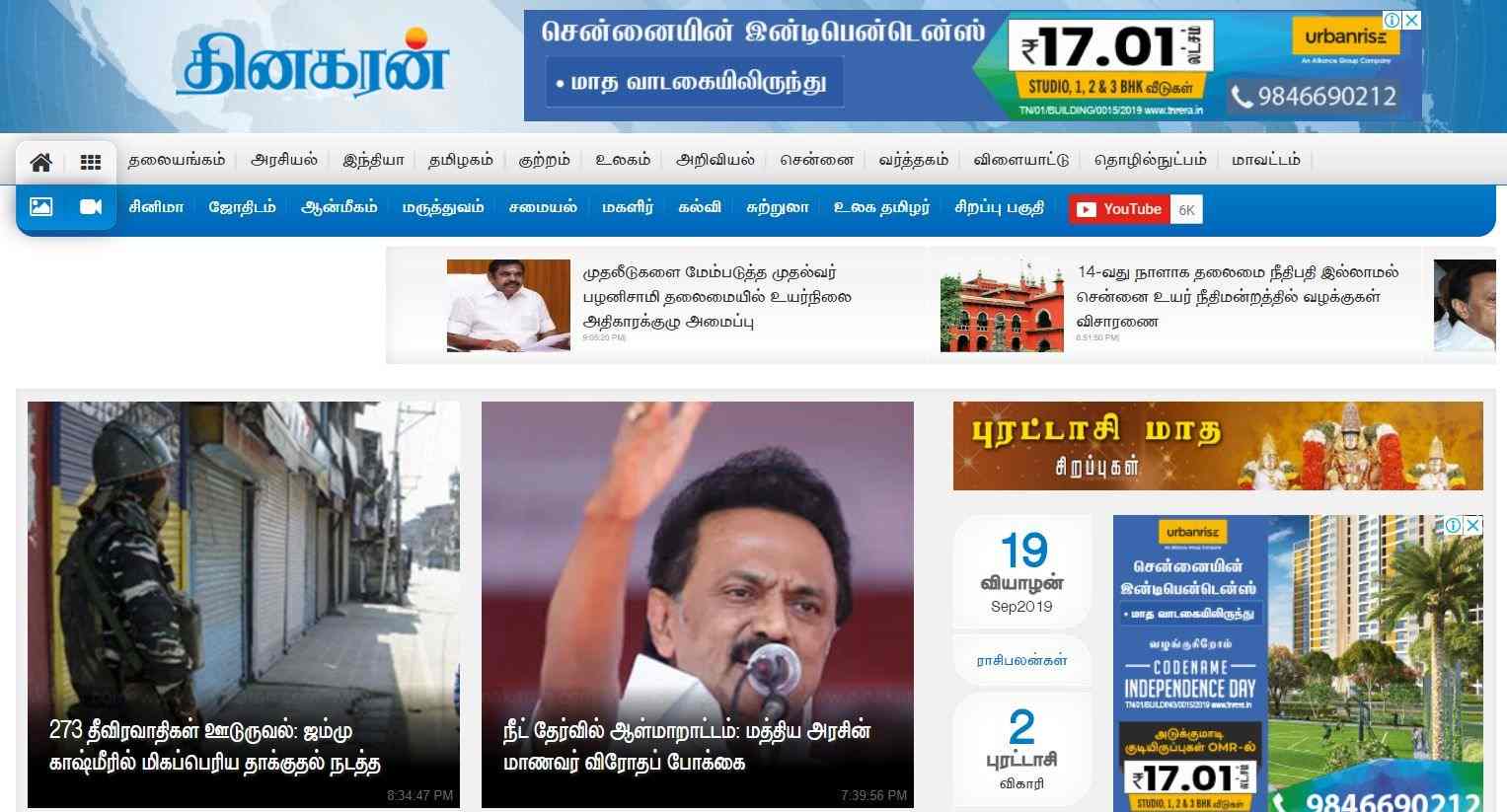Checking how to use Google Translate on a website to change the language to the language you like to read? The language barrier is one of the most common problems in today’s era. Our reach has increased due to the internet and at the same time, the vastness of distances has introduced one to the problem of not knowing a language. Most of the times, you face such a problem when you want to buy something and the brand belongs to some other country. And at times like these, you feel the need to convert the page to your native language or a language more common and known to you than the one in front of you.
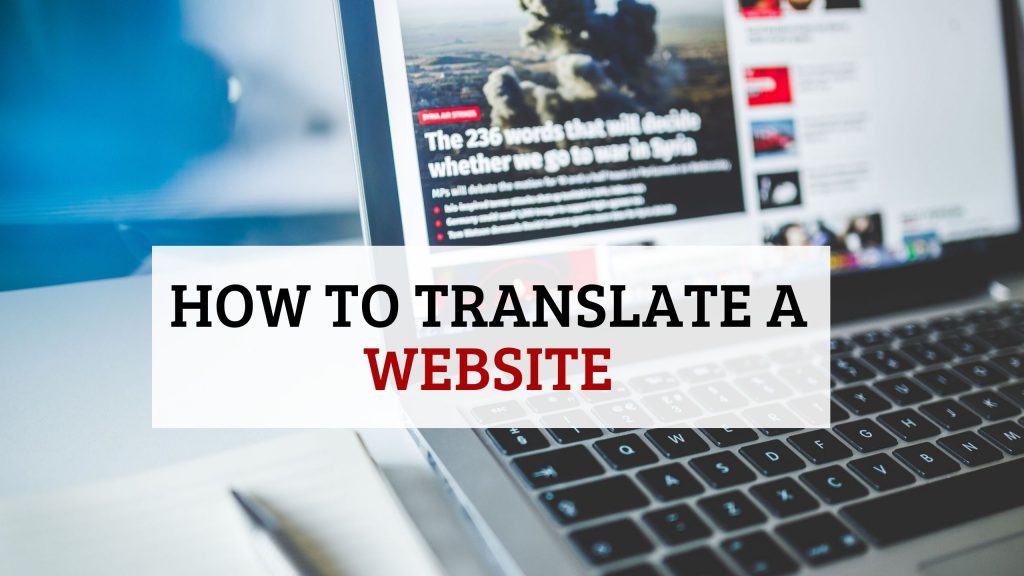
There is a lot to the world of the web if only you don’t have to worry about translations. This article is to help you with just that. Here we will talk about how to google translate a website. Browse entire websites and not only webpages and translate them with google translate along the way in the language you want.
You may also like: Google Easter Eggs 2021 (A Complete List)
Steps to Translate a Website using Google Translate.
- Well, go to translate.google.com.
- You will see a textbox on the left, where you will have to copy the URL of the website that you want to translate.
- You see a textbox on the right, there choose the language that you want the translation to be done in.
- Click translate. Now click on the link in the right side and you’ll get the translated website.
- And you are all set to browse a website in the language you want as long as you do not leave the translate user interface.
Let’s see the Website Translation by Google in detail below
- I’m visiting Dinakaran.com for an important message sent by my friend, but, it’s a Tamil language website.
- Now, I went to translate.google.com and pasted the link. and I got another link on the right side. (Note English got selected as translation language).
- I clicked on the link at the right to get the same website in English. You’ll now see Google translate bar at the top. you also change English to Arabic, or Chinese or Spanish as you wish.
Note: google translate only translates the actual text on the page, it excludes the image text.
You may also like: List of 3D AR Animals in Google (3D Tiger)
How to Translate a Website in Mobile
You can follow the same procedure shown above in your iPhone or Android mobile by opening your browser and going to translate.google.com. or you can follow the Video instead.
Translating webpages with Chrome web browser
- Go to chrome on your device.
- Visit any website that is in some other language.
- Chrome will ask you to translate it, click on translate and you are good to go this one time.
But if Chrome doesn’t offer to translate on its own, you need to do this.
- Go to settings, after you open Chrome.
- Go to advanced settings.
- Choose languages.
- Turn on the settings that state if you want Google to offer the translation of pages that are in other languages.
- Right under the heading language, you get to select the language that you want the page to be translated in. (or in general, the language that you want to see any page in. That is the default that you can set according to you.)
You can click on add languages and you will get to see the available translations. If you do select multiple languages in the add language section, the language that you choose for the translation would appear on the top.
Bonus: How to Make Google your Homepage
Google Translate a website in Firefox
For Firefox, you can use the translator installation add-on page through this link https://addons.mozilla.org/en-US/firefox/addon/imtranslator/?src=search.

You need to click on the blue add to firefox button and then you are ready to translate.
You may also like: How to Delete Google History in Phone and Laptop
Google Translate a website in Microsoft Edge
For edge, you need to head to edge add-on page and get the translator.
Go to the link https://www.microsoft.com/en-us/p/translator-for-microsoft-edge/9nblggh4n4n3?activetab=pivot%3Aoverviewtab.

And click on the blue ‘Get’ button.
The translators aren’t perfect and it is not a very official way to rely on. But it is the best way to get the most output. And the google translate has a reputation for the maximum accuracy as well. So, you needn’t worry about the browser you use, you will find an add on to help you.