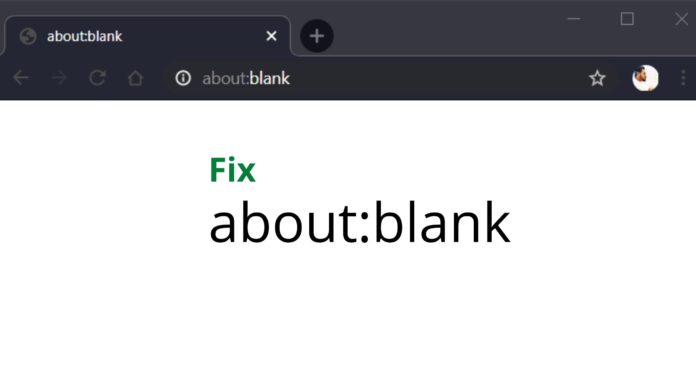You might be seeing an empty page in your Google Chrome browser with Title about:blank and URL about:blank, Sometime when you search for something on Google you might end up seeing https www google com search q about blank and also happens when you try to access Facebook.com to see About Blank Facebook, also on other websites or even immediately after opening your browser, and this happens not only in Google Chrome browser, Other Browsers like Mozilla Firefox, Opera, Apple Safari and Microsoft Edge, also on the mobile browsers. what is this about blank? why is this annoying the internet users very much these days? and how to fix that? I have answers for all your Questions below please continue reading.
About:Blank

About Blank is nothing but a blank page on a web browser, Try typing about: in your Chrome or any browser will direct you to the about browser page. This about:blank is nothing but giving your browser to show a blank page. this works even without the internet as the blank page is only a part of your browser.
In Google Chrome you’ll see chrome://version/on this page you can see the version of the browser, OS, Javascript, user agent, and much more. about: is just a prefix command in your browser, find some about commands below-
- about:settings – To check and change your browser settings.
- about:apps – Check all your Browser Apps
- about:extensions – check all your browser extensions
- about:downloads – To check your downloads
- about:bookmarks – Check your Bookmarks
go to chrome://about/ on your Google Chrome browser to see more commands.
Why am I seeing about blank?
There are many reasons why you are seeing a blank page on your browser, below are some of the reasons, one might be yours-
- Bad Internet connection – You might be experiencing a bad Internet connection, and the page you are trying to load has more resources and hence showing you the white page for a long time.
Solution Try checking your Internet connection or try some other website. - Adware Removal – Do you remember removing some adware showing unwanted pages on your browser and suddenly after removing an extension or app in your browser those ads or gone? If you remember this, then this is the reason you are seeing about:blank. Because, you have removed the adware but the adware was assigned to show some advertisements or promote a website on a new tab since the adware’s functionality is somehow not completely removed, the new pop-up page appears but without ad or promotional website, and there is now website to show, your browser shows about:blank on the place of a website.
Solution: Reinstall your browser to fix this issue. - Malware Removal – Same like the first case, You might have removed malware from your PC or Browser apps or Extension, which was using your homepage setting to show some website, when you removed the malware, the homepage of your browser turned to about:blank and started showing blank white pages on the start-up.
Solution: Remove about:blank from your browser homepage. - New Extension, App, or Add-ons on the Browser – You would have installed a new Chrome Extension or Firefox Add-on or Apps to your browser, which might be resulting in a blank page.
Solution: Try removing the recently installed Extension, Add-on, or App and try restarting the browser. - Downloaded a File on a new Tab – When you are downloading something from a website, instead of downloading the file on the current page, it gets downloaded on the new page, which might result in a blank page.
Solution: Simply close the tab - Corrupt Cache – Your Browser cache might get corrupted due to the overuse of browser or some unexpected happening.
Solution: Clear Cache and Restart your Browser
How to remove about:blank from Browser Homepage
As we discussed above, Malware and Adwares are the major cause for the blank page on any Web browser. Below are the steps to remove about:blank from Google Chrome browser, you can also follw the same procedure on Firefox, Opera, Safari and edge to do the same.

- go to chrome://settings on your Google Chrome browser
- Click Appearance in the left side menu or scroll down to find Appearance
- You’ll see the Show home button, you can replace about:blank with whatever website you want as homepage or click on the New Tab page to set as Home.
With this you won’t see the blank page in the Browser home. You can also Make Google as your Homepage.
How to remove about:blank from Browser Startup
Sometimes, you’ll be seeing the blank page immediately after opening your browser, to fix that follow the three steps below.

- go to chrome://settings on your Google Chrome browser
- Click On startup in the left side menu or scroll down to find On startup
- You’ll see Open a specific page or set of pages, click the about:blank and replace that with any other website or choose Open the New Tab page or continue where you left off.
If nothing worked, try to update your Google Chrome browser or any browser that you use. if you still see the issue, try resetting your browser by following below steps-
- go to chrome://settings on your Google Chrome browser
- Go to Advanced settings and click Reset and Clean up
- Now choose Reset Browser and choose Reset settings to clean your browser.

Is about:blank useful?
So, it is evident that what you are facing is not a virus or malware and nothing harm to you, also do you want to know is this something useful?
Yes, this blank page can be useful in many ways, You can use it as your browser homepage, in such case you can quickly open the browser, instead of having any website which might take some time to load.
About:blank#blocked
You might also see about:blank#blocked, where reference #blocked is given by the security features to stop the malwares from opening a new page with malicious website content, during the process the website is removed and you get the blank page with the #blocked.
Hope this article helped you in fixing the about:blank and thought you something useful about your browser and other functionalities. If you still face the issue, please let me know in the comment section.