Looking for Ways to access your iCloud Photos?, you are in the right place, iCloud is an Apple cloud-based data storage that saves and synchronizes the application content between all Apple devices. iCloud allows a user to access data anywhere, anytime, and from any device. All media files are uploaded to iCloud storage as long as iCloud photo library synchronization is active on the device. iCloud gives 5GB free storage space. iCloud Photo Storage not only keeps photos and videos but also their edits and albums in sync with all the Apple devices. To view these photos you need to access iCloud Photos.
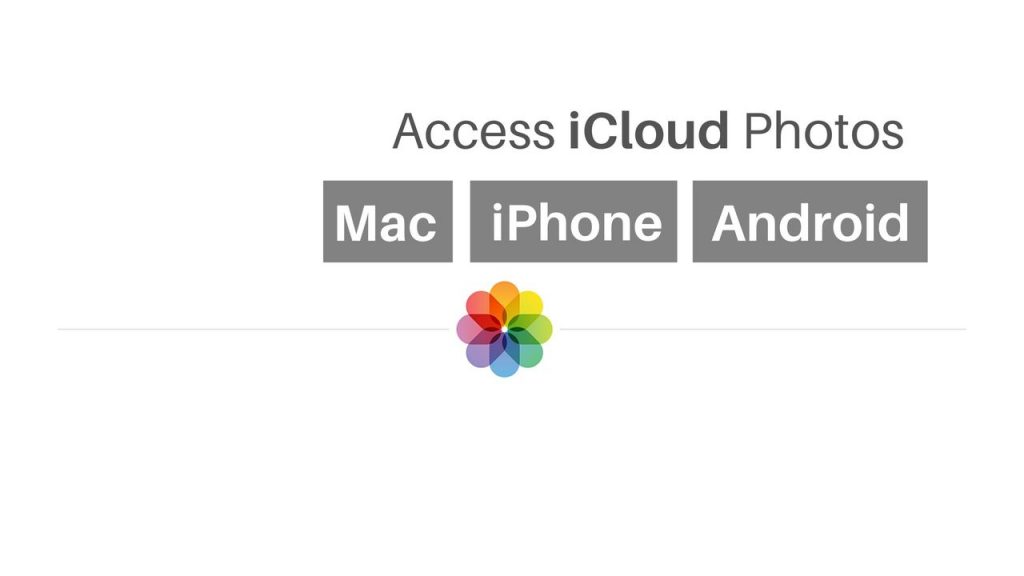
Before you sync all your photos to the iCloud make sure it is free from clusters like similar photos or outdated screenshots as iCloud has only 5GB free space so be smart to use it properly or clear unwanted iCloud files. Users can even have access to deleted photos on iCloud storage. The deleted album remains on the device for 30 days before it is deleted permanently. To get more storage, visit Apple support. You can even have access to every photo and video stored on your iCloud photo library from any desktop computer.
Bonus: How To Backup iPhone To iCloud
In this article, we will discuss several ways to access iCloud photos from your iPhone, Mac PC and Android.
How to access iCloud photos?
iCloud photo library saves photos from your device and uploads them to the iCloud storage. To view photos on iCloud follow the below steps-
- Sign in to iCloud account
- The open setting from the home screen
- In the setting page, tap the button with your name.
- Select iCloud
- Select the photos option available on the iCloud Page.
- In photos, select iCloud photos.
- In the last 30 days, new photos are viewed through photos stream.
- Select My Photo Stream
How to access iCloud Photos on Mac Pc
Photos application on Mac is one of the quickest ways to view photos in the iCloud Photo Library. The photos are stored in a collection similar to the organization in the photo app on the iPad or iPhone. Photos application on the Mac acts as a document repository. Photos can be dragged and dropped to the other folder on the Mac also they can be transferred to Microsoft words and Apple page word processor.
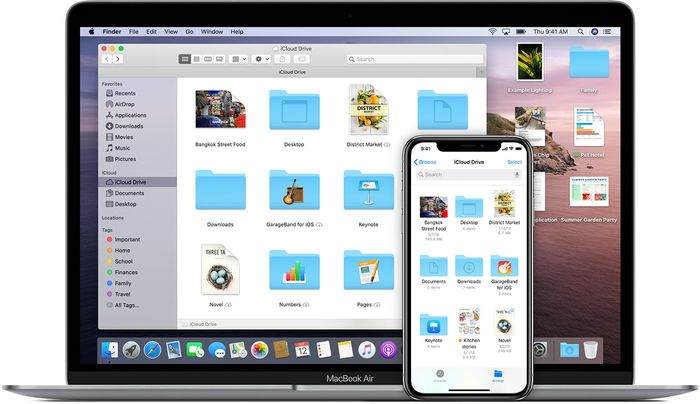
Steps to access iCloud Photos on Mac Pc
- Select the Apple icon on the top left corner of the Mac screen in the menu bar.
- Select system preferences from the list.
- Choose iCloud from the main system menu.
- If photos do not check-marked then check it.
- Select the option button on the right side of the photos.
- Turn on iCloud photo library on the new screen.
- iCloud photo library option should be checked in to make the iCloud photos visible in the Photos app.
How to access iCloud Photos on an iPhone
Accessing iCloud photos on the iPhone is as simple as launching any photo app. All we need is an iCloud Photo Library enabled on the device. You can even check your recently deleted photos and can have access to them. It’s important to learn that the originals photos are automatically moved to iCloud to the storage, and whatever we see on your iPhone are the lower-resolution previews. If optimized storage is enabled, then photos on iPhone are compressed to lower resolution. This setting can be turned on by following these steps:
Setting > your name > iCloud > photos
iPhone is the best way to sit and thumb through the iCloud photo library.
Steps to access iCloud photos on iPhone
- Open the setting app on iPhone.
- Go to the photos category.
- Toggle on iCloud photos.
- Make sure that the iCloud photos are enabled.
- Go to the photos app.
- Select photos at bottom of the screen, to view all photos.
- Select the album tab to view all the albums and their content.
- After enabling iCloud photos “All photos” is there instead of “camera roll” in the Album tab.
- Now you can preview the photos stored in the device, synchronized with iCloud.
How to access iCloud photos on Android
The iCloud website is not compatible with Android devices. There is a way to it, but this will give you limited access to your photos. For using this trick, you need to have a web browser on your android device.
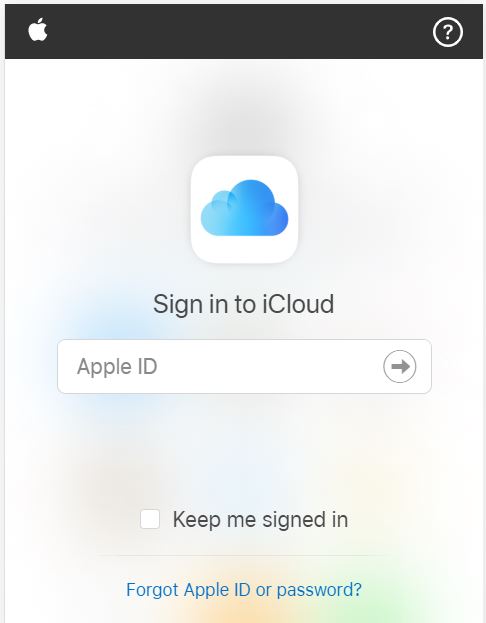
- Open a web browser on the device.
- Tap the three-dot icon on the browser page, to open the drop out menu.
- Click desktop site which will show the desktop version of the website.
- Go to “https://www.icloud.com“.
- The desktop version of iCloud is shown.
- Enter your Apple ID and password.
- Select photos to view your iCloud photos.
- To download the photos, select the photos, and select the download option.
To have access to the particular photos create an album to your iCloud account and simply move the album to your android device.
Other iPhone related Posts:
1. 5 Best Antivirus App for iPhone
2. 6 Free Video Editing Apps for iPhone
3. How To Factory Reset iPhone
4. How to Update Safari Browser Mac and iPhone
Ready to Access iCloud photos from any device?
The iCloud Photo Library is different from other cloud services available such as Google drive. The main advantage of iCloud is that the user can view files from the browser anywhere and anytime, also we can check multiple iCloud accounts. The content will not be synchronized until we download or upload it manually. However, the main aim is to quickly access the files on the iCloud account from any of the devices.
iCloud is a progressive and necessary system. It is distinguished by its convenience and performance. Using Apple iCloud photo library service, user can have access to every image and video that are uploaded or taken from the web browser. These photos can even be arranged and edited according to our choice. By storing the media files on iCloud you can browse, share, and search them on any of the android devices and also on iCloud.com. If you are moving away from iCloud and not going to use it again, don’t forget to delete it.


