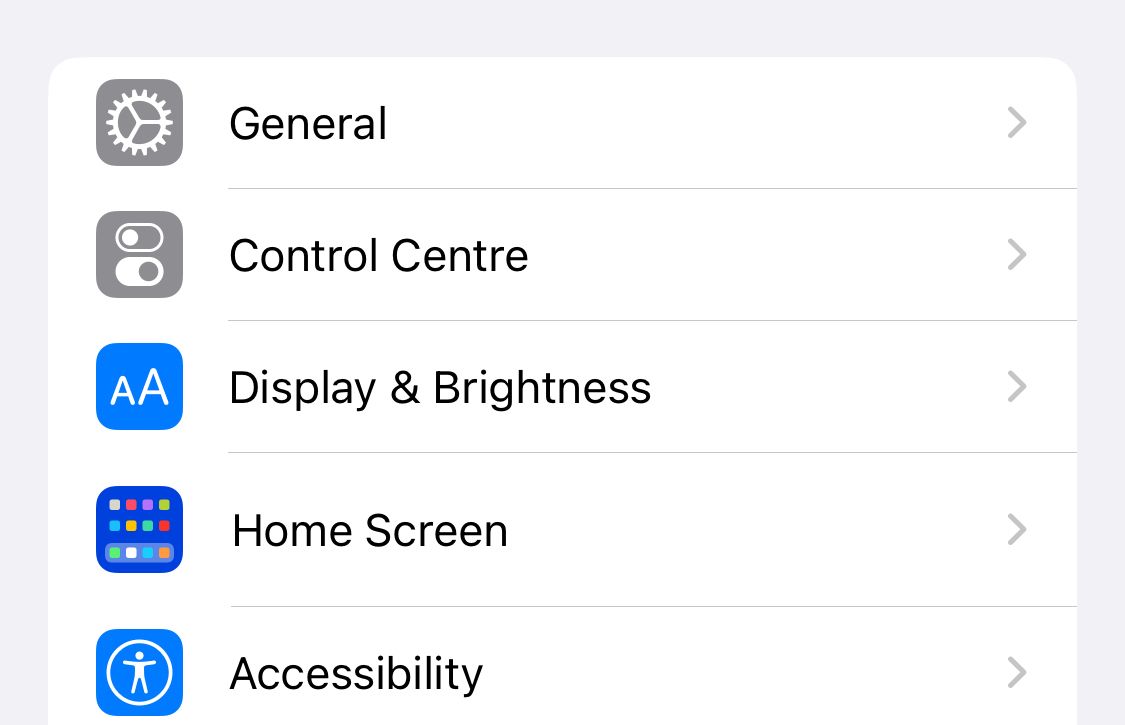Normally when you lock your device, the display will be pretty much a dark screen with it showing the lock screen when timely notifications appear. This has been how iPhones and most smartphones had worked for a long time. But with the iPhone 14 Pro, Apple is introducing the Always-On Display in iPhones. This is one major feature that is unique to iPhone 14 Pro alongside features like dynamic island etc.,
See Also: How to use Dynamic Island on Android?
But Apple has already experimented with an always-on display in Apple Watch a couple of years ago before taking that step in the smartphone sector. Clearly, this feature requires hardware modifications in terms of display and battery to ensure that it doesn’t drain your battery life. So, you can’t expect this feature to be added to existing iPhones as a software update.
In this article, let’s see what this feature is, how it works and how you can effectively turn it off to ensure that you keep your battery life up.
What is the always-on display?
With the Always-On display, the new premium Apple smartphones like iPhone 14 Pro and iPhone 14 Pro Max can dim the screen to show some information like time and notifications even when you have effectively locked the screen. Especially with the new redesigned locked screen, now you can see tiny widgets, wallpaper, etc.,

So, when the phone is locked, the refresh rate goes down up to 1Hz which will ensure that it doesn’t take a lot of your battery for this purpose. This feature is enabled by default when you purchase the phone but if you choose the disable this feature, you can happily do that too. I mean, if I ever got myself an iPhone 14 Pro, I’m definitely disabling this. I don’t see the value that this feature can add to my life.
For this feature to work, coprocessors alongside the A16 bionic chip work hard to refresh the dimmed lock screen with minimal power consumption.
How to turn off iPhone 14 Pro display?
Now, that we have learned how awesome this feature is, let’s see how we can disable this feature because why wouldn’t you? Assuming you have the latest iPhone 14 Pro and it’s up to date with the latest iOS 16 operating system, follow the steps below the turn it off.
See Also: How to customise Lockscreen Screen in iOS 16
- Open the Settings app on your iPhone.
- Scroll down to the Display & Brightness in the Settings app.
- Under Display & Brightness, scroll down, and Always On turn off to disable this feature.
Now, you have successfully disabled this feature and can save yourself the trouble of losing precious battery life.
I know I have been callous about how I feel about this always-on display gimmick but if you are someone who genuinely thinks this could be a good addition to your personal daily tech life, go ahead and get yourself an iPhone 14 Pro.
See Also: How to use Stage Manager in iPadOS 16
This is not a hassle to say that its either turn on or off because if you chose to turn it on, iOS 16 will automatically turn it off when you really need your battery life in situations like when the iPhone is lying face down, sleep focus, low power mode, continuity camera, and Carplay connectivity. So, it’s needless to say that Apple has put a lot of thought into making this feature a reality.