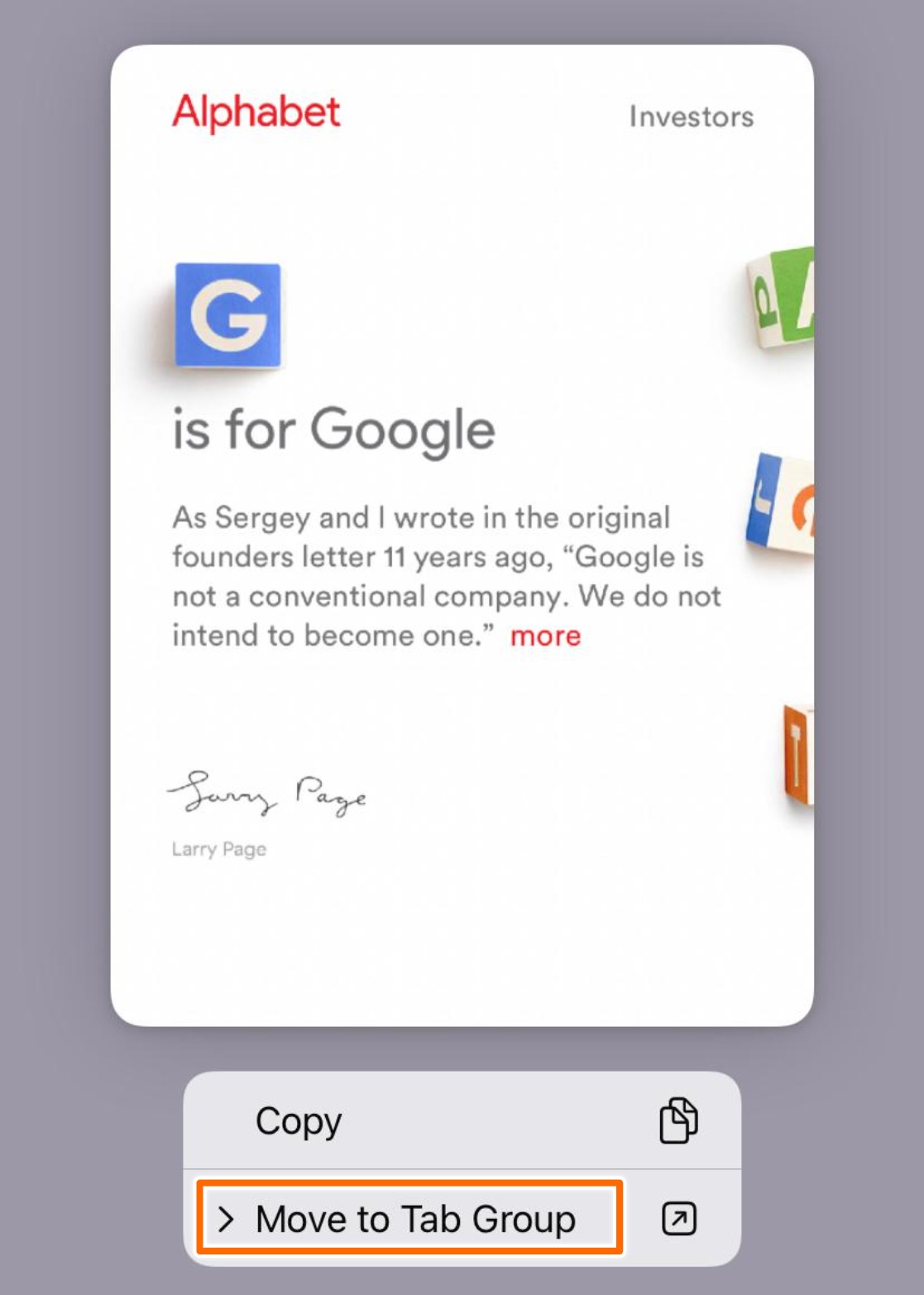In the race of capturing the ever-expanding Browser market, Apple always wanted a bigger slice of the pie which was entirely in the hands of Google Chrome. Even though Google has managed to focus entirely on user experience and performance, it has become evident that Apple is making similar strides in the same direction when it comes to Apple Safari.
The latest iteration of the iPhone operating system, iOS15 has major updates for Safari, to say the least. I have mixed feelings about the user experience but that’s for another article and not for the Tab Group.
We cannot deny the fact that iOS 15 has some major updates to some of its own built-in apps like Messages, FaceTime, weather, Safari and many more. Safari has a new redesign and a Tab Group feature that lets users have a handle on their entire browsing experience instead of the endless amount of open tabs.
How to Tab groups in Safari iOS 15
Tab Groups is a new feature that lets you organize all your open tabs into groups which is definitely great if you are someone who doesn’t love messy anything in their life. Tab Groups are also synced with your iCloud account. So it will be sync with all the devices in the iCloud account.
Now, let’s see how you can use Tab Groups in Safari. Follow the steps below to understand how to do it.
- First things first, Open Safari. As soon as you are in the new safari design from iOS 15, Tap on the Tabs icon at the bottom right corner of the URL Bar at the bottom.
- This will open up the page with all the tabs. As you can see the default Tab Group is called Start Page which basically means you have never added any tab groups or havent changed it.
- Tapping on start Page would open up this Tab group section which has all the available Tab Groups and also options to Create new ones. To Create a new Tab Group, tap on New Empty Tab Group. This would create a new one called Tab Group New Name.
- To Rename or Delete the created Tab Group, swipe left over the newly created Tab group and an action menu would reveal with two options to delete and rename. Tap on Rename icon.
- In the Pop up that appears, choose an appropriate name for the tab group depending upon what type of tabs like Shopping or Work or whatever it is. Give an name and once you are happy Tap Ok and the name of the Tab group is changed.
- You can tap on the Edit option at the top right corner to open up this mode like the screen shot below. Next to the shopping tab, tap on the three dotted icon to reveal a menu.
- In the menu that appears, along with Delete and Rename you will find the Copy Links option. So what happens is, choosing this option would copy all the links in the Tab group you have currently on and keep it in clipboard, you can paste it anywhere or even share it as you like.
- Now, let’s see how you can move tabs from one Tab group to another. Go back to the Tabs view where it shows all the tabs in a single group. Press and Hold over the tab you would like to move to another group. A menu will appear once you do that.
- In the menu that appears, choose Move to Tab Group option. This shows up even you have not created any Tab group so far and as you can see you could create them from this menu.
- In the sub menu that appears, chose any Tab group you would like to move the selected tab to. As you can see I have chosen Shopping. Now it will be moved to that Tab Group.
As I said earlier, even though I didn’t like the user experience of the new redesign, I think Tab Groups have a good potential to be actually useful to the end-users. At the moment, the tab grouping in Google Chrome is not that great and it’s not intuitive either. It’s very visual rather than organized. Otherwise, you need to look for some chrome extensions to get that going.
The Tab Groups looks way cleaner in the macOS Safari. They have designed the Sidebar where you could collapse Tab groups and see the grouped tabs and select them as you like. Since I use both iOS and macOS, I felt that Safari Tab Groups in the mac made more sense to me because iOS safari is pretty much for googling and stuff. But it helps if you want to access your organized tab groups in iOS Safari.