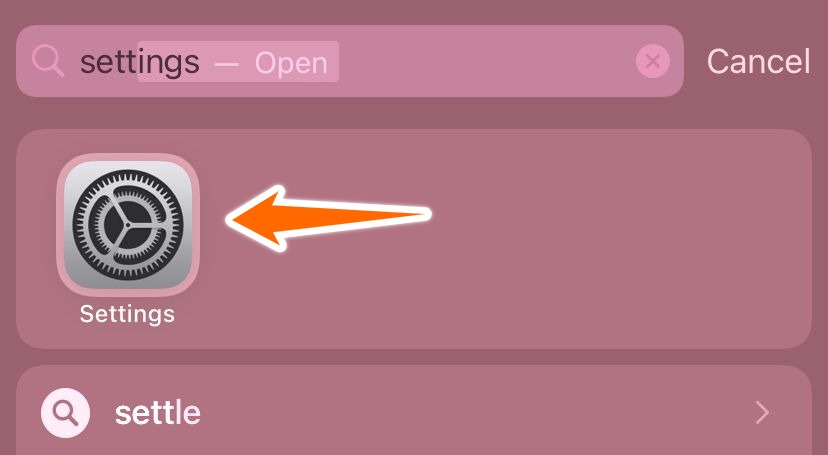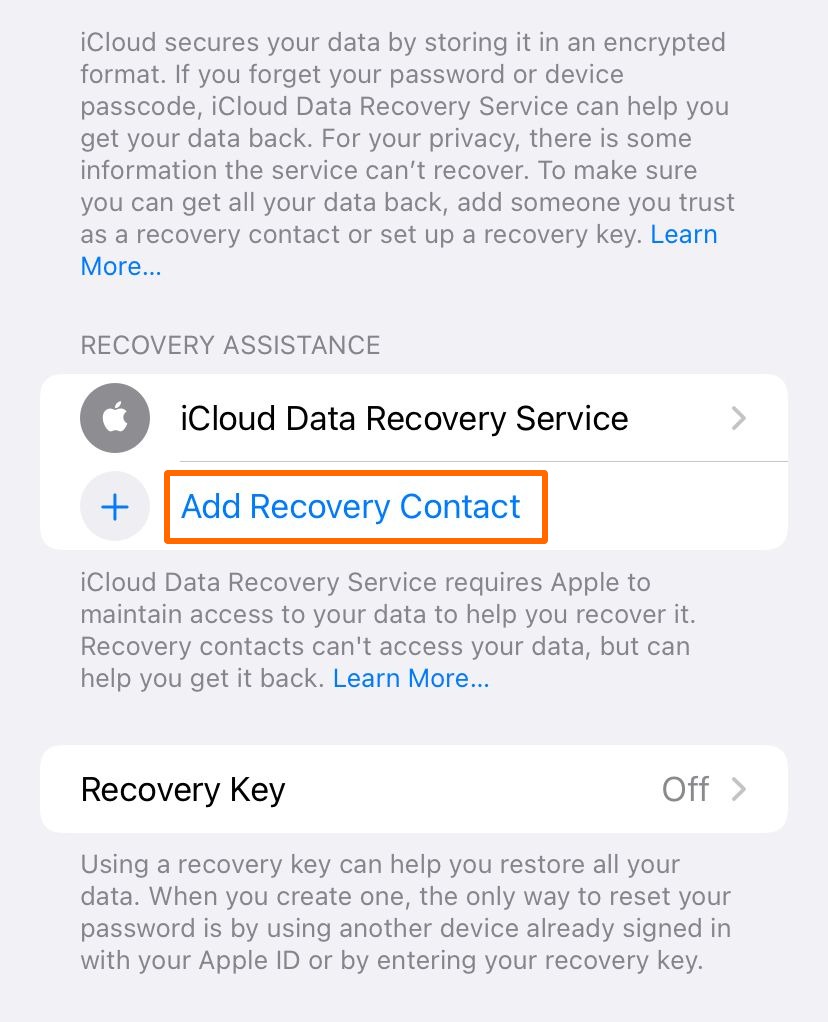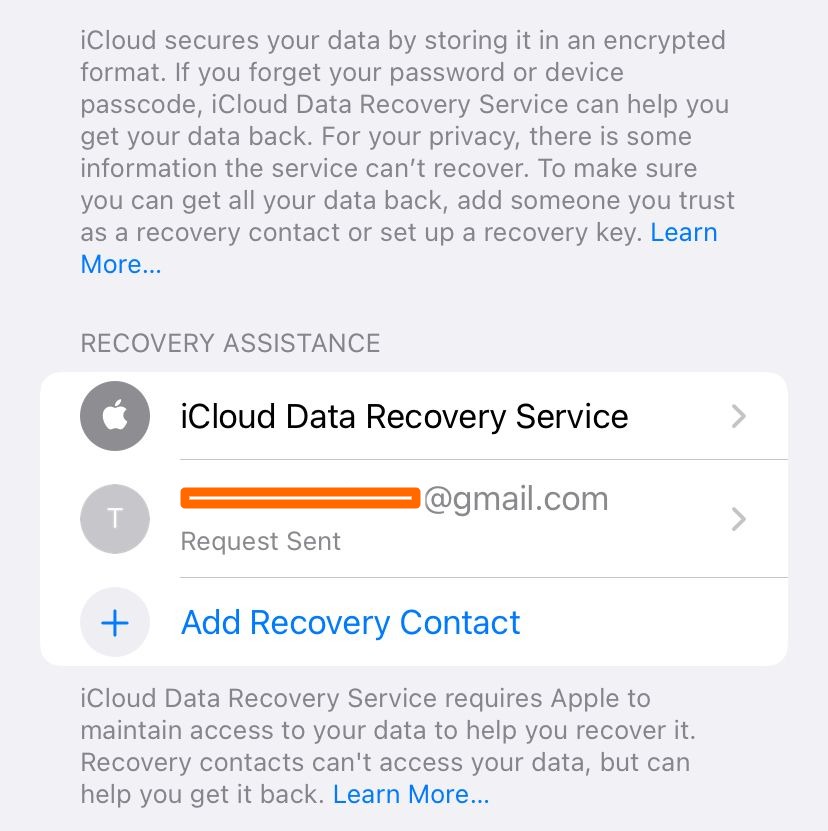iOS 15 came up with a lot of features this year and Apple has been focusing on bringing in new features that are focused mainly on tightening privacy and security for all of its users.
Other than that we had major updates in FaceTime, Home Screen changes, Messages, Weather and so many more. Now, in October 2021, we have a stable public release of iOS 15 and you can download it for free from the Settings App.
Account Recovery is important
Now, in iOS 15, in case if you lose access to your Apple ID, someone from your contact, maybe a friend or a family member can actually help you get out of the lockdown.
In a worst-case scenario where you get locked out of your devices or you forgot your Apple ID password, previously it was a tedious thing to sort of. You had to call Apple Customer care and figure out a way to get you out of this situation.
The way it works in iOS 15, you can set up recovery contacts which can be anyone who your trust, and they can help you get out of the account. The only big thing to realize is that your recovery contacts will never have any access to your data and their only function will be to help you get back to your account.
How to setup Account Recovery Contacts
So, to set up recovery contacts in your iOS or iPad OS device, assume you already have iOS 15 installed in the device, and then start following the steps below.
- Go to the Settings app in your iOS device.
- Once you are in the Settings app, tap on the Apple ID, banner at the top of the settings app as you can see below.
- Under the Apple ID settings, choose Password & Security option as you can see in the screenshot below.
- Under Password & Security, choose Account Recovery.
- Under Account Recovery, tap on Add Recovery contact to add a new person. By default you will have the iCloud Data Recovery Service which I was talking about earlier in the introduction.
- In the popup that appears, tap on the Add Recovery Contact at the bottom. As you can see there is some info in the screen as well.
- Now you will see the Account Recovery Contact popup where you can choose the name of the friend or family contact you want to add as you recovery contact. Once done, tap on the Add option at the top right corner.
- Now, its required to send a message intimating the recovery contact that you are choosing them as one. iOS automatically compiles a message as you can see. If you are okay with that you can tap on Send. In case if you want to edit that predefined message, you could go ahead and do that.
- Once the message is sent, you will be intimated as shown below and tap on Done to close this popup. Now you are back at the Account Recovery screen with the newly added recovery contact but still in pending situation.
- As you can see, the contact is added as a Recovery contact but its important to notice that it says a Request has been sent.
Even though you have added them, they would receive a request for them to accept to be your recovery contact. Also, you could add more people as your recovery contact as well.
You could also edit or delete the recovery contact anytime you like. iOS 15 gives you control over all of this. So, you don’t have to worry in case if your recovery contact turns against you.
Please be known that the feature isn’t quite operational at the moment. You can select the recovery contact at the moment but the feature is not functional at the moment. iOS 15 has quite a lot of features that are not working at the moment like SharePlay.