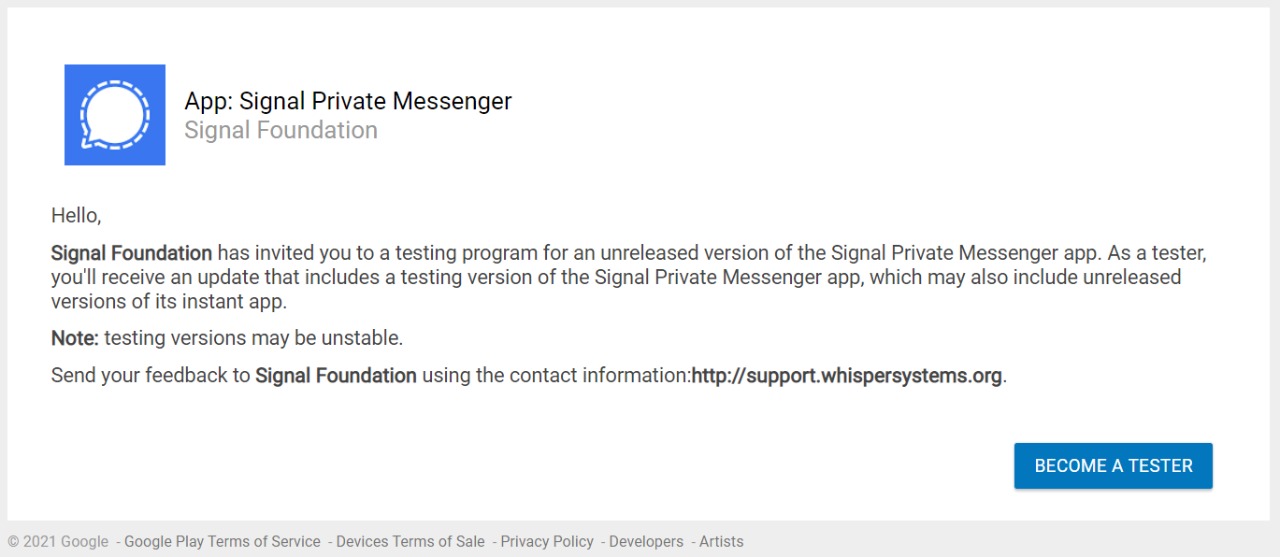No one to thank other than WhatsApp’s wacky privacy policy and Elon Musk, Signal is on a steep road upside to becoming the biggest player in instant messaging applications. With all the scary privacy news over the last couple of years, people have finally decided that it’s time to move on from WhatsApp to Signal.
Even though Signal’s feature set hasn’t reached the refinement as Whatsapp, they are on the cusp of bringing the most comfortable features to the platform. Some features are still in beta and they are testing it out to make sure that it works effectively when it’s released to the masses. One such feature is the Animated Stickers.
How to use Animated Stickers
- Once the update is installed, launch the Signal App.
- To use the animated stickers, open any chat windows and tap on the stickers icon on the left side of the typing bar as you can see. This will be the stickers section of Signal where you find normal and animated stickers. As of now, Signal has only one animated sticker series called “Day by Day”.
- Tap on that section as you can see in the screenshot and when you find a sticker that resonates with you, tap on it and it will be added to the type bar and you can send it to your friends. Your non-beta friends can see it too.
- As new signal stickers come into play, you can add them by tapping on the + button at the bottom right corner of the screen. Tapping on that would open a window where you can scroll through different stickers pack and add them to your phone when you find one you would like.
- As you can see, you could either download the Sticker packs you haven’t added yet or you could send the installed ones to your friends. Tap on the Share button and choose whom you would like to share it with. If you don’t like any installed stickers, you would easily delete those stickers by tapping on the x mark near the stickers as shown in the screenshot above.
Method 2 – Using SignalStick App
Signal Stick is a store for you to search and Install your favorite Stickers for Signal. You can find more than 100 different Signal Sicker packages like looney tunes, Line stickers and many, They have both Static animated versions.

Download Signal Stick for iPhone and Android
- Install SignalStick
- Search and find the sticker pack you want to install
- Click Add to Signal
- Click on Install
Now you can find the stickers in the sticker section on your Signal App.
Share Sticker pack – You can choose a Sticker pack, click the share icon, and now you can preview the sticker and share it with your friends for them to use the same on Signal.
Method 3 – Visit signalstickers.com for more Animated Sticker
The Stickers that came with the Signal app are very limited, but there are other options to use Animated stickers on your Signal app through third-party websites like Signalstickers.com
- Visit signalstickers.com
- And choose “Animated” in the tag area to see all animated stickers
- Select one and click install
- choose Signal App
- Now you can see them in your Stickers area.
You can also try these interesting Signal posts:
1. Is it Possible to Hack A Signal Account?
2. How to Add Custom Wallpaper on Signal
3. Signal app on Apple Watch, is possible?
4. Fix – Signal App not working
5. How to use Signal App on PC
6. How to Delete Your Signal Account Permanently
7. Change Signal App Notification Sound
If you can’t see the above options, then you have to become a beta tester to use Animated Stickers on Signal.
Enable Beta to use Animated Stickers
The thing to remember is that you will have to run Signal beta v5.3.1 to send animated stickers in Signal. There’s a chance it might have gone to production by the time you read this. So, check to see if it has.
There are two ways to do this.
1. Sign up for beta testing Signal App in Play Store.
To sign up for beta testing, click on the link here. Once you are in this page, make sure you have logged on to your Play Store account and click on Become a Tester.
Once you have a confirmation that you have become a tester, all you have to do is to go and install Signal from the Play Store. If you have already installed Signal app in your phone, you would receive a new update which is the beta version of the application.
Open the Signal app by searching in the search bar or by going to the installed apps list and finding it manually. Once you are there, tap on Update and a couple of minutes later, voila, you will have the beta version of it installed in your Android device. As you can see its mentioned beta in the name.
2. Download Signal beta from APK Mirror.
It’s easy to download the Signal beta apk from the site. Once you download it, transfer it to your device and open it. Once installed, it will be separate from the Signal app that you have installed from the Play Store. You would have two different signal apps.
We can expect Signal to the adding way more sticker packs in the future when the feature works like a charm and its added to the millions of users across the globe. If they are kind enough, they would open up the Stickers platform to the users as well where we can add and create our own stickers platform (similar to iMessage).
I am sure the stickers platform won’t be for profit if it comes to life since Signal’s core component is the non-profit mentality that they bring into the tech world. Kudos to them.