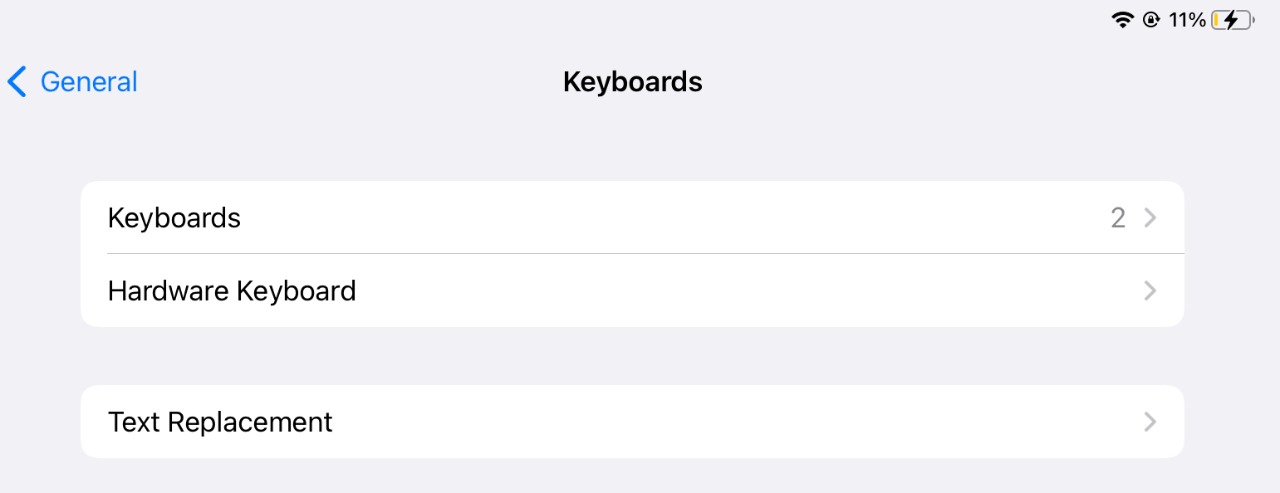If you have an iPad and you are looking for a way to increase productivity while using an iPad, then you should definitely get yourself an iPad Magic keyboard. It’s the best investment you will make when it comes to an iPad.

I got myself an iPad Magic Keyboard as soon as I bought my iPad Pro a few months ago. I have to say, its the best purchase I made. It brings the iPad experience way closer to an actual computer experience.
iPad Magic Keyboard
There is no denying in saying that the Magic Keyboard is the best accessory for iPad Pro and the iPad Air. It has the best typing experience, comes with a trackpad, a USB-C Port and also front and back cover to ensure that the iPad is protected and safe.
See Also: How to Add Widgets to iPad Home Screen
The Magic Keyboard attaches and detaches magnetically without having to plug in and plug out like you would in a charging cable. Considering the keyboards out there, the Magic key board consumes very less battery for its extensive usage purposes.
Compatibility
Please be aware that the iPad Magic Keyboard is not compabitible with many versions of the iPad. At the moment as of May 2022, it supports the following three devices.
- iPad Pro 12.9‑inch (3rd, 4th and 5th generation)
- iPad Pro 11‑inch (1st, 2nd and 3rd generation)
- iPad Air (4th and 5th generation)
We can expect support for future generations of the above devices. But because of size constraint we shouldn’t expect support for iPad, iPad Mini devices.
How to adjust brightness
Its super easy to actually ensure that the brightness can be controlled. Assuming you have already connected the iPad to the keyboard, following the steps below to adjust brightness in the iPad Magic Keyboard.
See Also: How to view iPad history
- Unlock the iPad and Open the Settings app either by selecting the app on the home screen or even by searching on the spotlight.
- Once you are in the Settings app Choose General on the side bar.
- Under General, Choose Keyboard.
- In the Keyboard page, Choose Hardware Keyboards and then go the Keyboard Brightness section.
- In the Keyboard Brightness section, you will find a slider that looks in the image below. You can drag the slider left to lower the brightness of the iPad keyboard or the right to increase the brightness of the keyboard.
- You can leave the Settings app and the selected brightness value will be applied to the hardware keyboard and will be saved for future reference.
See Also: How to use iPad as a Second Screen?
In case if you think iPad magic keyboard is expensive then you can also opt for the Smart Folio Keyboard which doesn’t have a trackpad but still very good for the typing experience. Smart Folio keyboard supports all the devices that the Magic Keyboard supports too.

There’s no denying that its a great way to experience the tablet device. Let me know in the comments below your experience using a hardware keyboard on the iPad.