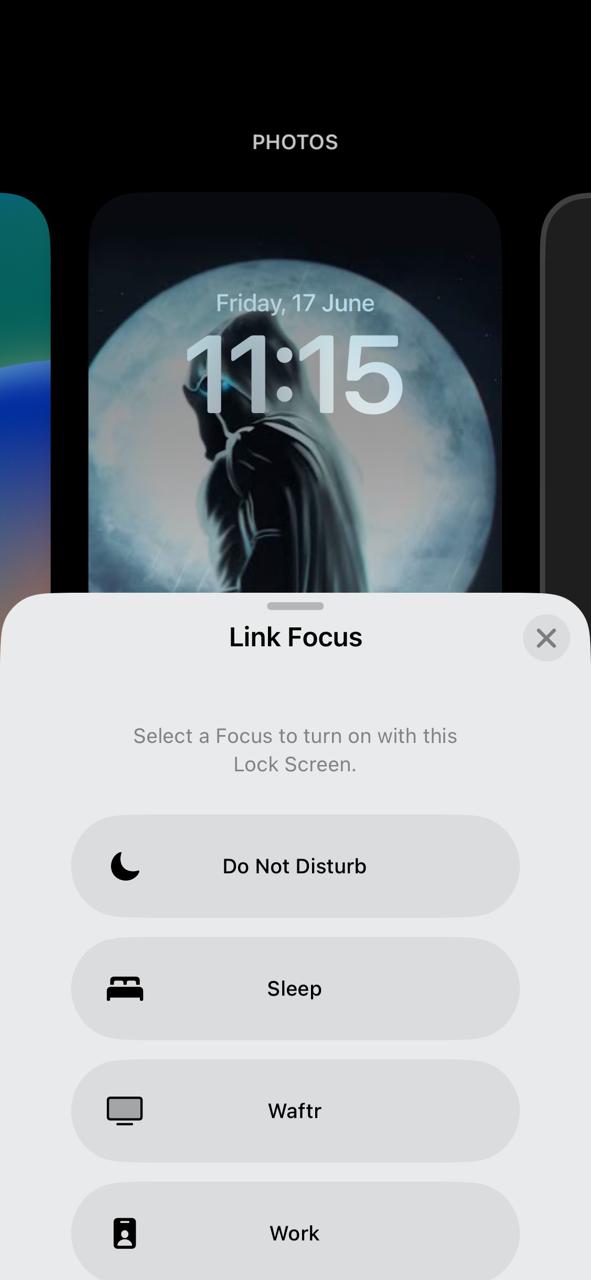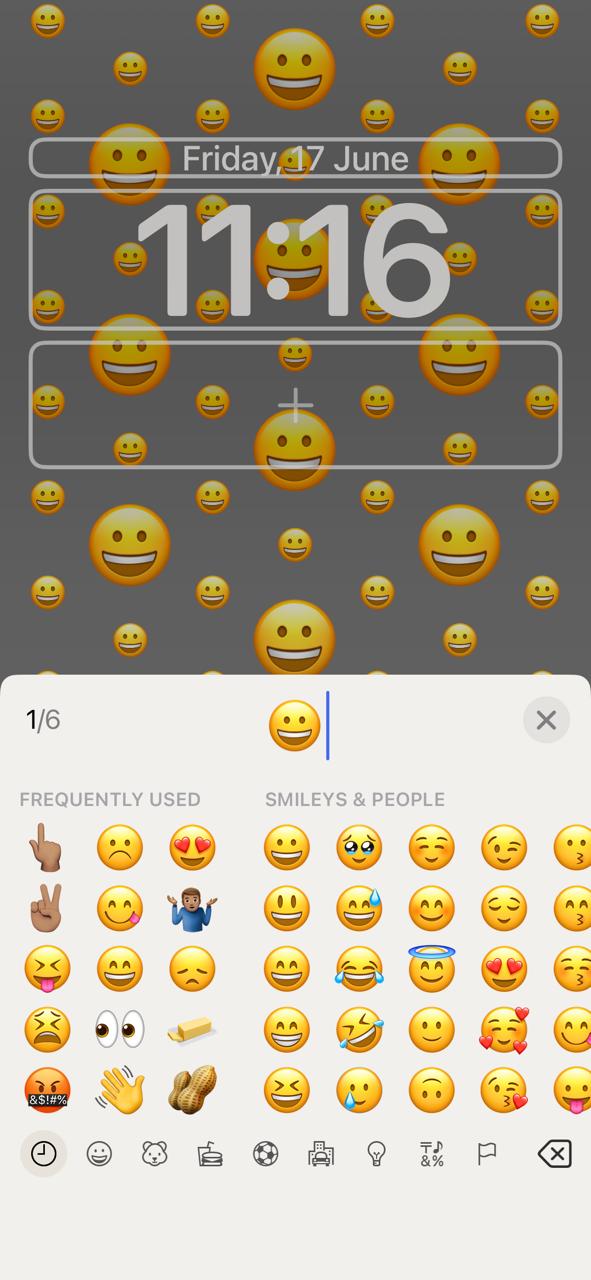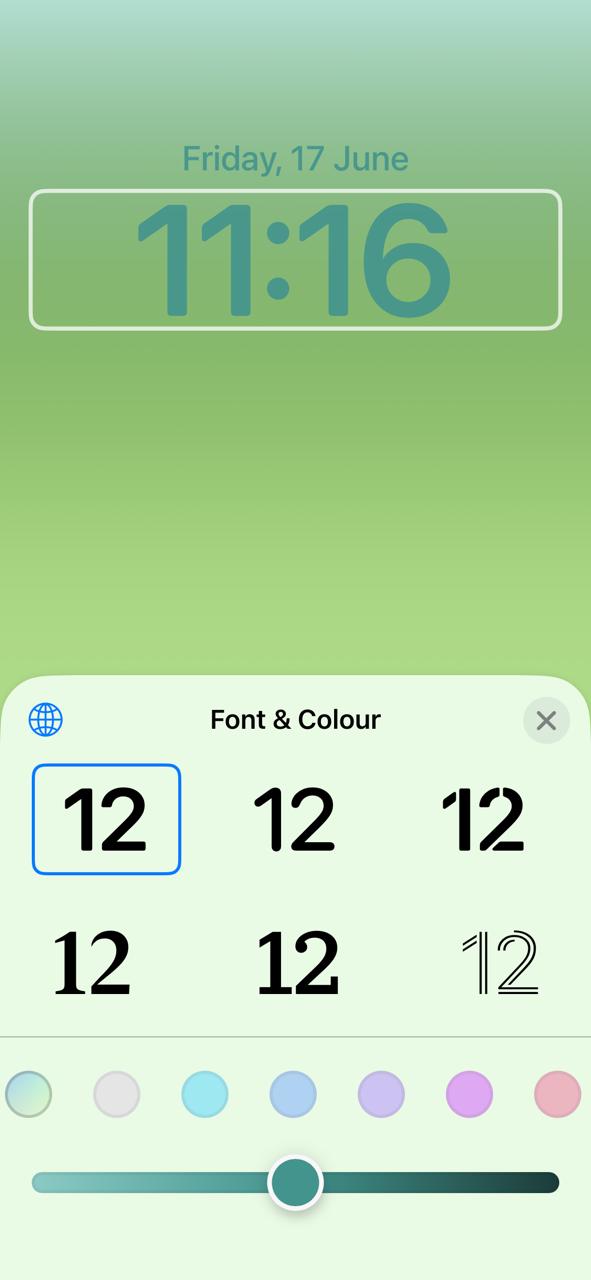One of the major features of iOS 16 is the ability to customize the lockscreen in such a way that it fits your focus mode and even style. Apple sure did take time explain how much its customizable and we can expect to see in iPadOS next year.
See Also: 10 Best Android 13 Features

In this article, we will see how to customize the lockscreen in the iPhone to your personal liking. We will see how to make all the possible changes and especially what we can expect to see in the coming years espectially in the lockscreen area.
Major Features
iOS 16 came up with a lot of tiny updates this year which was announced during WWDC 2022. This new update to the iPhone brings so many features like Fitness app changes, Wallet App, Live Text for videos, Shared Photo Library and so much more.
See Also: How to use Stage Manager in iPadOS 16
Even though we have so many features Apple has dediced to stop supporting earlier devices like Phone 6s, iPhone SE, iPhone 6s Plus, iPhone 7 and 7 Plus and not all features of iOS 16 won’t even work on certain newer devices.
How to customize Lockscreen?
Before we jump, please remember that as of June 2022, we only have a developer beta for iOS 16. So, please remember to sign up for that and install it. If you choose to wait, we can expect a public beta coming in July 2022. One more thing to remember is that certain features might not work properly and the whole experience might feel buggy since its still a beta release.
See Also: What are the new iOS 16 features in Messages app?
Assuming you have already installed iOS 16 on some capacity, follow the steps below to customize the lock screen.
- Press and Hold over the Lockscreen for a couple of seconds for the customization screen to appear with options at the bottom like Customize, Add Wallpaper etc., You can swipe over to see all the existing wallpapers.
- One great thing about the customization is the ability to set Wallpapers to certain focus modes. Tap on the Focus over the wallpaper to reveal the list of all the available modes. Choose the one for the current wallpaper. So, the next time you turn on a focus mode, you get the assigned wallpaper.
- You can tap on the + button to reveal the window where you can add a new wallpaper. There is another way to do that as well. We will talk about that later. In the Add New Wallpaper window, you will see all the possible types of wallpaper including people, photos, emoji etc.,
- Emoji Type is one which I love the most personally. If you choose the emoji one you can add upto 6 emojis. That would setup as a pattern for the wallpaper as you can see in the background of the above image.
- In addition to wallpaper changes, you can also add tiny widgets like you see below. There are three options, the one above time, time and the one below. In the above one, you can see the list of all possible widgets and choose accordingly. As of now, we have only widgets from Apple apps, but we can expect to see third party ones in the coming days.
- The second one is the time section where you can change the font variations and also the color of time widgets as you can see below. Tap on the globe icon at the top left corner to even change the language if you wish to do so.
- Every wallpaper will have variations as you can see and also can change the colors too if you choose to do so.
- If you wish to delete a particular wallpaper, press and hold over the customize screen until the Delete Wallpaper option appears and chose that. The wallpapers you delete are removed permanently and cannot be recovered. You will have to make the wallpapers again.
- This is another way to add Wallpaper. Swipe to the end of the list of all the available wallpapers and see this option and tap on the Add button to reveal the Add New Wallpaper screen from where you can add as you like.
This is how you can customize your lockscreen to look and feel like the way you want it to look. I hope there are manay more options that are coming in the future like third party widgets etc.,
My personal opinion is that the customization is not up to the mark for this first release. It seems very restrictive and understandably Apple doesn’t want anybody to customize the Lock screen in such a way that it looks weird. In another words, they want to customize but under their purview and not go crazy.
What do you think about this feature? is it exciting? Personally, I think adding focus mode to lock screen is a great thing which I’d be using.