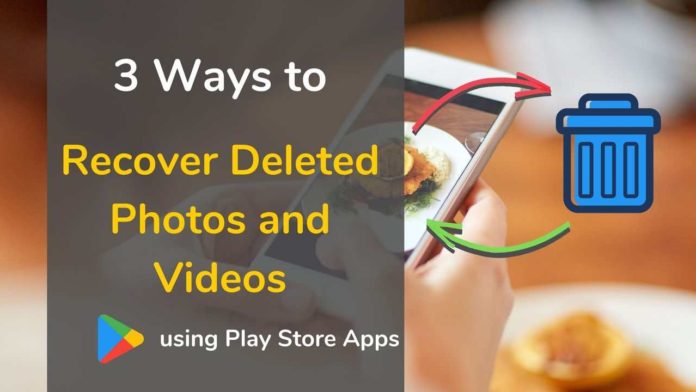OOPS! deleted your photos or videos in your Android phone by mistake, or Have to recover an old photo that you shoot using your mobile which is no more on the phone? nothing to worry about, you can easily recover those deleted photos or videos from android mobiles in different methods by following the below simple steps. Earlier we saw How to Recover Deleted Text Messages on Android.
Recover deleted picture/video from Recently Deleted Folder
Photos Life Span on your Mobile:
- You shoot a photo using your mobile camera
- It will be stored on your phone gallery
- When you delete the photo, It goes to Bin/trash/recently deleted folder, Photos or videos stays there for some time and will get permanently deleted.
- But, images will stay inside your phone’s free space, until some other data overwrites that, so you have high chances of recovering your old deleted photos.
Note: If you are suspicious about Virus for the photo deletion on your phone, try any of the Best 5 Antivirus Apps for Android.
1. Using Default Gallery App
Your default gallery Photos App will have a recently deleted folder just like you have a recycle bin on your Windows PC, Eventually, when you delete a photo or video, those files will be saved there, and, they will have some life span until they get permanently deleted from your phone. Follow the steps below to restore the image from the Recently deleted folder from your gallery.

- Open Gallery, scroll down to find Recently deleted folder or click on the Menu and check for or Bin.
- Click on the images you want to recover
- Click Restore or the recycle button.
Now you will see the images back to the original location.
Note: Deleted Images goes to recently deleted but it only stays there for some days, you have to restore it before it gets permanently deleted.
2. Using Google Photos App
You can also recover your Photos if you have google photos app in your mobile phone. Google photos gives you 60 days of

- Open Google photos
- You can find the menu in the top left corner of the app
- You can see a bin/trash option where you can see the deleted picture/video
- Press and hold the picture/video that you need it back
- You can now find a restore option in the right bottom on the screen
- Click that and the deleted picture/video will be restored in your gallery now.
Recover permanently deleted photos/videos using tools:
When you delete an image from your phone or computer it goes to the recycle bin, if you delete it permanently from there it still stay there on your phone’s empty space until it is overridden by any other content. There are high chances for you to recover those images back.
To recover a photo that is permanently deleted you have to install recovery apps, the following are the two apps with good reviews from play store you can use to recover photos and videos.
1. DiskDigger
DiskDigger is by far the best Photo and Video recovery tool for your Android mobile or Tablet. It has three options when you open the app.
- Basic Scan: You can do a quick basic scan of all your old photos and videos using this option without rooting your mobile, this will bring back the deleted files, you can choose the files you want and recover them. You have 60% of chances for recovering the photos.
- Full Scan: This is the advanced method of scanning with your phone rooted. You have more than 90% possibility to recover the files here.
- Wipe Free Space: As I said earlier, even after permanently deleting your images, your photos and videos will still be inside the phone, you can wipe them out using this option.
Steps to use DiskDigger on Android to restore your Images

- Install and Open DiskDigger on your Android Mobile or Tablet. And Click on Basic Scan and wait till it shows all images and videos.
- Now click on the images you want to recover, click on the checkbox to choose multiple images and videos.
- Once you select the files, click on the Recover button.
- Now choose where you want to save the file, You have three options-
- Save to cloud – Save the photo on your Gmail, Google Drive, or any other cloud storage platform, so that even after deleting the file, your files will be safe on the cloud.
- Save Local – This option is to save the file back to your mobile or Tablet. once recovered, you can also transfer Files from Old to New Phone.
- Upload to a Server – Uploading the file to a server.
- Choose, Save local if you want to recover the file back to the phone and choose the folder, where you want to save the file.

You can also cleanup the unwanted deleted images by clicking Clean Up button. Doing this will remove the images permanently and there will be no way to get them back, so double check before deleting.
2. Dumpster
Dumpster is another very good app you can use to recover deleted images 100% back. The Recycle bin option in this app acts like a secondary temporary storage space, Even if you delete a file from the Bin or Trash that will get stored here. But, you have to install and keep this app always with your phone.
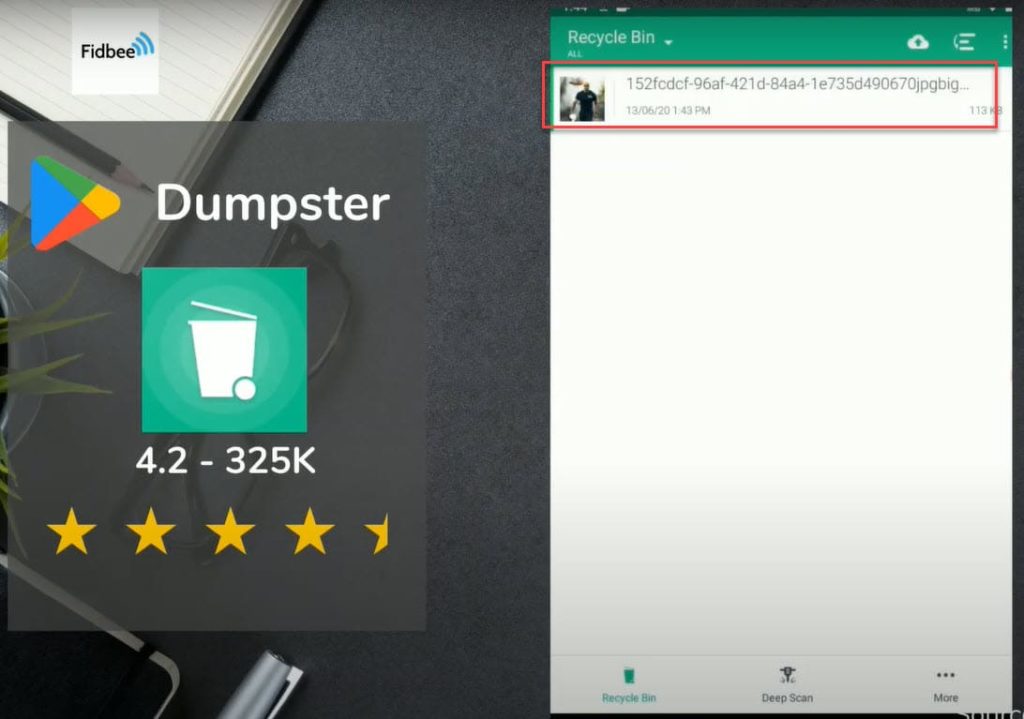
You can also use the Deep Scan option to recover the deleted images or videos from the Bin.
How to Backup all Photos and Videos to Cloud and keep safe?
If you want to take care of your personal photos and videos don’t keep them on your phone, and keeping them in a pen drive is the worst idea, there are high chances for these devices to get corrupted or easily deleted, the only way to keep all your photos and videos safe is to store them in Cloud servers. Android users can use Google Photos, just like Apple users accessing iCloud Photos.
Using Google Photos to Backup photos and Videos to Cloud

- Open Google Photos on your Mobile or Tablet and go to Settings by clicking the menu option at the top left.
- Now Click on Back up & Sync
- Click on the toggle button to the right to turn On backup.
- Now choose the upload size, here you have 3 options-
- Original Quality – You can upload the original quality of the image and video, but you can only use the space given by Google to you (15 GB).
- High Quality – You can upload unlimited high-quality Images (16 MP) and Videos.
- Express – If you really don’t care about the image quality, you can go with Express where you will upload images with 3MP size and unlimited.
- Now, Choose whether or not the mobile data to upload the files to Google cloud, I use wifi to upload images.
- Pick the folders you want to backup, I don’t want WhatsApp images to get backed up and messup my photos, so, I choose particular folders to upload.
Next time when you need the image or videos, you have to sign in using the same google account on any device and from any part of the world to see all the photos you have uploaded.