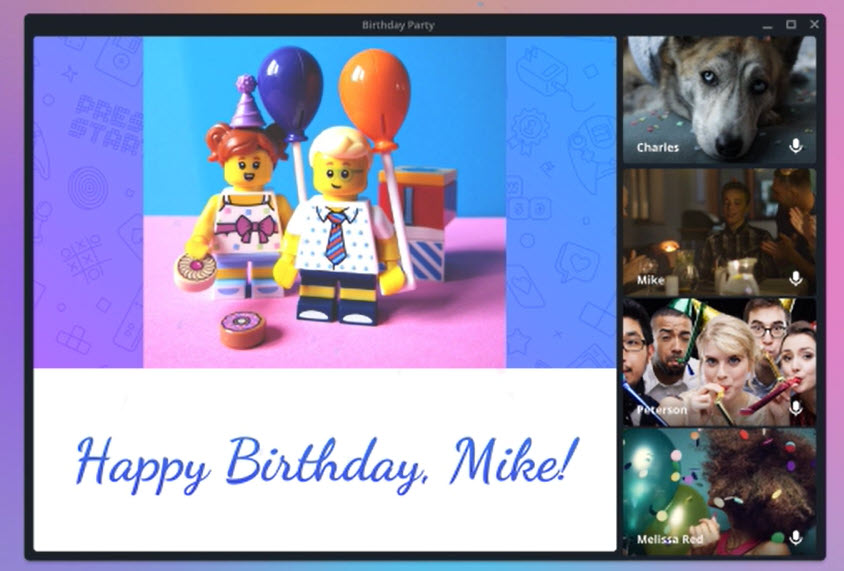Telegram just came up with the Group video calling and Screen Sharing feature on Phone and PC using the Telegram App, this feature is available on Android, iPhone, Windows, Mac, and even iPad. Screen sharing will help you in explaining things to the viewers much clear and easier, especially teachers taking online classes to students. In this post I’ll walk you step by step on how to share screen on Telegram Phone and PC.
Note: This feature just got released on Telegram, so you have to update your Telegram App on phone and PC to the latest version or wait for the on your device to start using this feature.
Sharing screen on your App is way easier than you think on your Telegram App.
Below are the steps to quickly share screen when you are in a group video call on Telegram Android or iOS App.
- Open Telegram and Start/join the meeting.
- Click on the Three do at the top right corner.
- Now, Choose “Share Screen”.
- Choose the screen you want to share.
That’s it. You can click X mark to stop screen sharing. To share the screen with Audio, make sure you have system audio ON.
Sharing screen on Telegram got the easiest options than any other group video calling apps, below are the 3 simple steps you can do to show what you have on your PC to the people on your call. Before following these steps, make sure you have the updated version of Telegram which supports screen sharing.
In the below steps, you can see the presenter sharing a birthday slide to all the participants on Telegram Group-
- Start or join a Telegram group and Click the share icon
You can start or join a call with your contact or a group in your Telegram contacts list, once you are in the call and when you have the presenting rights, click on the “Share your screen icon” arrow icon from the list of icons. - Choose the screen you want to present
When you click the share your screen icon, you’ll see a list of open windows (make sure to open the window that you want to present). Choose the screen you want to present. - Share Screen
Once you choose what you want to show to your audience, click on the Share Screen button. This will start the screen sharing.
To end the screen sharing, click on the stop screen sharing option. You can also ask your audience to share the screen.
Bonus Articles:
1. How to Screen Share on Facebook Messenger?
2. 10 Best Free and Paid Screen Recorders to Try and Use
3. Top 20 Screen Recording Software for Windows