Looking for how to take a quick screenshot with your Android phone? you are in the right place.
Quick Answer:
How to Take Screenshot on Android phone
- Press and Hold Power + Volume down buttons
Press the Power button and Volume button simultaneously and hold for a second.
Methods to Take Screenshot on Android
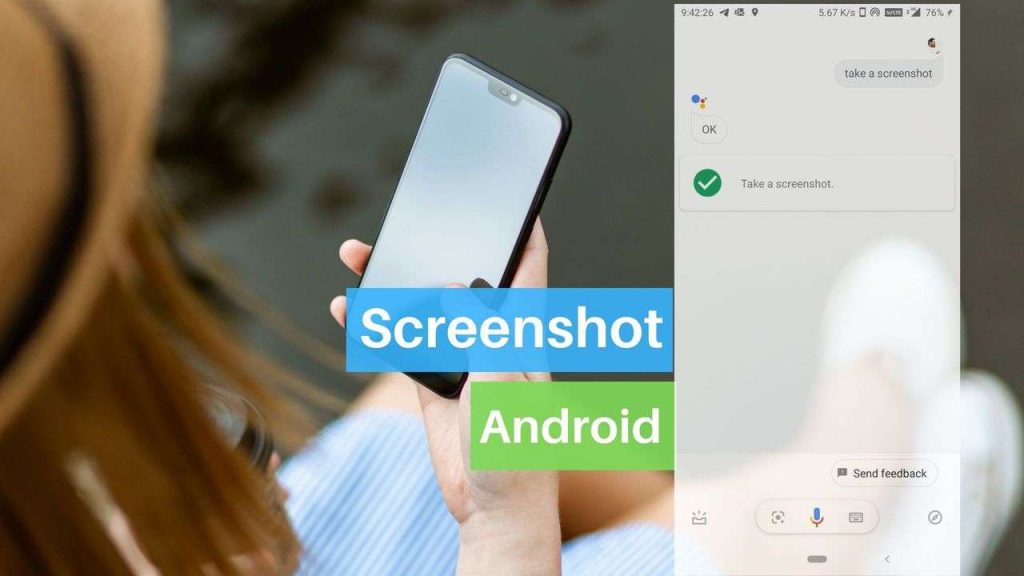
Whether it is capturing chats or some important information from the web, screenshots are handy. The uses are endless! Screenshots are also a great way to store pictures from social media sites that do not allow direct downloads like Instagram. You can simply screenshot and crop it. Taking a screenshot on your phone is very straight – forward. Here are the steps!
Ask yourself if your phone is Android or iOS? If it’s android, follow the steps mentioned here.

- Open the screen you want to capture. It may be a text or a snap or anything.
- Press your power button and home button at the same time.
- If your phone doesn’t have a home button, press on the volume down button to capture the screen.
- The screen will be captured.
- You will find a notification that says “Saving screenshot”. Wait for it to save. It normally takes about a maximum of 10 seconds to do so.
- Tap on the notification. It’ll take you to the gallery.
This is the general way of taking a screenshot on android phones. If this doesn’t seem to work, try one of the following:
- Swipe down with three fingers on your home screen.
- Hold the power key until a screen appears and choose “Take screenshot”
You can also try screenshots on other devices:
1. How To Screenshot On iPhone X, XS, XR
2. How to take screenshots on Chromebook
3. How to Take Screenshot on MAC
4. How to take a screenshot on Windows PC
2. Taking screenshots via applications
- Go to the play store app on your phone
- Type “Screenshot” or “screenshot taker” on the search bar.
- You will be presented with a list of applications to download. Choose the one that suits your needs and download it. or you can try Screenshot App
- Open the Screenshot app you’ve downloaded and follow the instructions in to take screenshots not only to capture full screen, but also specific portions of the screen.
3. Using Google Assistant
If any of the above-said methods don’t work for you, you can also ask Google assistant to capture a screenshot for you. Open the screen you want to capture, say “Ok Google. Take a screenshot”.
Although if you want to take a screenshot of the Google assistant screen itself, then you’ll have to use the hardware buttons for it.

4. Using the screenshot tab on your notification panel
Most of the Android phones nowadays have a screenshot tab on the notification panel where the tabs to activate mobile data, Wi-Fi, Bluetooth are located. You can simply go to the screen you want to capture the screenshot of, scroll down your notification panel and tap on the ‘Screenshot’ tab.

Ready to Take Screenshot on your Android Phone?
Taking screenshots is very easy. They are the best means to share with your friends as well, rather than links. Go ahead, start exploring each option!


