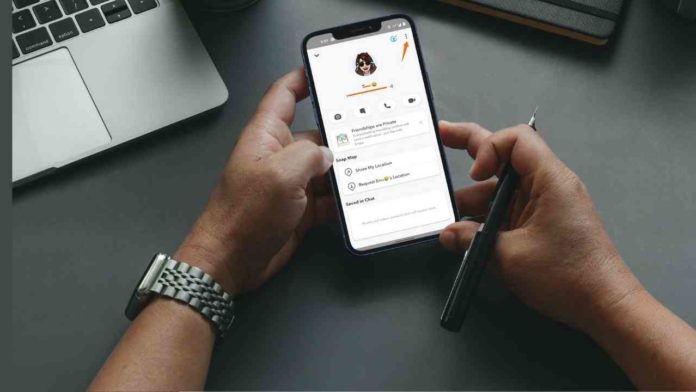We all have this underlying fear that we don’t want our data to be misused in any way by anyone. This is the major reason why people try to hide their information from strangers as much as possible. Understandably so, it has a lot of downsides to have strangers keeping your data like pictures or videos in hand.
This is where I bring in Facebook about the data privacy issues and all. But I’m going to skip it and talk about Snapchat for a second. Snapchat was the innovator in the area of short disappearing content on the internet. Knowing who your friends are can tell a lot about you. So, it’s a good idea to actually hide your friends list from anyone on Snapchat.
Steps to Hide Friends on Snapchat
This article aims to explain the instructions to follow to hide your friends on Snapchat. Let us learn the steps that would hide the snapchat friends.
Step 1: Assuming you have already installed the Snapchat app, tap on the app and open it from the app list.
Step 2: As soon as you open the app, you will reach the camera page where the snaps are shot. In order to get your hand on the snapchat home page, click on your profile icon that is seen at the top left corner of the screen.
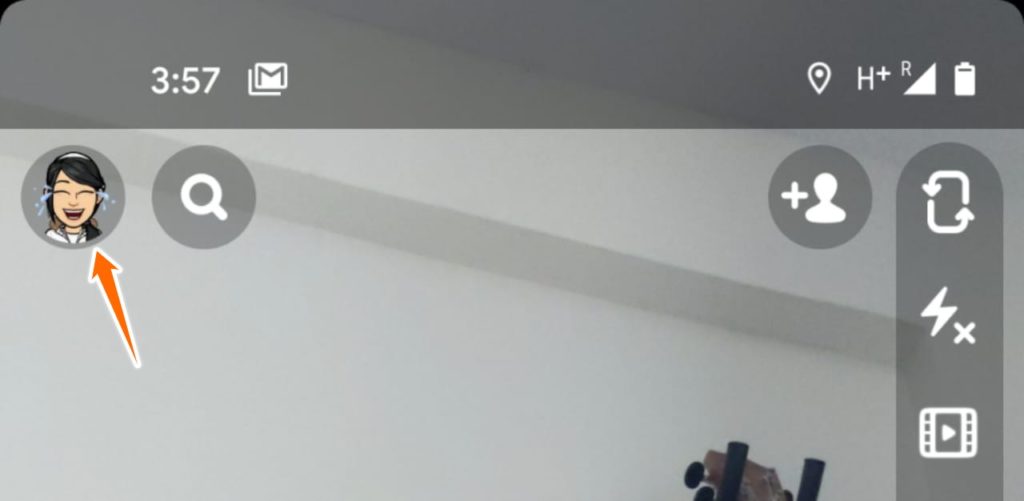
Step 3: Now you have reached the home page. Here you will see few bold heads like Stories, Spotlight & Snap Map, Friends, Bitmoji, Snap Map. Among them, under Friends head, you will find the My Friends option as shown below. Tap on it and a new page appears.

Step 4: On the next page, you will find a list of friends under My Friends list arranged in alphabetical order. Among them, click on the specific friend who must be hidden from your snapchat.

Step 5: It will lead you to the profile page of the friend whom you have chosen to hide. In the top right corner, you will find a three-dotted menu as shown below. Tap on it.
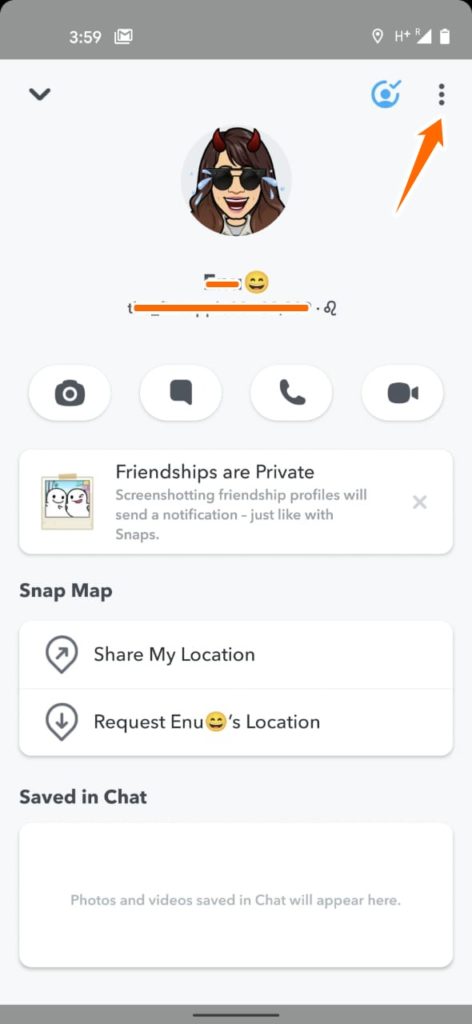
Step 6: A list of options would appear. Among them look for the Block button and tap on it.

Step 7: On clicking on the block button, a new dialogue box would appear at the centre of the screen. It would ask a question, Are you sure you want to block…..?. There you will find two options, Block and Cancel. Click on Block again. Thus you have blocked your friend.
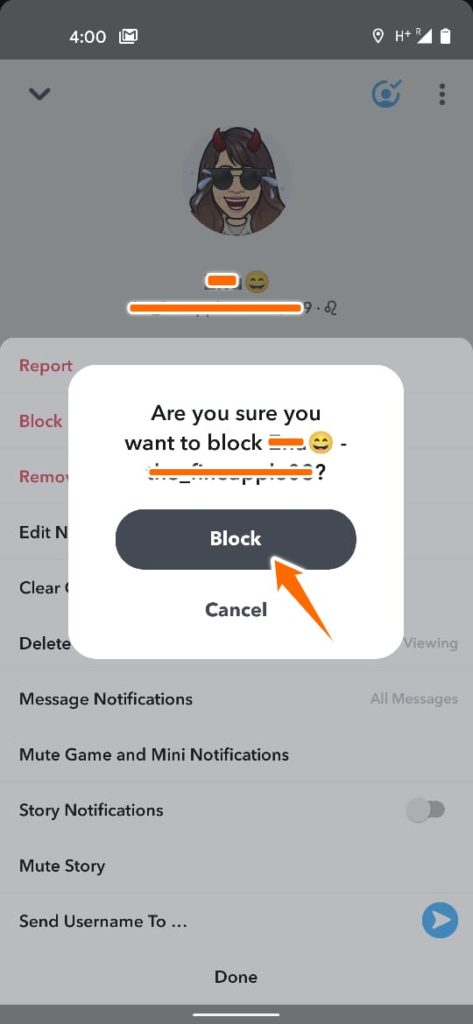
Now you have to unblock this blocked friend to remove her from appearing in the My Friends list while not being blocked as well.
How to unblock your friend on snapchat?
Step 1: Follow the initial steps given in the above instructions to reach the homepage in your snapchat account.
Step 2: Click on your profile icon. In the top right corner of the page, you will find a gear icon as shown below. Tap on it.
Step 3: It will open the settings page. Scroll down and you will find the Blocked option. Click on it.
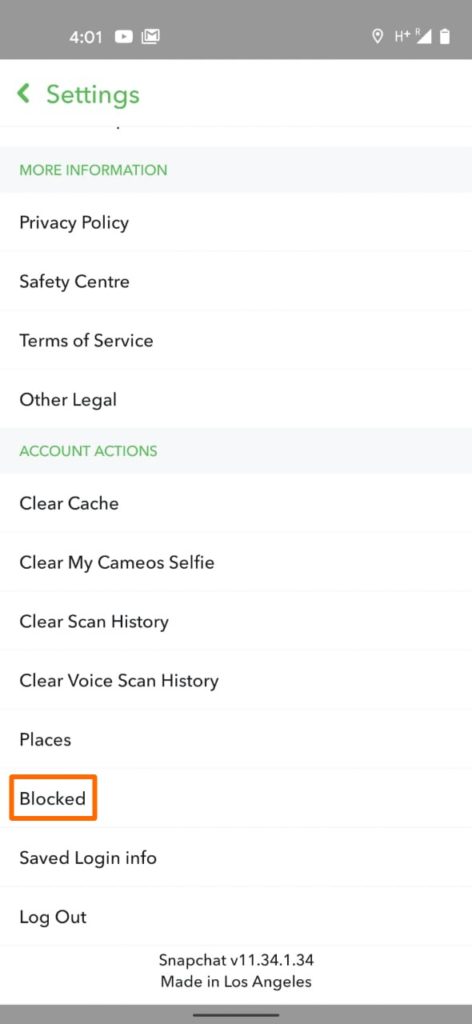
Step 4: It will show you all the blocked friends. Besides the blocked friend, you will find a cross image as sown below. Click on it to unblock the friend.

Step 5: A new dialogue box appears at the centre of the screen asking the question, Are you sure you want to unblock this Snapchatter? Tap on Yes.
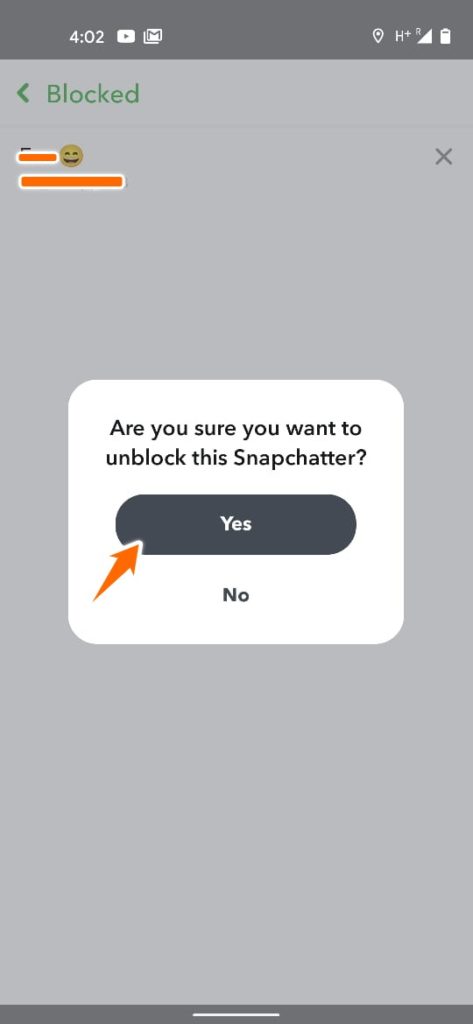
Step 6: This will unblock the friend and hide the friend from the My Friends list too. The Blocked page would appear like this.

So, that’s how you can actually hide your friends or even block them if you happen to choose so. I’d caution you to be sure about why you are doing it before you are doing it. I hope that was useful.
More posts on Snapchat:
1. How To Make A Private Story On Snapchat?
2. Delete Friends on Snapchat
3. How To Know If Someone Blocked You On Snapchat?
4. How to Delete Snapchat Account Permanently?
5. Save SnapChat Videos