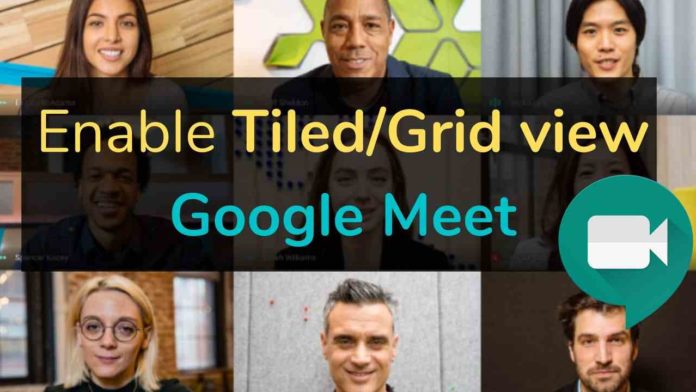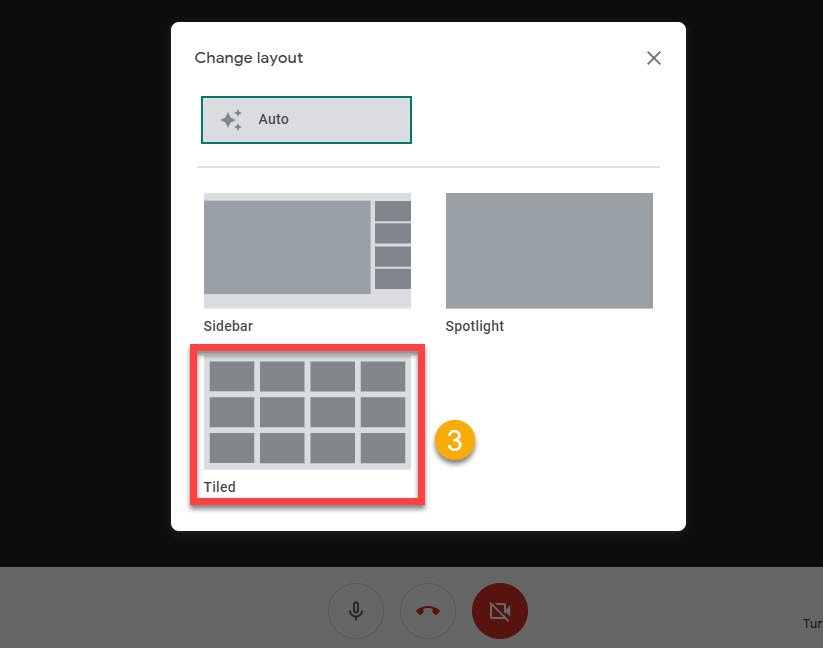Have you started using Google Meet for your Business or Personal use? Google Meet is the best Video conferencing tool out there right now, as Google used to have this tool only for paid users and during the quarantine period, Google announced Google Meet with few basic versions for free to the people. But, still people are confused about enabling the tiled view on Google Meet. This post will help you enable a tiled view or Grid view on your Google Meet Meetings.
The tiled view will help you see the presentation and also the face of other people in the meeting. You can quickly ask questions by seeing their face just like being in person. In the sidebar layout, you can see only very few people on the right side and you can see only one person speaking or presenting in the spotlight layout.
Steps to Enable Tiled/Grid View on Google Meet PC
- Join the Google meeting and Go to More Options (three dots)
Join the Google Meet or Start a meeting by login into your account, and click on More options by clicking on the three dots. When you want to check the People layout in Tile view, Click on the three dots at the bottom right corner. - Now choose Change Layout Option
You have to click on the change Layout to get the Tile option. - Click on Tiled view
Your video by default will be set to Auto, You can choose any of the three given options Sidebar, Spotlight or the Tiled option that you are looking for. You can see 16 people on the tiled view.
Next time when you join the meeting, you’ll see the Tile layout, you can change that to Sidebar or Spotlight by using the above steps.
How to get more than 16 people on Tiled view?
The tiled view you see on Google Meet will only show 16 people on the tiled layout, what if you want to see more than 16 people on the tiled layout on the Google meet? You can follow the below steps.
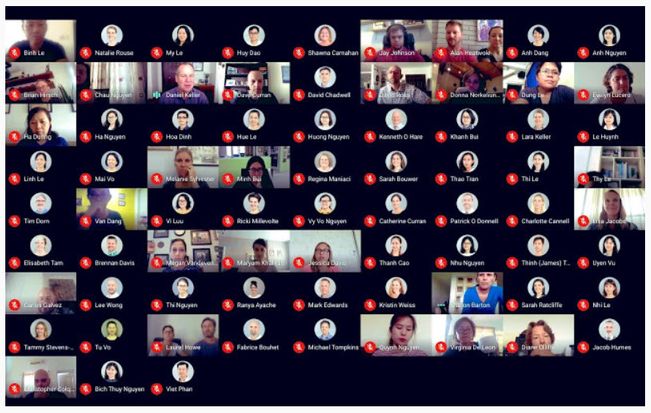
- Open Google Chrome browser and Install Google Meet Grid View Extension by clicking add to the Chrome button.
- Now join the Google Meet meeting, click on the grid icon.
- You can choose whom to be shown in the grid or Tiled view on your Google Meet, You can also show yourself in the Tile, Show people only with the WebCam turned ON, and many more options.
Can I Enable Tiled View on Google Meet Apps on Phone?
Currently, In Google Meet Android and iOS Apps, you can see the list of people in the bottom section, which can be an alternative view for Tiled view, as you can see the list of people in there or in a scroll. There’s no option to enable tiled view but we can wait on Google’s announcement for the tiled view on mobile phones.
Bonus: How to Record Google Meet Meeting
What is the best layout on Google Meet?
Setting the Layout to Auto is the best setting you can choose, the Auto layout is what Google gives you the best layout for the meeting, depends on the number of people and presentation on the meeting, Google Meet will automatically pick any of the layout options.