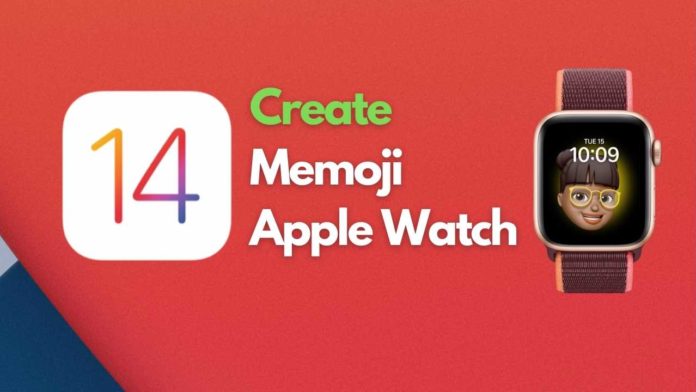If you have your Apple Watch supporting Memoji, Now it’s time to create or add your memoji to your Watch Face. If you have your Memoji already, follow this post to add your memoji as Watch Face or read below to learn How to Create Memoji on your iPhone Memoji App and also How to directly create memoji on your Watch.

Create WatchFace from Memoji App
- To Create a WatchFace directly from the Memoji app, open the Memoji app first.
- Tap on the Memoji you want to be part of a Watch Face. This will take you to the Edit Memoji phase.
- Below Skin, HairStyle, Brows, Eyes, Head, Nose, Mouth, Ears, Facial Hair, Eyewear & Headgear, Scroll down to see the option called Create Watch Face.
- This would create a watch face in the background and apply it to the Memoji Watchface. Once it’s done, the current Watch Face is set to Memoji Watch face.
Create WatchFace directly on Apple Watch
You can also Watch Face directly without entering the Memoji App. To set the Memoji Watch Face Manually, follow the steps below.
- Press and hold on the current Watch Face. This will take you the Edit Screen of Watch Face. As you can see I’m using the Artist Watch Face. I am assuming that you have never used the Memoji face.
- Swipe Left to the last one where you will see the Add Memoji button as seen below.
- In the list that appears, look for the Memoji app which should be easy to find and once you are there you will have options to customize the Watch Face as you can see below in the screenshot.
- Character refers to whether its a Memoji or an Animoji. use the Digital Crown to actually scroll through the list of all the available characters. Your own memoji’s will be found at the top of the list. As you can see my custom memoji is called “Memoji 1”. There is an option to show all the Memojis in one watch screen.
- You could change the Color and Complications as well. Complications are added plugs to Watch faces that display information from apps. Some basic examples include the date, weather, and battery life. You should add complications to a Watch face to see the information you’re looking for with just a quick glance at the Apple Watch. Once you are happy you could tap on the digital crown and the current edit would be set as the Watch Face.
- Once you are done, the current Watch face would look something like this.
I would advise you to make better memojis and not ugly ones like me. Have fun getting your hands dirty with MEMOJIs on Apple Watch.