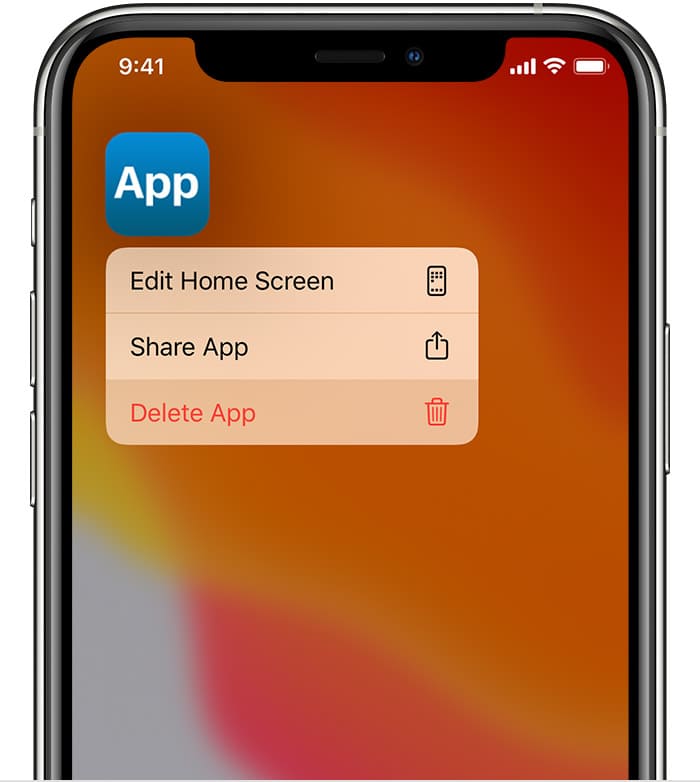Let’s get this right. Downloading and deleting apps on the iPhone is pretty straightforward. We often as users, have this tendency to keep apps even though we don’t use them or like open them once in a blue moon. What we do not realize is that it occupies unnecessary space in the memory which reduces the performance of the phone. Indirectly, it is also responsible for reducing the battery life. So, if you are not using it, why keep it?
Removing apps isn’t as much of a big deal as you think it is. iPhone consist of so many unwanted apps that most of us barely use. This takes up unnecessary space for your iPhone due to which you barely have space to store your important apps, photos, and other similar data. In situations like these, you might be wondering how to remove apps from the iPhone.

iPhone has many permanent apps that are inbuilt and might be the reason for you to believe that removing these iPhone apps is impossible. However, you are wrong. It is quite easy to remove the inbuilt apps of the iPhone as well as the apps that you download.
Quick Answer to Delete An App in your iPhone or iPad:
Method 1: To Delete One App At A Time from the App Menu
- Click on the app and do not let go until it jiggles.
- You will see a cross sign, click on it. Then, tap on the delete option.
- Tap on done for iPhone X and later versions or simply click on the home button to get back to the home screen.
Method 2: To Delete Multiple Apps At A Time From the App Menu
When you hold on to any app icon for more than 2 seconds, every app that can be deleted shows a cross sign on it. Select multiple apps and then press the done button on the top.
Method 3: To Delete Apps from Settings in iPhone
- Open Settings.
- Go to General, then select Device Storage.
- As you click on any app, you will see a delete option on the screen.
- Confirm it and the app will be deleted.
Steps to Delete Apps on iPhone 13, 12, 11, and below
- Select the app
Press the app that you want to delete until the cross pops up on the right corner of the app. You have to hold the app icon for about a few seconds to be able to view the cross. - Tap on the cross or click Delete App
Once you select the app, the cross will pop up. You will then have to press on the cross to eliminate the app from your iPhone or click Delete App. This will hence permanently remove the app from your iPhone until you download it back.
Note- It is extremely easy to download these apps again. This can be done by going to the App Store and downloading your desired apps.
How to Delete Multiple Apps at once in iPhone 13, 12 , 11 and iPad
If you want to eliminate Multiple applications displayed on your home screen, here is how you can do it. The steps are the same as the previous method of deleting downloaded applications.
- Keep your finger on the app that you want to delete
Hold the icon of the app until the ‘x’ pops up or keep your finger on the home screen until all the apps begin to move slightly. You will thus be able to see the ‘x’ symbol at the top right corner of every app. - Press the ‘x’ icon to delete
Now, just like the previous method, you will have to select the ‘x’ symbol of whichever app you want to delete. This way, you will be able to delete multiple apps without having to tap again and again. This is both a convenient and easy way to eliminate all the apps that you don’t use much. - Press the home button
This is mostly for the iPhone X and the above models. You can make use of the home button to delete or just tap on the ‘done’ option which pops up after pressing ‘x’. This way, your storage size will increase since you deleted the apps.
There are several apps such as notes, iTunes Store, FaceTime, Apple Music, and much more, which most of us use once in a blue moon. Keeping these apps on your iPhone unnecessarily will make your home screen look very congested. Although the inbuilt apps don’t help in clearing up storage space, it is best to delete applications that you don’t use.
While some of us make use of FaceTime regularly to video call our friends and family, some of us rarely use this app. Many iPhone apps are beneficial for some while they aren’t for others. Since these apps come already built with the iPhone, it almost seems impossible to remove these apps. However, you’re mistaken. You can remove many apps with ease. Be it downloaded or inbuilt apps, you can remove them in seconds. It is best to remove applications that you least use to make your phone look organized and neat. If your iPhone has numerous apps that you barely use, removing inbuilt applications comes in handy.
Benefits of removing inbuilt applications
- If you have iOS 12, it is very easy and convenient to eliminate the inbuilt iPhone applications. All the inbuilt apps can be removed from the home screen without having to face any inconvenience.
- The data of your contacts won’t be erased from your phone on deleting the contacts app, letting you use your iPhone flawlessly.
- You can FaceTime on your iPhone conveniently even after deleting the app. All you have to do is call or receive the calls on through the contacts app.
This is how your iPhone will be affected if you eliminate the inbuilt apps
Eliminating a few of the essential inbuilt apps has its own setbacks. Mainly, the performance of your system will be affected by deleting these applications.
- If you make use of the Apple accessory, namely Apple Watch, deleting an application from your home screen will also delete the application from your Apple Watch.
- CarPlay lets you play podcasts. However, if you don’t find the app handy on your iPhone and decide to delete it, it won’t be accessible with CarPlay.
- If you’re willing to play your iPod in the car or any other device and you want to delete your music app from your iPhone, you won’t be able to listen to music on any of these platforms.
- If you decide to eliminate the stocks or weather application off of your phone, the weather or stocks won’t be visible anywhere. You won’t be able to view the stocks nor the weather on your Apple Watch or even notifications.
- Eliminating the calculator application will also be a setback as you won’t be able to use the app or even view it in the control Center.
You can also download these built-in apps back on your iPhone if you want to. If your iPhone is showing a poor performance after you deleted your inbuilt applications, simply search the app on the AppStore and download it.
When you go for this option, you can also check how much space every app is occupying. So if you are deleting any app due to a lack of storage, this can help.
You get an additional option here, which is the Offload App. Going for this option helps you keep important stuff, and in case you do reinstall the app, you can get back to where you left off when you deleted it.
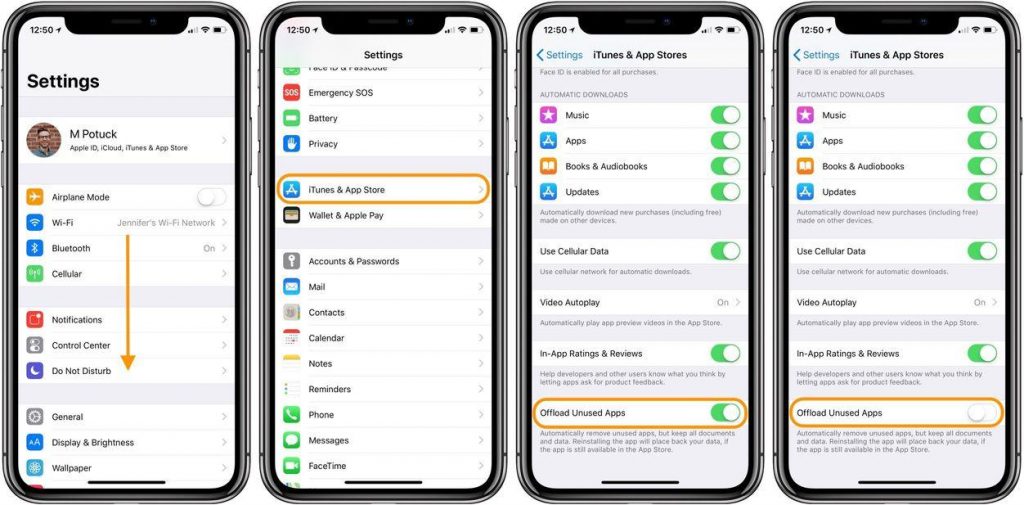
So, these are the basic steps to delete apps on the iPhone. As users, it is recommended that you keep checking on the usage metrics and app health regularly so that you can get the best performance out of it. Always remember the rule: If not using it, delete it. You can always download it later.