Why Screen Recorder?
Recording your screen is such a pain. I am sure that the most frequently asked question among the readers is the best screen recorder for Android or a computer or iPhone. Screen Recorders are just software that lets you record your screen and export it in a couple of different video formats like mp4. There can be so many reasons for you to use a screen recording software; you could be a gamer recording or doing a Livestreaming on sites, let’s say Twitch, or maybe a teacher preparing some educational material or just some business presentation. You can’t hire a video editor that too expensive, especially if it’s your daily job, and here Screen Records came into play. They not only just record your screen, but they also capture your cursor movement and voice so that you can describe and deliver your content quickly.
So, if you are on a PC, an iPhone, or Android doesn’t matter; I’ve still got you covered. I evaluated more than 50 screen recording software. Here I am gonna share the Top 10 screen recorders for PC and phones differentiated based on your level of expertise and use, so take a look and select the one that suits best for your needs.
How to use Screen Recorder?
Using a screen recorder is pretty easy; start your screen recorder, and then you just need to select the capture area (full, partial or could be limited to a single-window), audio inputs, and whether to use your webcam or not that’s it. Just hit the record button, and it will record whatever you want. Some recorders also have inbuilt editing tools, pre-built video templates and assets, themes, audio FX, and a lot of other features.
Top 10 Screen Recorders for PC
1. Camtasia – Best screen recorder and video editor
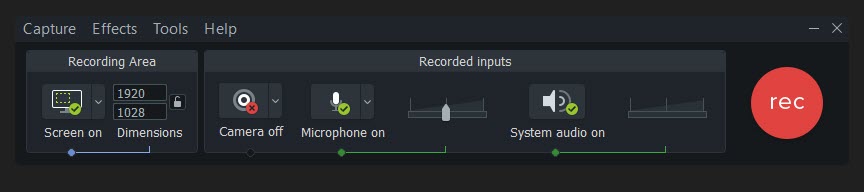
Camtasia is one of the best screen recorders in the market. The recording interface is simple; just choose the capture area and audio input (Mic and System audio) and hit record, you can also record your webcam. You can do the cut, copy, and paste functions seamlessly with this screen recorder app. The free trial version has no limit on video length, which is a huge bonus. The paid version comes with tons of features, stock images, and templates to create intro and outro videos in no time. Camtasia also allows you to add quizzes and interactivity to the videos. Another exciting feature about Camtasia is the iOS capture. You can connect your device to your mac, capture everything directly from your screen, add gestures, and so on. However, it’s not recommended to go for the paid version if you are just a basic user and not totally into its vast toolkit. Camtasia also provides video tutorials on every tool of the app. At last, Camtasia has been reported to slow down the pc, so if you are using a low-end system, be patient.

Good features of the Camtasia screen recorder is that you can set the screen Dimensions, Record your Webcam, adjust Mic volume, adjust System volume. You can add animations to the video, add cursor effects, voice narration, and Audio effects. In the video, you can add cursor effects like a smoothening, magnifying cursor, Highlight, spotlight, and more to your screen recording. Add texts and change the Behavior style of the texts. Add transition effects to the video and make a special entrance and exit to the video. Add Multiple tracks to the video and change the position as you wish.
- Free Trial 30 Days
- Price – Individual – $249.99, Education – $199.99
- Platform – Windows and Mac
- Recommended – For professional touch to recorded videos and creating quizzes and interactive videos
2. OBS Studio – The Best Free Screen Recorder
OBS or Open Broadcasting Studio is a powerful open-source software that offers both streaming and recording in high definition with no video length restrictions and tools. With OBS, you can directly stream to Youtube, Twitch, Facebook, or any other website, customize hot-keys, record in 60FPS or higher, and use a multi-core CPU for improved performance. Although OBS is excellent and free, it has a bit of a steep learning curve. You have to complete first if you need a basic setup [except just recording screen], or you’ll end up wasting your time. Also, sometimes the interface is kind of too much for basic users.

To start a screen recording with OBS you have to add a source, it can be your Monitor display, Browser, or Audio input. click on the + icon below the sources and choose one from the list. If you want to steam your screen, add the source and click start streaming.
- Price – free (open-source software)
- Platform – Windows, Mac (10.13+), and Linux
- Recommended – Professional live streaming and Screen recording
3. Flashback Express
Flashback provides two separate products, Express (free version) and Pro (paid version). Unlike most free version software, flashback express never add any watermark and has no limit on video length. It allows you to record partial, full, and window screens and add audio inputs via system audio, microphone, and any ASIO devices. Flashback developer Blueberry also released another screen recorder explicitly for gaming. If you plan to use flashback express for gaming, you must wanna checkout FBX [https://www.flashbackrecorder.com/fbx]. FBX used hardware acceleration for Nvidia and AMD cards and intel CPU, super HD recording even up to 120FPS, no limits on video length, no watermarks, and it’s free.

One good feature about Flashback screen recorder is you can schedule when to record your screen. You can record and narrate commentary, also you can do quick export of MP4, AVI, GIF and more.
Note: If you also need a complete video editing suite with video effects, then you can also upgrade to Flashback Pro for $49/user
- Price – Free and Pro $49/user
- Platform – windows only
- Recommended – Gaming and instructional videos
4. Windows 10 Game bar
Windows 10 game bar is a built-in tool for capturing video games, but it can record any video. It’s a fundamental tool but still offers some personalization to suit your needs. You can enable background recording, disable the microphone or camera while streaming, check your device performance (beta), connect to Spotify, and even chat. At the same time, gaming while I feel really handy. Apart from its easy-to-use interface and no third party, there is something which could be an issue for some people. You must have one of these three encoders on your device to use the game bar: Intel quick sync, Nvidia NVENC, or AMD VCE encoders.
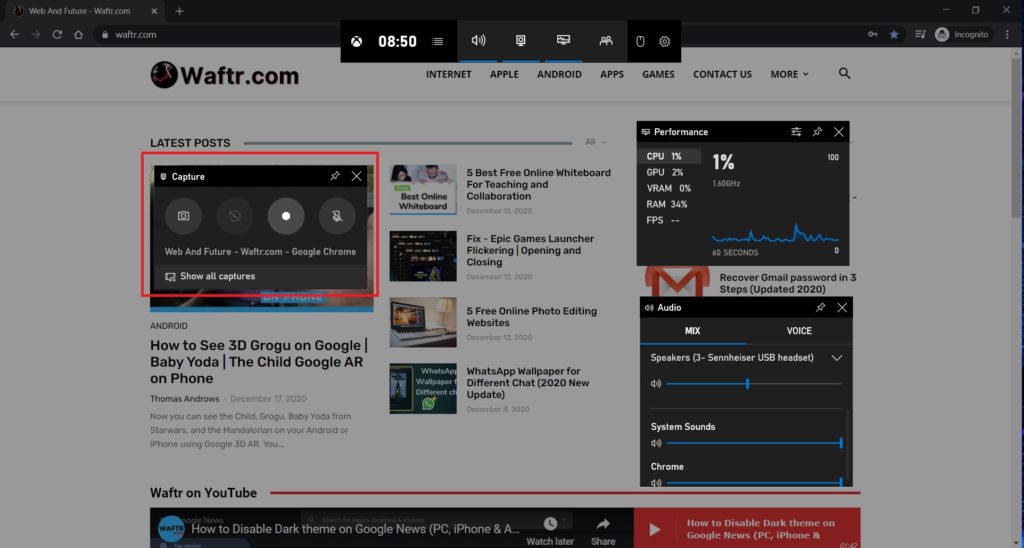
Press Windows Key and G to get the game bar, one con I could mention is that the Game bar can’t record your desktop and File explorer, it can screen record only the browser or any other software screen. This is made having gaming in mind and hence game recording and streaming is the main purpose with this tool.
- Price – free
- Platform – Windows only
- Recommended – Game screen recording
Press Winkey + G to get the Game bar.
5. Screencast-o-Matic
Screencast-o-Matic is another online free yet powerful screen recorder. If you are looking for a screen recorder for educational purposes, this should be the tool. With Screenocast-o-matic, you can flip, blend the videos. Also, you can stream the videos with students and start video conversation and work on assignments. Apart from education, you can use this screen recording tool for your work to create marketing and training videos.
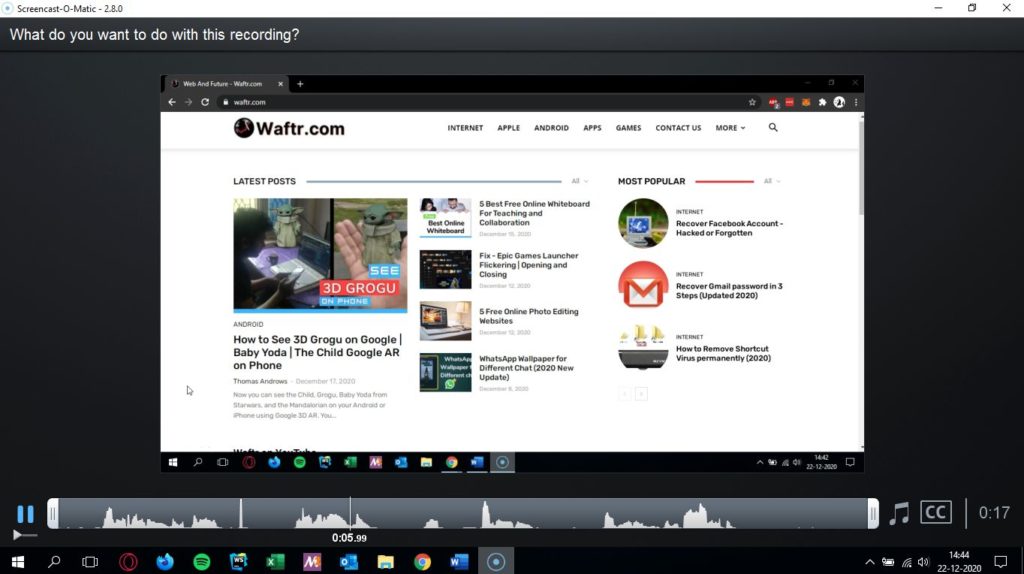
The recordings are limited to 15 minutes in the free version, and it adds a watermark. You can still zoom while recording, trim, draw, add captions and overlays, save it on desktop, upload it directly to YouTube or cloud, and even add one of its 30 royalty-free music. The paid version gives you the ability to draw, edit videos and add captions even with speech to text, but the free version has a lot to offer as well. Well, there is no such downside of using the software except the video length and watermark in the free version, so if you are looking for a lightweight screen recorder with a basic video editor and features with small pricing, then Screencast-o-Matic is worth a try.
- Price – Free or 1.65 per month and 3$ per month
- Platform – Windows, Mac and iOS, Android and even Chromebook
- Recommended – Tutorials and screencasting
6. Apowersoft Unlimited
It’s a software suite that includes 17 Apowersoft apps, including ApowerREC (screen recorders), video editors, converters, and much other stuff. Everything can be launched for a single dashboard. The subscription includes Windows, Mac, Android, and iOS recorders; it can wirelessly cast a mobile device to your PC to capture the computer webcam and screen simultaneously. The video editor is basic but enough for creating presentations and software demonstrations. You can also upload directly to YouTube, Vimeo, Google Drive, and Dropbox or pick from a range of output formats to export the video locally.

You can set and lock frames that you want to record, you can even schedule your screen recording. Other good features are zoom and spotlight recording.
- Price – 69.95$ for a lifetime
- Platform – Windows, Mac, iOS, and Android
- Recommended – Presentation, tutorial, and software demonstration.
Unlike other software, shareX isn’t just a screen recorder. It’s open-source software that comes with a lot of tools, especially for image manipulation. The interface isn’t that good as others, so you should better use keyboard shortcuts. There are no limits on video length, adds no watermarks, and the best part is you can also save it as a GIF instead of a video file, which is extremely useful for sharing on forums. It also supports file uploads to over 30 image and file uploaders. It can also shorten your uploaded link using many popular URL shorteners. Some other great features that come with the software are a photo editor, built-in OCR in a couple of languages, scrolling capture that can capture any page from top to bottom, etc. The downsides of using shareX are that it’s not recommended for using game capture as it fails on full-screen mode, doesn’t support webcam recording, and sometimes fails while uploading large files. Except for this, it is a fantastic screen recorder.
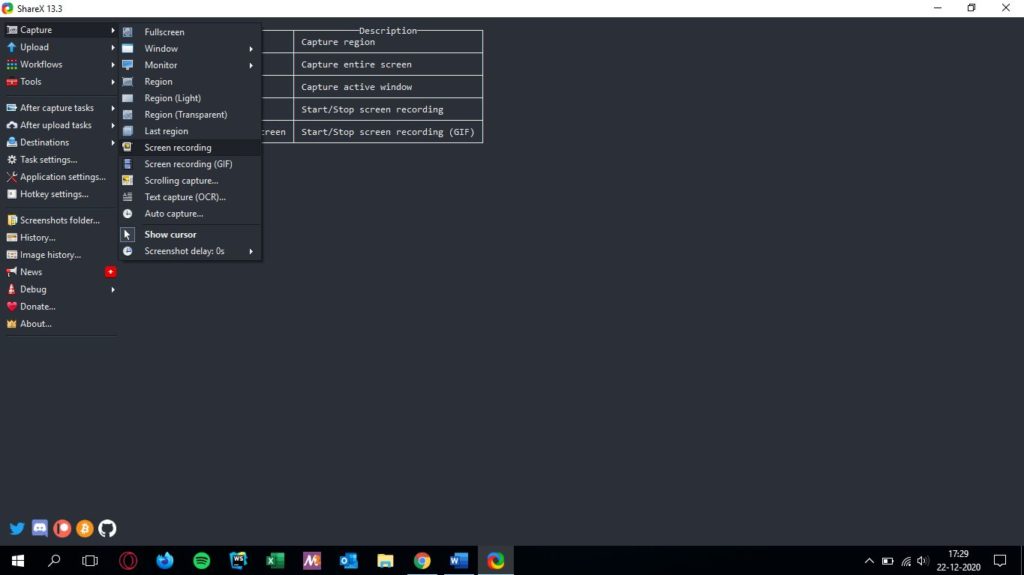
- Price – free (open-source software)
- Platform – windows only
- Recommended – Basic screen capture with tons of direct upload features.
8. Bandicam
If you are looking for a high-res screen recorder, then Bandicam is what you need. This software uses a high compression ratio without compromising the video quality. This can record 4k UHD video even up to 480FPS, which is just magnificent. Another great feature is Bandicam allows you to record external devices such as Xbox, PS, smartphones, IPTV, Apple TV, etc. (you’ll need another license for more devices). It allows real-time drawing, webcam overlay, scheduled recording, Audio FX, mouse effects, capture screenshots, etc. unfortunately, the free version places a watermark on all the videos and a 10-minute recording limit, so you need to get a license.

- Price – free or $39.95 per user
- Platform – windows only
- Recommended – High-resolution screen recording
9. Active Presenter
The active presenter is another all-in-one screen recorder and video editor. The interface is relatively easy to understand and contains loads of tools, especially for YouTubers, software simulations, and training videos. The free version has no limit on video length and no watermarks. It allows you to trim and split your video, change speed, add captions, animations, etc. You can upgrade to the premium version if you need advanced audio and video editing tools. Apart from that, it comes with pre-built templates that can make software simulation way more comfortable than it is actually. The only issue I think could be a problem is its pricing; the rest it’s all good.

- Price – free, $199 for standard and $399 for Pro
- Platform – Windows and Mac
- Recommended – Presentation, software demonstration and simulation, quiz building, and training videos.
10. Snagit
Snagit is another product from “TechSmith.” It’s another great tool for capturing images and videos with some basic editing features. If you need something like Camtasia, just with less editing features and less than expensive, you must try Snagit.
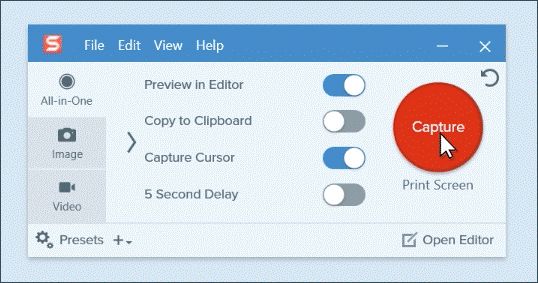
- Price – free or ₹ 4396 INR
- Platform – Windows and Mac
- Recommended – Technical documentation
Frequently Asked Questions on Free Screen Recorders
Screen Recorder is a software that let you record your screen and export it in a couple of different video formats like mp4, AVI, etc.
I have reviewed more than 50 recorders to create the curated list. Almost every recorder in the list is best for its category. You can check and try out which suits your needs.
Yes! Most of the screen recorders add a watermark in the free version. But this list contains many recorders, which doesn’t add any watermark with the free version.
Yes, you can. Almost every screen recorder today supports picture-in-picture.
Yes, they are secure. Your payments will be processed by secure online data. They don’t have access to your data as it’s transmitted and encrypted via SSL. It’s 100% secure.
The install and uninstall process of this software is the same as most of the other general software on your device.
Most of the screen recorders allow keyboard mapping. Just check your shortcut settings whenever you need to change the keyboard shortcuts.


